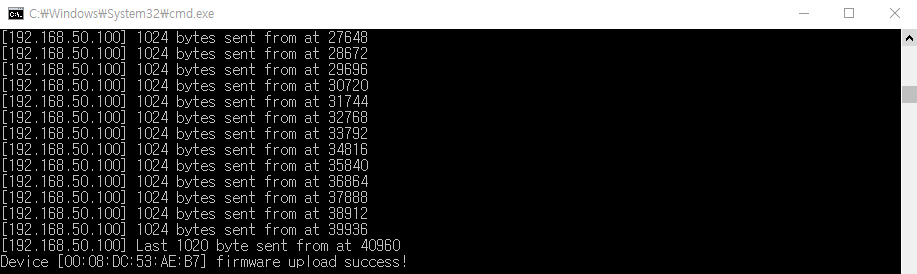Single Device Configuration
CLI Configuration Tool Tutorial # 3
1. Usage
The basic command format for single device configuration is as follows.
'-d' is a device selection option and the parameter is the MAC address of the device to be set.
python wizconfig.py -d 00:08:DC:XX:XX:XX [Options ...]
You can see the available options with the -h/--help option.
- Refer to previous tutorial: How to use CLI Config
2. Set device
These are some examples about setting single device.
Example #1: baud rate
Use the --baud0 option to set the serial baud rate.
Since WIZ750SR is a 1 port device, use '--baud0' option of Channel #0
Options.
//--baud0 BAUD0 baud rate (300|600|1200|1800|2400|4800|9600|14400|19200|28800|38400|57600|115200|230400)//
To set the baud rate to 9600, set the following:
python wizconfig.py -d 00:08:DC:53:AE:B7 --baud0 9600
When the setting is completed, you can check the configuration result with the message.
Example # 2: static IP
To set static IP, you need the following information may be:
- IP address
- Subnet mask
- gateway
- DNS (optional)
And the options for these settings are:
--ip IP Local IP address
--subnet SUBNET Subnet mask
--gw GW Gateway address
--dns DNS DNS server address
You can set like this.
python wizconfig.py -d 00:08:DC:53:AE:B7 --ip 192.168.50.100 --subnet 255.255.255.0 --gw 192.168.50.1 --dns 8.8.8.8
Example #3: Client mode & remote IP/Port
You can change the operation mode to client mode and test by changing the remote IP and port according to your host PC environment.
A description of the operating mode of WIZ750SR can be found here:
WIZ750SR operation mode.
When operating in the Client mode, you could set up the remote IP and port information as well, because it requires the server information to be connected.
The required option setting information is as follows.
--nmode0 {0,1,2,3} Network operation mode (0: tcpclient, 1: tcpserver, 2: mixed, 3: udp)
--rip0 IP Remote host IP address / Domain
--rport0 PORT Remote host port number
And you can use the above option to set it as follows.
python wizconfig.py -d 00:08:DC:53:AE:93 --nmode0 0 --rip0 192.168.50.80 --rport0 6000
Remote IP & port should be set according to the environment.
3. Firmware update
Step 1: Download Firmware
You can get firmware file from below links.
You must use App Boot firmware file when doing this.
Step 2: Set IP address
When do firmware upload, need TCP connection with the device to send Firmware file.
So first, use -m/--multiset option for set IP address to the same network-band as host.
If your host IP address is '192.168.50.80', you can set like this.
python wizconfig.py -m 192.168.50.100
The parameter can be set to the random IP that not used.
Step 3: Firmware update
If the firmware file is in the project directory, just enter the file name.
Otherwise, enter the full path.
python wizconfig.py -d 00:08:DC:53:AE:B7 -u W7500x_S2E_App.bin
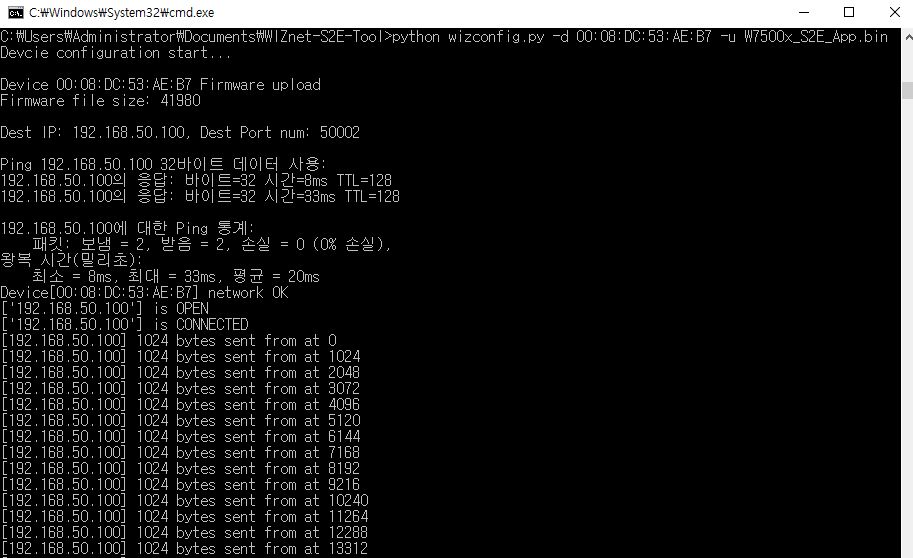 (skip)
(skip)