Web Server Configuration Guide-[EN]
W232N Web Server Configuration Overview
This document is a web server configuration guide for the W232N, an industrial Ethernet to RS232 data conversion device.
Required Hardware and Software
Hardware
- Web Server Config Supported Devices List
- W232N
- WIZ75xSR Series
How to Configure in W232N Web server
Step 1: Setup the S2E to an IP in the same range as the PC
After connecting the power and Ethernet cables to the W232N, run the Configuration Tool you downloaded from the 'Software' section above. Then, click the buttons in the order shown in the picture below to set the IP range to the same as the user's PC.
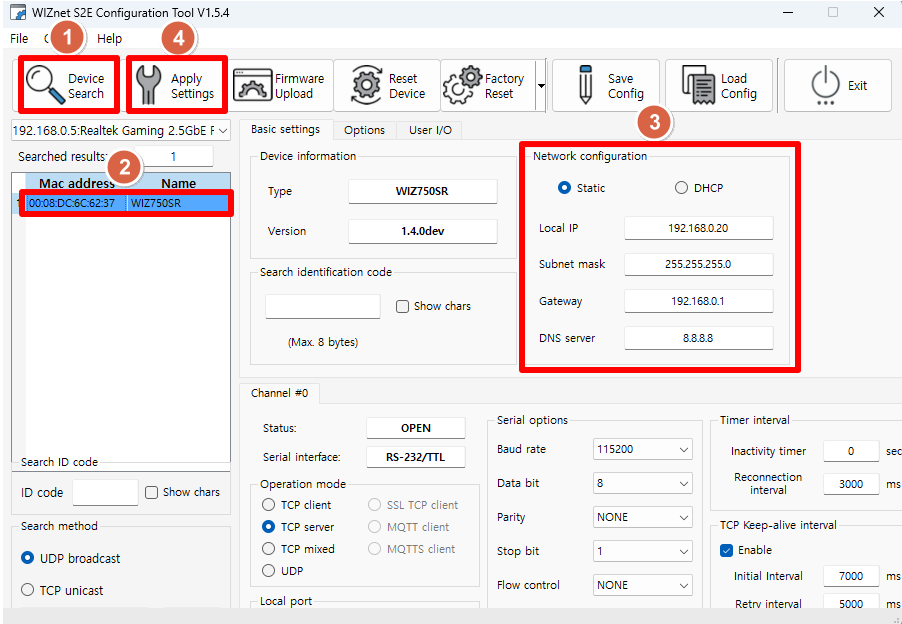
Step 2: Access the web server for configuration
Using a web browser (e.g., Chrome), connect to the web server at port 50003 of the S2E module address you have configured.
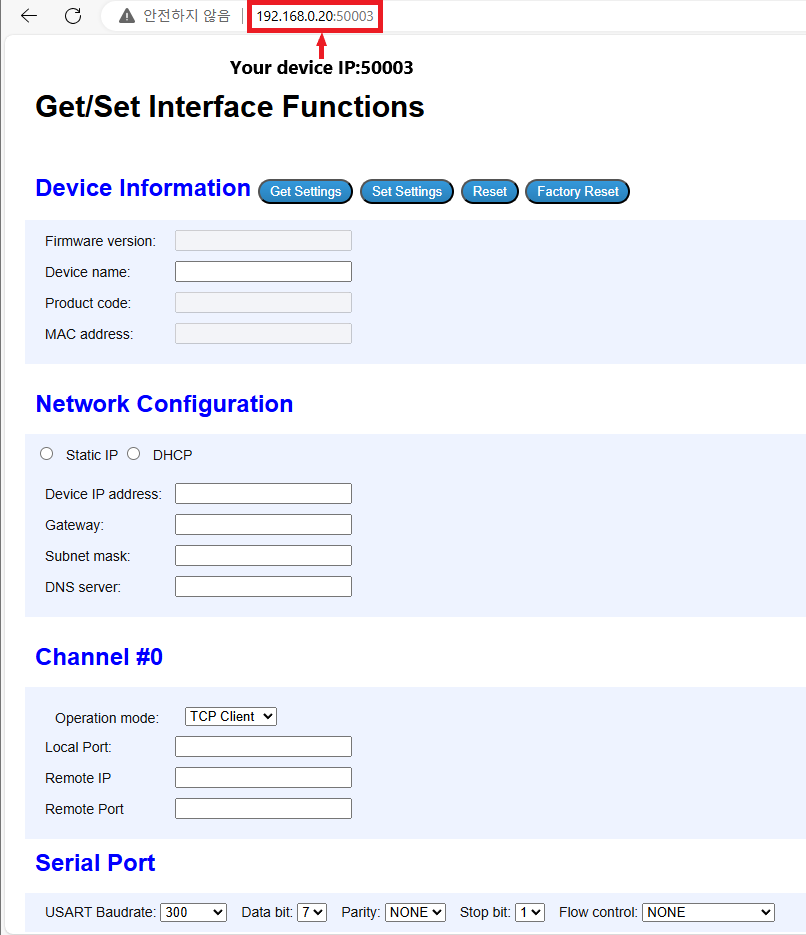
|
Step 3: Exploring the Configuration Feature
(1) Get W232N information
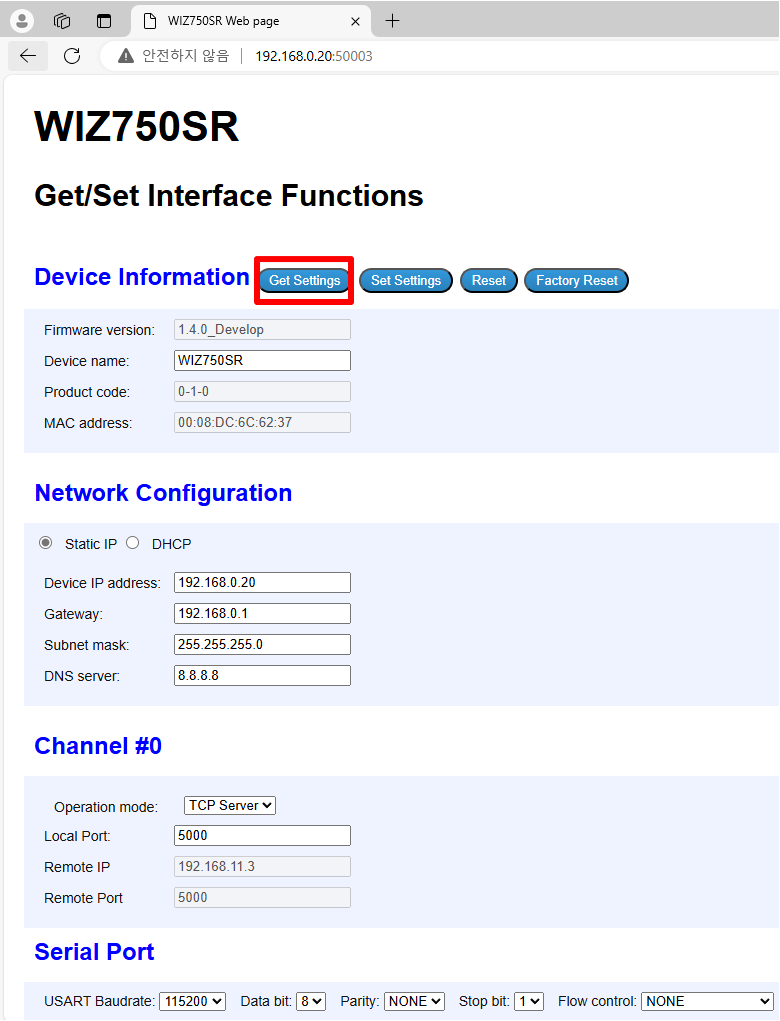 |
| Figure: Click the "Get Settings" button to load the information from the W232N |
(2) Description of Fields
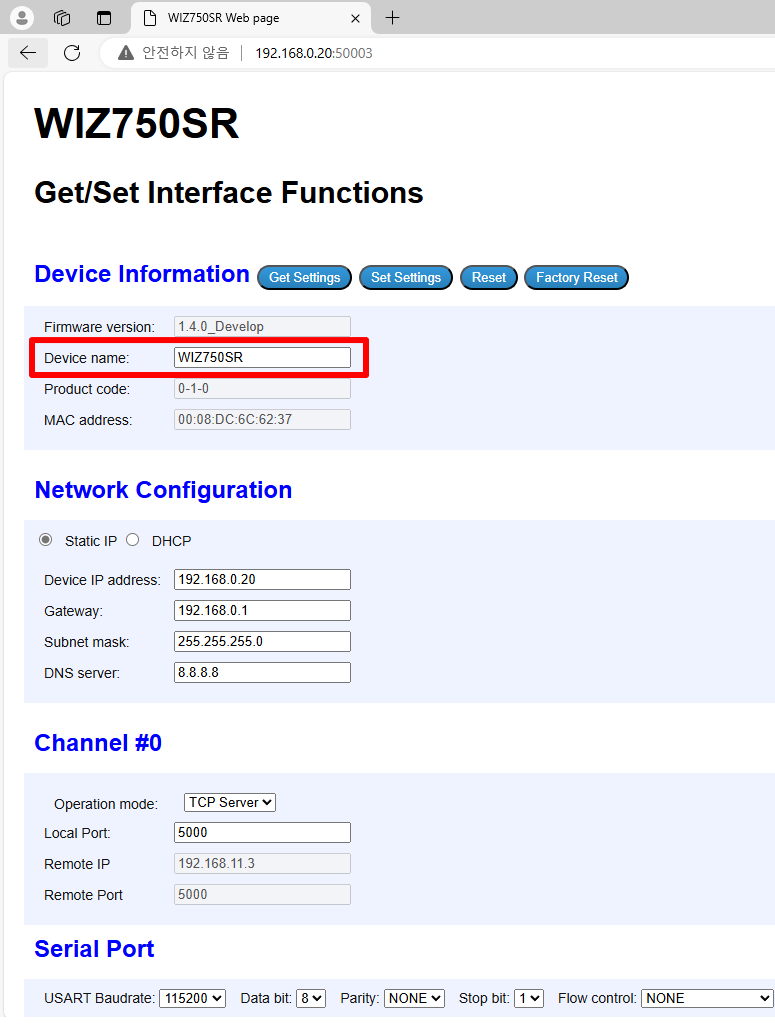 |
| Figure: Device Name Field |
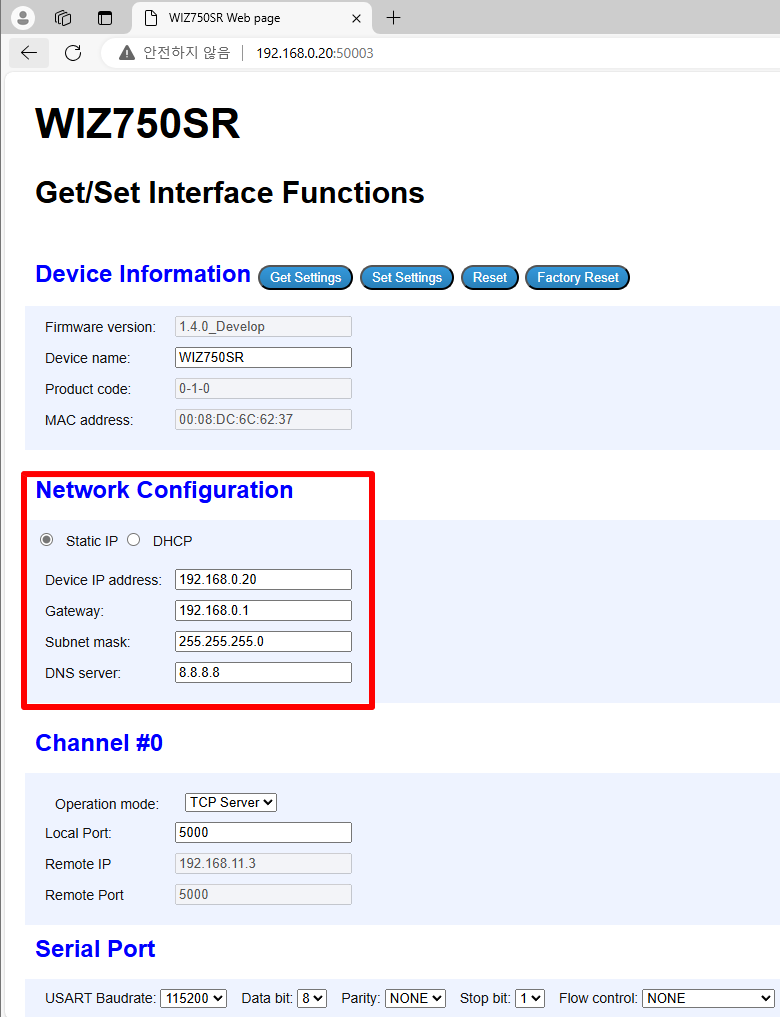 |
| Figure: Network Information Field for W232N |
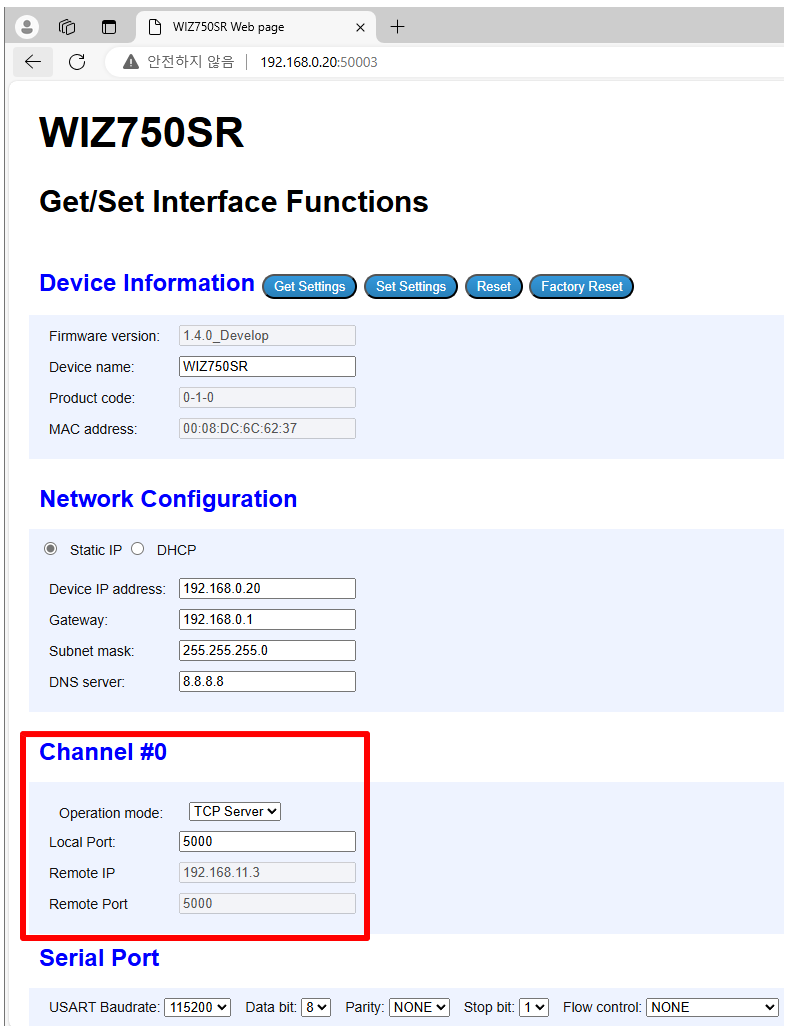 |
| Figure: Operation Mode and Port Field for W232N |
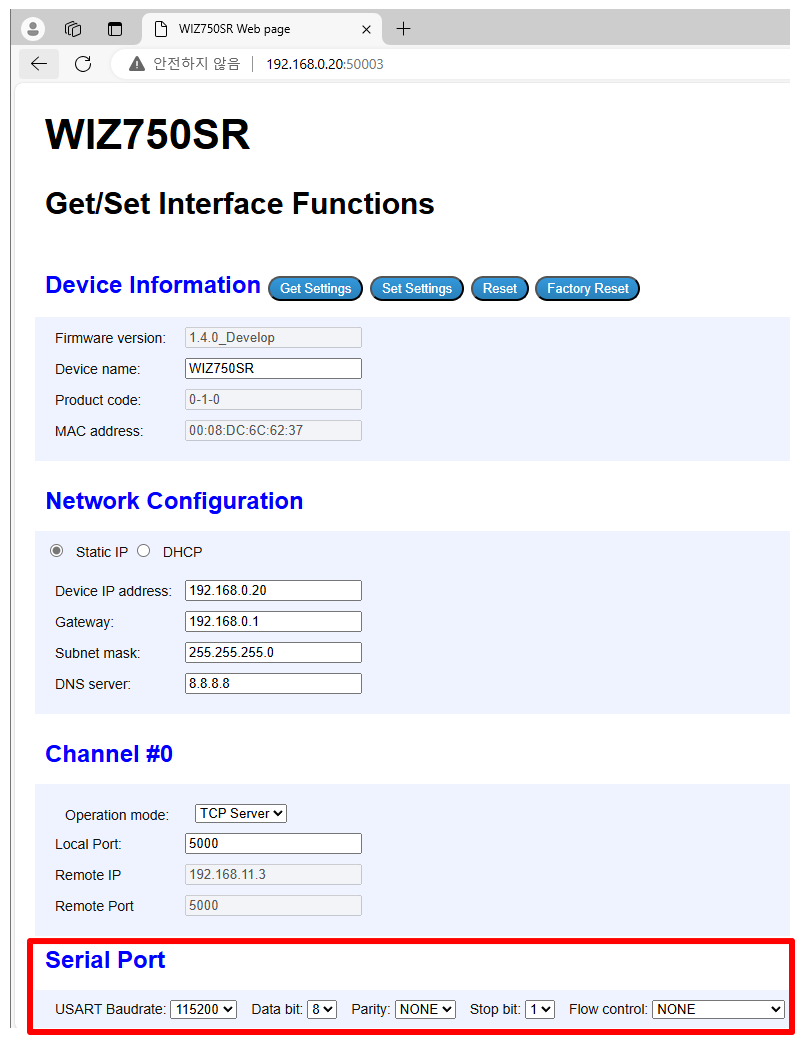 |
| Figure: UART Field for W232N |
(3) Set W232N information
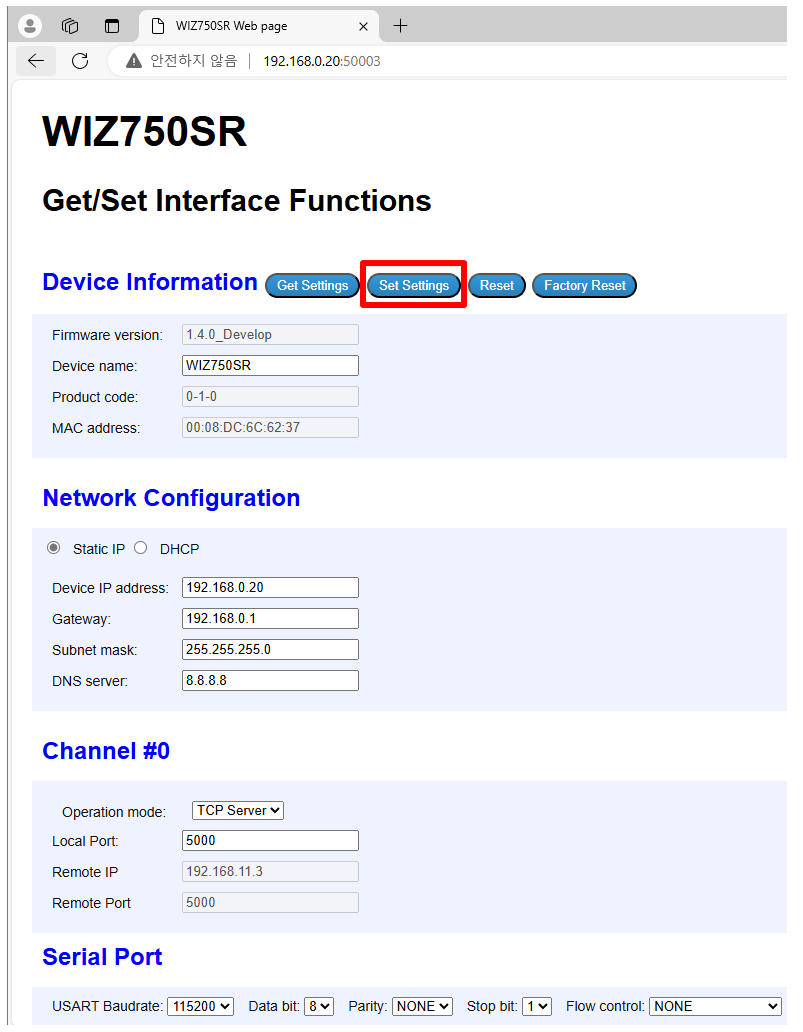 |
| Figure: Click "Set Settings" and save the updated information for the W232N |