Factory Reset Guide-[EN]
Factory reset overview
A factory reset will return the settings on the W232N to their factory state.
Required Hardware and Software
Hardware
- W232N
- 5~36V Power adapter
- Cables (Ethernet / Serial)
Software
- WIZnet S2E Configuration Tool
How to factory reset the W232N
There are two ways to perform a W232N factory reset.
Using Config Tool
Step 1: Run Config-tool
Run installed 'Config-tool'
Step 2: Select ⑦Factory Rest from the top icon menu
step 3: Do factory reset
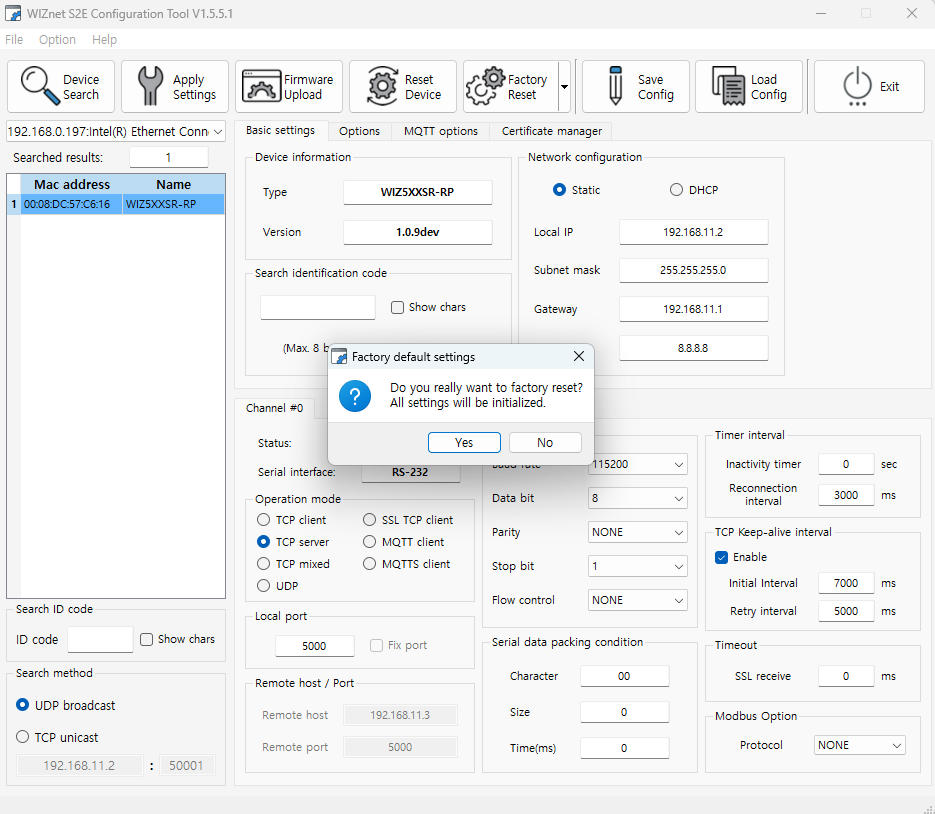
- select Yes
Step 4: Done
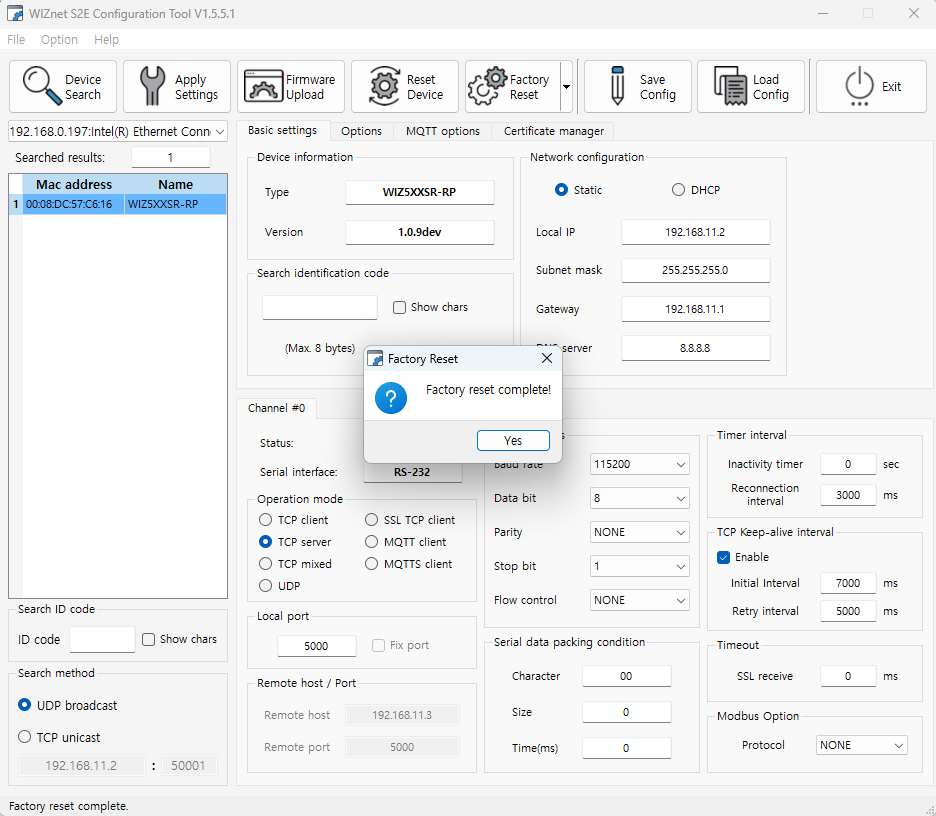
- If the factory reset completed successfully, you'll see a completion notification.
Using factory reset switch
Step 1: Remove the top case
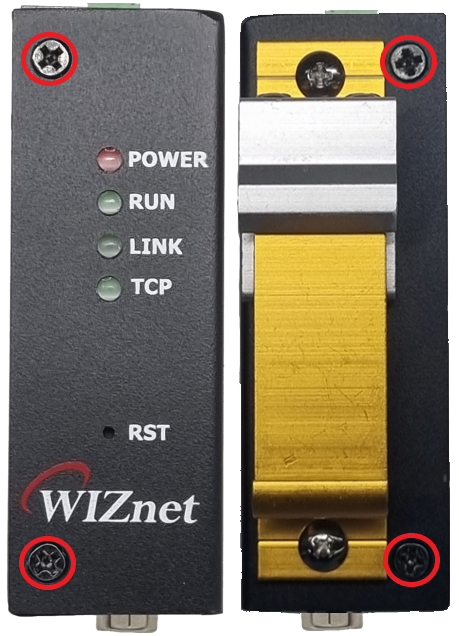
- Remove the bolts on either side of the device to remove the top case
Step 2: Click the Factory Reset switch
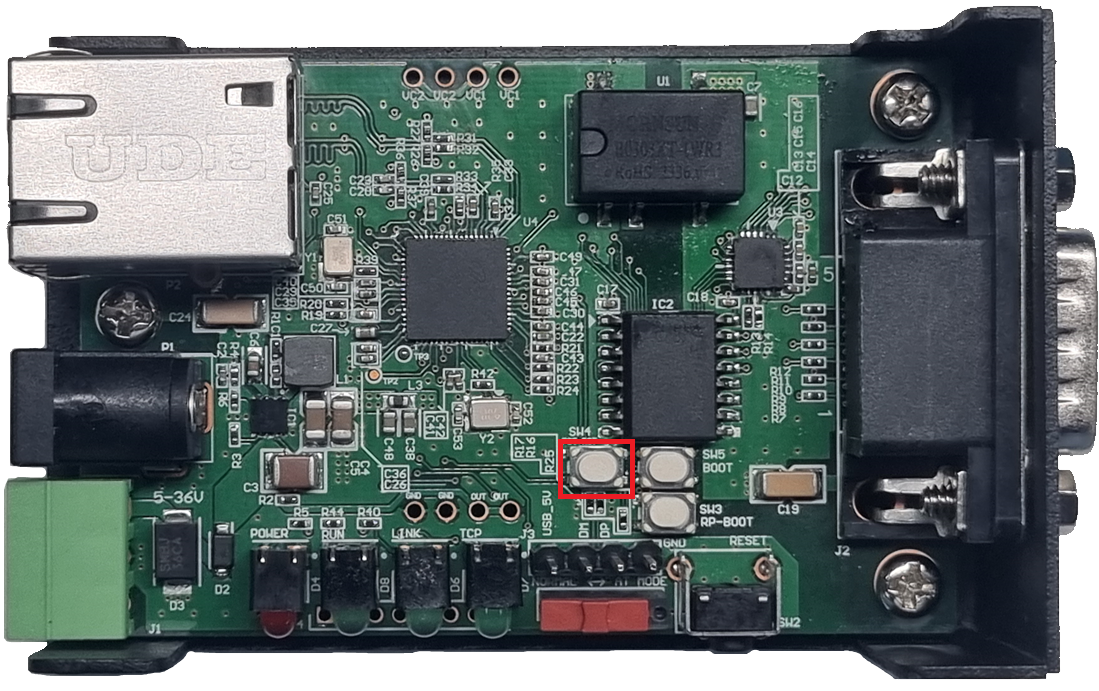
- Press and hold the factory reset switch for 5 seconds with the W232N booting normally.
- The RUN, LINK, and TCP LEDs blink twice rapidly.
Step 3: Done
- Use Config-tool to verify that it initialized properly.