Examples
Association & Disassociation
Station Mode using WPA2 Static IP
This section explains how to connect to AP using WizFi310 with static IP address. In this example, target AP information is as below. ( SSID : WizFiDemoAP, Security : WPA2, Key : 12345678 )
AT (Sent AT command with 0x0d (Hex of Enter button)) [OK] (Response meaning successful execution)
AT+WSET=0,WizFiDemoAP (AT command for setting WiFi association) [OK]
AT+WSEC=0,WPA2,12345678 (AT command for setting WiFi security) [OK]
AT+WNET=0,192.168.12.101,255.255.255.0,192.168.12.1 (AT command for setting Static IP address) [OK]
AT+WJOIN (AT command executing AP association) Joining : WizFiDemoAP Successfully joined : WizFiDemoAP
[Link-Up Event] IP Addr : 192.168.12.101 Gateway : 192.168.12.1 [OK]
AT+WLEAVE (AT command making disassociation from AP association)
[Link-Down Event] [OK]
Station Mode using WPA2 DHCP
This section explains how to connect WizFi310 to target AP with DCHP Client Mode
AT (Sent AT command with 0x0d (Hex of Enter button)) [OK] (Response meaning successful execution)
AT+WSET=0,WizFiDemoAP (AT command for setting WiFi association) [OK]
AT+WSEC=0,WPA2,12345678 (AT command for setting WiFi security) [OK] AT+WNET=1 (AT command for setting DHCP) [OK]
AT+WJOIN (AT command executing AP association) Joining : WizFiDemoAP Successfully joined : WizFiDemoAP
[Link-Up Event]
IP Addr : 192.168.12.13 Gateway : 192.168.12.1
[OK]
AT+WLEAVE (AT command making disassociation from AP association)
[Link-Down Event] [OK]
AP Mode using WPA2 Static IP
This section explains how to set AP mode using WizFi310. In AP mode, WizFi310 have to set static IP address. (AT+WNET=0,xxx,xxx,xxx) After setting AP mode, WizFi310 will operate DHCP Server. Thus, when smart phone or other devices connect to WizFi310, WizFi310 will give IP address to connected device.
AT (Sent AT command with 0x0d (Hex of Enter button)) [OK] (Response meaning successful execution)
AT+WSET=1,WizFi310_AP (AT command for setting WiFi association information) [OK]
AT+WSEC=1,WPA2,12345678 (AT command for setting WiFi security) [OK]
AT+WNET=0,192.168.12.105,255.255.255.0,192.168.12.1 (AT command for setting Static IP address) [OK]
AT+WJOIN (AT command executing run AP mode) Joining : WizFi310_AP
[Link-Up Event] IP Addr : 192.168.12.105 Gateway : 192.168.12.1 [OK]
AT+WLEAVE (AT Command disassociating from AP association)
[Link-Down Event] [OK]
Example - Data Communication
Method of setting TCP Client and exchanging data in Data Mode
Socket Open
This section explains how to open <TCP Client Socket> and communicate with peer system. Below is an example showing how to set TCP Client and change the mode to data mode. It also explains parameters of <AT+SCON> command.
(AT+SCON=<OpenType>,<SocketType>,<RemoteIP>,<RemotePort>,<LocalPort>,<DataMode>)
If you enter <O> or <SO> value to <Open Type> parameter, WizFi310
will try to connect to TCP Server immediately. But when using <S>
value, WizFi310 will try to connect to TCP Server after reboot and you
have to set <SocketType>,<RemoteIP>,<RemotePort> and <LocalPort>
as below
In order to set WizFi310 to data mode, you have to enter 1 value to
<Data Mode> parameter of <AT+SCON> command. For detailed information
to this command, refer to
AT+SCON.
- Mode: Data Mode, TCP Client
- Remote IP : 192.168.12.102
- Remote Port : 5000
- Local Port : 5001
AP Association ( Refers to Association & Disassociation Example )
AT+SCON=O,TCN,192.168.12.102,5000,5001,1 ( AT command connecting with a TCP Client Socket )
[OK]
[CONNECT 0] <= At this point, a TCP connection is done
Exchanging data with a peer system
If WizFi310 successfully connects to a peer system, WizFi310 will print [CONNECT(CID)] message and enter data mode. In data mode, WizFi310 can send serial data to peer system and receive network data from peer system without other translation.
Socket Close
In order to close TCP connection, WizFi310 has to switch to AT Command Mode. ( When +++ message entered, WizFi310 can be changed to AT Command Mode. ) After being changed to AT Command Mode,TCP Connection can be closed by using <AT+SMGMT=CID> or <AT+SMGMT=ALL> command.
Checking Socket Status
After being changed to AT Command Mode, TCP Connection can be closed by using <AT+SMGMT=CID> or <AT+SMGMT=ALL> command.
AT+SMGMT=? Number of Sockets : 1 (SCID/Socket/Mode/Remote/Local/DataMode) 0/TCN/192.168.12.23:5000/5001/1 [OK]
Method of setting TCP Server and exchanging data in Data Mode
Socket Open
This section explains how to open <TCP Server Socket> and communicate with peer system. Below is the example for setting TCP Server and then changing to data mode. For detailed information about <AT+SCON> command, refer to AT+SCON and Socket Open.
- Mode : Data Mode, TCP Server
- Local Port : 5000
AP Association ( Refer to Association & Disassociation Example )
AT+SCON=O,TSN, , ,5000,1 ( AT command listening with a TCP Server Socket ) [OK]
[CONNECT 0] <= When TCP connection is done, you can see this message
Exchanging data with a peer system
Exchanging data with its peer system is the same as previous Exchanging data with a peer system.
Socket Close
Closing socket connection is the same as previous Socket Close.
Checking Socket Status
Checking socket status is the same as previous Checking Socket Status.
Method of setting UDP Client and exchanging data in Data Mode
Socket Open This section explains how to open <UDP Client Socket> and communicate to peer system. Below is an example for setting up UDP Client and changing into data mode. For detailed information about <AT+SCON> command, refer to AT+SCON and Socket Open.
- Mode : Data Mode, UDP Client
- Remote IP : 192.168.12.23
- Remote Port : 5001
- Local Port : 5000
AP Association ( Refer to Association & Disassociation Example )
AT+SCON=O,UCN,192.168.12.23,5001,5000,1
[OK]
[CONNECT 0] <= At this point, a UDP connection is done
Exchanging data with a peer system
Exchanging data with its peer system is the same as previous Exchanging data with a peer system.
Socket Close
Closing socket connection is the same as previous Socket Close.
Checking Socket Status
Checking socket status is the same as previous Checking Socket Status.
Method of setting UDP Server and exchanging data in Data Mode
Socket Open
This section explains how to open <UDP Server Socket> and communicate to peer system. Below is an example for setting up UDP Server and changing into data mode. For detailed information about <AT+SCON> command, refer to AT+SCON and Socket Open.
- Mode: Data Mode, UDP Server
- Local Port: 5000
AP Association ( Refer to Association & Disassociation Example )
AT+SCON=O,USN, , ,5000,1
[OK]
[CONNECT 0] <= At this point, a UDP connection is done
Exchanging data with a peer system
<UDP Server Mode> can connect UDP connection without peer system
information like IP address and port number. But before peer system is
connected to WizFi310, WizFi310 does not send data to peer system
because WizFi310 does not know its information. Thus peer system must
send data to WizFi310 in order to know peer system’s information like
below. 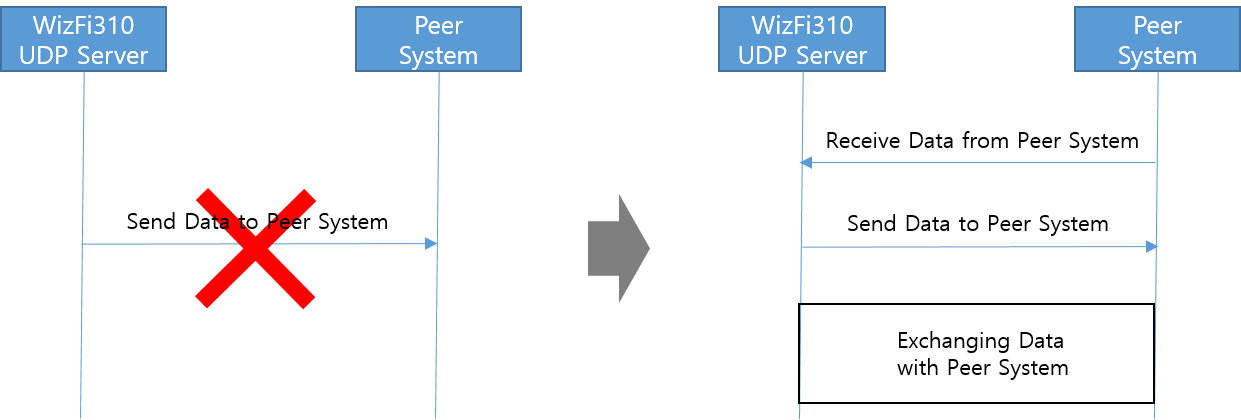 The
other information for exchanging data is same as Exchanging data with a
peer system.
The
other information for exchanging data is same as Exchanging data with a
peer system.
Socket Close
Closing socket connection is the same as previous Socket Close.
Checking Socket Status
Checking socket status is the same as previous Checking Socket Status.
Method of setting TCP Client and exchanging data in Command Mode
Socket Open
This section explains how to set <TCP Client> in<Command Mode> and communicate to peer system. Below is the example for setting TCP Client on the Command Mode . In order to enter in the Command Mode, you have to enter 0 value to <Data Mode> parameter of <AT+SCON> command. For detailed information to this command, refer to AT+SCON
- Mode : Command Mode, TCP Client
- Remote IP: 192.168.12.23
- Remote Port : 5000
- Local Port : 5001
AP Association ( Refer to Association & Disassociation Example )
AT+SCON=O,TCN,192.168.12.23,5000,5001,0
[OK]
[CONNECT 0] <= At this point, a TCP connection is done
Exchanging data with a peer system
If WizFi310 connects to peer system successfully, WizFi310 will print [CONNECT(CID)] message. At this time, WizFi310 is in command mode. In order to send data to peer system, you have to use <AT+SSEND=CID, Destination IP, Destination Port, Data Length> command. If you input serial command like <Data Length> , WizFi310 will send serial data to peer system.
AT+SSEND=0,,,5 ( Sending data to a Socket with CID 0 ) Hello <= When serial data is 5byte, WizFi310 send this data to peer system [OK]
{0,192.168.12.23,5000,11}Hi WizFi310 ( Receiving data from pear system )
Socket Close
In <AT Command Mode>, TCP connection can be closed through <AT+SMGMT=CID> or <AT+SMGMT=ALL> command.
Checking Socket Status
In <AT Command Mode>, Information of connected sockets are shown by using <AT+SMGMT=?> command.
AT+SMGMT=? Number of Sockets : 1 (SCID/Socket/Mode/Remote/Local/DataMode) 0/TCN/192.168.12.23:5000/5001/0 [OK]
Method of setting TCP Server and exchanging data in Command Mode
Socket Open
This section explains how to set <TCP Server> in <Command Mode> and communicate to peer system. Below is the example for setting TCP Server on the Command Mode. For detailed information about <AT+SCON> command, refer to AT+SCON and Socket Open.
- Mode : Command Mode, TCP Server
- Local Port : 5000
AP Association ( Refer to Association & Disassociation Example )
AT+SCON=O,TSN, , ,5000,0 ( AT command listening with a TCP Server Socket )
[OK]
[CONNECT 0]
Exchanging data with a peer system
Exchanging data with its peer system is the same with previousExchanging data with a peersystem.
Socket Close
Closing socket connection is the same with previous Socket Close.
Method of setting UDP Client and exchanging data in Command Mode
Socket Open
This section explains how to set <UDP Client> in <Command Mode> and communicate to peer system. Below is an example for setting UDP Client on Command Mode. For detailed information about <AT+SCON> command, refer to AT+SCON and Socket Open.
- Mode : Command Mode, UDP Client
- Remote IP : 192.168.12.23
- Remote Port : 5001
- Local Port : 5000
AP Association ( Refer to Association & Disassociation Example )
AT+SCON=O,UCN,192.168.12.23,5001,5000,0
[OK]
[CONNECT 0] <= At this point, a UDP connection is done
Exchanging data with a peer system
Exchanging data with its peer system is the same as previous Exchanging data with a peer system.
Socket Close
Closing socket connection is the same as previous Socket Close.
Method of setting UDP Server and exchanging data in Command Mode
Socket Open
This section explains how to open <UDP Server Socket> in Command Mode and communicate to peer system. Below is an example for setting UDP Server on Command Mode. For detailed information about<AT+SCON> command, refer to AT+SCON and Socket Open.
- Mode : Command Mode, UDP Server
- Local Port : 5000
AP Association ( Refer to Association & Disassociation Example )
AT+SCON=O,USN, , ,5000,0
[OK]
[CONNECT 0]
Exchanging data with a peer system
<UDP Server Mode> of WizFi310 can connect UDP connection without peer system information like IP address and port number. Before peer system is connected to WizFi310, WizFi310 does not send data to peer system. So you should be careful when using <UDP Server Mode>.
{0,192.168.12.23,5001,11}Hi WizFi310 ( Receiving data from peer system )
AT+SSEND=0,,,5 ( Sending data to a Socket with CID 0 ) Hello <= When serial data is 5byte, WizFi310 send this data to peer system [OK ]
AT+SCON
AT+SCON=<OpenType>,<SocketType>,<RemoteIP>,<RemotePort>,<LocalPort>,<DataMode>
This section explains the usage of <Open Type> parameter of <AT+SCON> command. This table describes values of <Open Type> parameter.
| Parameter | Meaning |
|---|---|
| S | Register as a Service |
| O | Open at Once |
| SO | Open at Once & Register as a Service |
<S> : Register as a Service
When using this parameter, WizFi310 will try to connect to peer system using TCP or UDP when power is on.
AT+WLEAVE [OK]
AT+WSET=0,WizFiDemoAP [OK]
AT+WSEC=0,WPA2,12345678 [OK]
AT+WNET=1 [OK]
AT+SCON=S,TSN,,,5000,0 [OK]
AT+MPROF=S [OK]
AT+MRESET [OK] WizFi310 Version 0.9.0.0 (WIZnet Co.Ltd) Joining : WizFiDemoAP Successfully joined : WizFiDemoAP
[Link-Up Event] IP Addr : 192.168.12.10 Gateway : 192.168.12.1
AT+SMGMT=? Number of Sockets : 1 (SCID/Mode/Remote/Local/DataMode) 0/TSN/0.0.0.0:0/5000/0 [OK]
<O> : Open at Once
When using this parameter, WizFi310 will try to connect to peer system using TCP or UDP when enter the <AT+SCON> command. For using this parameter, WizFi310 should be already associated with AP or running AP mode. In this section, we have only explained steps in Station Mode. In AP Mode, you can use this command like in Station Mode
AT+WLEAVE [OK]
AT+WSET=0,WizFiDemoAP [OK]
AT+WSEC=0,WPA2,12345678 [OK]
AT+WNET=1 [OK]
AT+WJOIN Joining : WizFiDemoAP Successfully joined : WizFiDemoAP
[Link-Up Event] IP Addr : 192.168.12.10 Gateway : 192.168.12.1 [OK]
AT+SCON=O,TCN,192.168.12.23,5000,,0 [OK]
[CONNECT 0]
<SO> Open at Once & Register as a Service
When using this parameter, you can use functions of <S> and <O> at the same time. When using this parameter, WizFi310 will try to connect to peer system momentarily. And if you restart WizFi310, WizFi310 will try to connect to AP and peer system.
AT+WLEAVE [OK]
AT+WSET=0,WizFiDemoAP [OK]
AT+WSEC=0,WPA2,12345678 [OK]
AT+WNET=1 [OK]
AT+WJOIN Joining : WizFiDemoAP Successfully joined : WizFiDemoAP
[Link-Up Event] IP Addr : 192.168.12.10 Gateway : 192.168.12.1 [OK]
AT+SCON=SO,TCN,192.168.12.23,5000,,0 [OK] [CONNECT 0]
AT+MPROF=S [OK]
AT+MRESET [OK]
WizFi310 Version 0.9.0.0 (WIZnet Co.Ltd) Joining : WizFiDemoAP Successfully joined : WizFiDemoAP
[Link-Up Event] IP Addr : 192.168.12.10 Gateway : 192.168.12.1
[CONNECT 0]
Example - SSL Connection
This section explains how to connect to and communicate with SSL server. To connect to SSL server, use <TCS(TCP Client SSL)> parameter of <AT+SCON> command. ( When using UDP and TCP Server, WizFi310 cannot use SSL Connection. ) In order to use SSL connection, you can use AT command as below.
AP Association ( Refers to Association & Disassociation Example )
AT+FDNS=facebook.com,3000 173.252.120.68 [OK] AT+SCON=O,TCS,173.252.120.68,443,,0 ( Connect to Facebook.com using SSL Connection ) [OK]
[CONNECT 0] AT+SSEND=0,,,18 [0,,,18] ... GET / HTTP/1.1{0x0d}{0x0a} ( Send data to Facebook ) {0x0d}{0x0a} ... [OK] {0,173.252.120.68,443,1500}HTTP/1.1 400 Bad Request ( Receive data from Facebook ) Content-Type: text/html; charset=utf-8 Date: Tue, 24 May 2016 06:03:48 GMT Connection: close Content-Length: 2959
<!DOCTYPE html> <html lang="en" id="facebook"> <head> <title>Facebook | Error</title> <meta charset="utf-8"> <meta http-equiv="cache-control" content="no-cache"> <meta http-equiv="cache-control" content="no-store"> <meta http-equiv="cache-control" content="max-age=0"> <meta http-equiv="expires" content="-1"> <meta http-equiv="pragma" content="no-cache"> <meta name="robots" content="noindex,nofollow">
....
[DISCONNECT 0]
Example - Socket Connection with Domain name
When you want to connect the Web Server. you have to use the AT+SCON
Command. but the parameters of AT+SCON are IP and Port instead of Domain
name.
When It case, It is useful to use AT+SDNAME for getting the IP from
Domain name.
AT+SDNAME=<Domain Name>
Destination IP would be set using DNS Query when this Command set.
>
WizFi310 Version 1.0.0.0 (WIZnet Co.Ltd) AT+WSET=0,WizFiDemoAP [OK] AT+WSEC=0,,12345678 [OK] AT+WNET=1 [OK] AT+WJOIN
[Link-Up Event] IP Addr : 192.168.3.55 Gateway : 192.168.3.1 [OK]
AT+SDNAME=facebook.com [OK] AT+SCON=O,TCS,0.0.0.0,443,,0 [OK]
[CONNECT 0]
AT+SMGMT=? Number of Sockets : 1 (SCID/Mode/Remote/Local/DataMode) 0/TCS/69.171.230.68/443/32337/0 [OK]
Example - Auto re-connection
Some times you need to set WizFi310 which can be set for TCP re-connection automatically. If you use AT+FSOCK command as below, you can use WizFi310 in order to retry connection automatically.
AT+FSOCK=6,n
This command means that WizFi310 will check every <n> seconds whether socket is connected or not. If socket is not connected during <n> second, WizFi310 will retry connection. ( For using AT+FSCOK command, AT+SCON command is set to <S> or <SO> option. ) >
AT+WSET=0,WizFiDemoAP [OK] AT+WSEC=0,,12345678 [OK] AT+WNET=1 [OK] AT+SCON=S,TCN,222.98.173.250,6002,,0 [OK] AT+FSOCK=6,30 [OK] AT+MPROF=S [OK]
WizFi310 Version 1.0.0.0 (WIZnet Co.Ltd) Joining : WizFiDemoAP Successfully joined : WizFiDemoAP
[Link-Up Event] IP Addr : 192.168.3.52 Gateway : 192.168.3.1
[CONNECT 0]
[DISCONNECT 0] (Socket is disconnected due to unknown reason )
[DISCONNECT 0] (1st fail and try to connect socket after 30 seconds )
[DISCONNECT 0] (2nd fail and try to connect socket after 30 seconds again )
[CONNECT 0] (Connection is success after 30 seconds )
Example - Auto re-start
This example describe how to use <auto restart> function when
connection is fail or disconnected If you use these commands, you can
set WizFi310 for using auto re-connection and automatically restart when
repeats connection a specific number of times.
>
WizFi310 Version 1.0.0.0 (WIZnet Co.Ltd) AT+WSET=0,WizFiDemoAP [OK] AT+WSEC=0,,12345678 [OK] AT+WNET=1 [OK] AT+SCON=S,TCN,192.168.3.100,5000,,0 [OK] AT+FSOCK=8,20 [OK] AT+MPROF=S [OK] AT+MRESET [OK]
WizFi310 Version 1.0.0.0 (WIZnet Co.Ltd)
[Link-Up Event] IP Addr : 192.168.3.52 Gateway : 192.168.3.1
[DISCONNECT 0] (1st fail)
[Link-Down Event] WizFi310 Version 1.0.0.0 (WIZnet Co.Ltd) (It will be restarted because tcp connection is fail during 20 seconds)
[Link-Up Event] IP Addr : 192.168.3.52 Gateway : 192.168.3.1
[CONNECT 0] (WizFi310 will retry connection. then this message will be printed)
Example - Air Command
This section explains how to operate Air-command-mode of WizFi310. With this Air-command-mode included in the WizFi310, you can issue AT commands to the module via WiFi, while the WizFi310 is in the TCP server or UDP server operation mode.
Please have a look at the following hints:
- Air-command-mode should only be used for configuration of WizFi310. It is not recommended to use the command mode for other purpopses.
- The Air-command-mode will automatically be started, when the module WizFi310 will be booted into the AP mode. The module can then be configured on the port 50001 on its IP address.
The AT command consists of following parts: Command header
(WizFi310AirCmd:), AT command (for example:'' AT) and Carriage Return (r'').
The command should be sent with these conditions:
- The command header "WizFi310AirCmd:" is case sensitive and has to be sent in this kind. It is 15 Bytes long.
- A <Carriage Return, 0x0d> has to follow the AT command directly.
- Air-command header, AT command and Carriage Return should be combined into one packet.
Example usage of the WizFi310AirCmd:
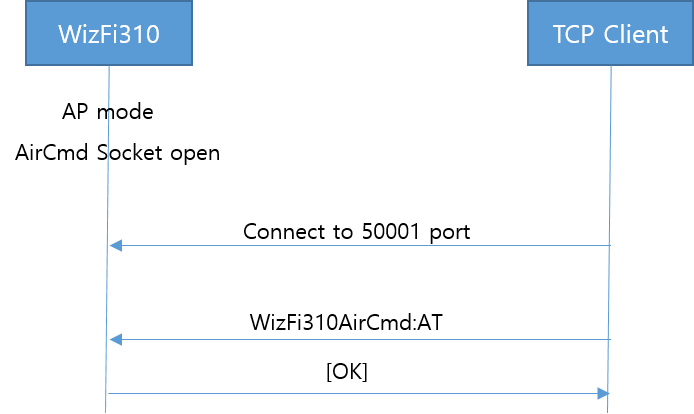
>
AT+WSET=1,WizFi310_AIRCMD [OK] AT+WSEC=1,WPA2,123456789 [OK] AT+WNET=0,192.168.11.1,255.255.255.0,192.168.11.1 [OK] AT+WJOIN
[Link-Up Event] IP Addr : 192.168.11.1 Gateway : 192.168.11.1 [OK]
AT+MAIRCMD=O,T,50001,0 [OK]
Now, TCP Client can connect to the WizFi310 and issue the AT commands via WiFi as below. >
(TCP Client TX) WizFi310AirCmd:AT+MINFOr (24 Byte) (RX) FW version/HW version 1.0.0.0/WizFi310 Rev 1.0 [OK]
(TCP Client TX) WizFi310AirCmd:AT+WSEC=?r (25 Byte) (RX) 1,WPA2,123456789 [OK]
(TCP Client TX) WizFi310AirCmd:AT+WSEC=1,WPA2,aaaabbbbr (39 Byte) (RX) [OK]
(TCP Client TX) WizFi310AirCmd:AT+MMAC=?r (25 Byte) (RX) 00:08:DC:00:55:76 [OK]
Example - Serial to Wi-Fi Setting using Android App
If you use <Air Command>, You can configure WizFi310 using device which can use TCP like <Android App>.
WizFi310 Setting
In order to config the WizFi310 using Android APP, WizFi310 should
operate as SoftAP mode.
After operating SoftAP,
<AT+MAIRCMD>
command should be set like "Example - Air Command".
Another way for setting WizFi310 in order to use <Android app>, You have to press once function key of WizFi310. If you press function key once, WizFi310 will be changed to <Soft AP Mode> and open TCP port 50001 for using <Air Command Mode>.
App example download
You can download the App for configuration of WizFi310 at link below.
App install file - Google Play Store Source Code - GitHub
Repository
General Settings
This picture shows the configuration page of WizFi310 Config Tool. If you want to use <WizFi310 Config Tool>, WizFi310 will be set to <Soft AP mode>
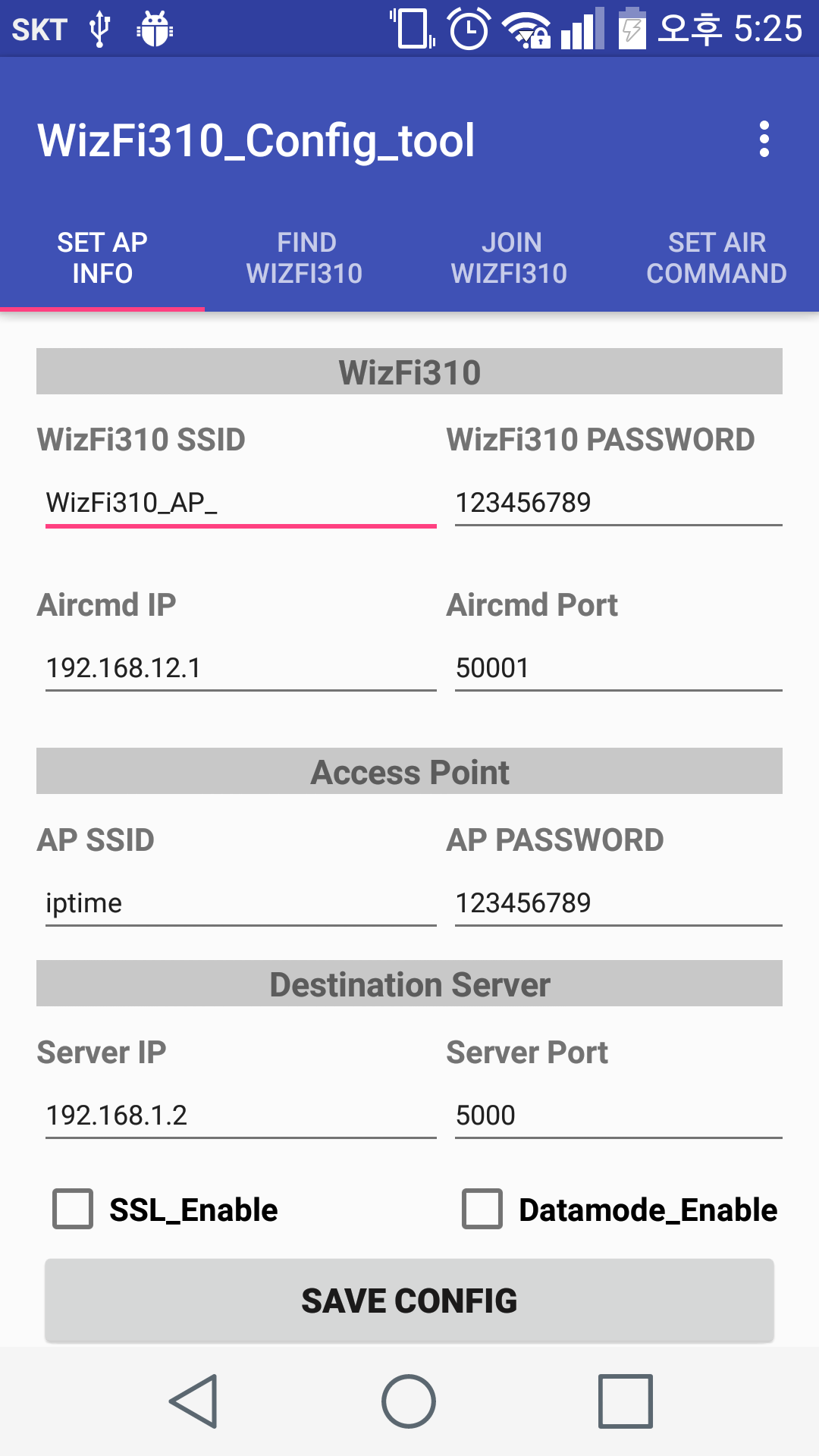
-
WizFi310
- WizFi310 SSID : SSID of WizFi310.
- WizFi310 PASSWORD : Password of WizFi310.
- Aircmd IP : IP address of WizFi310.
- Aircmd Port : Port number of WizFi310.
-
Access Point
- AP SSID : SSID of AP which will be connected with WizFi310.
- AP PASSWORD : Passworkd of AP which will be connected with WizFi310.
-
Destination Server
- Server IP : IP address of TCP Server which WizFi310 will want to connect.
- Server Port : Port number of TCP Server which WizFi310 will want to connect.
-
SSL_Enable : You have to check if you want to use SSL when WizFi310 connect to TCP Server.
-
Datamode_Enable : You have to check if you want to use <Data Mode> when WizFi310 connect to TCP Server.
-
SAVE CONFIG : Save these configuration value at <WizFi310_Config_Tool_Android>
Scan SSID of WizFi310
If you push <SCAN> button, <WizFi310 Config Tool> will search SSID of WizFi310. If SSID of WizFi310 doesn't match <WizFi310 SSID> value in general setting, <WizFi310 Config Tool> will display error message.
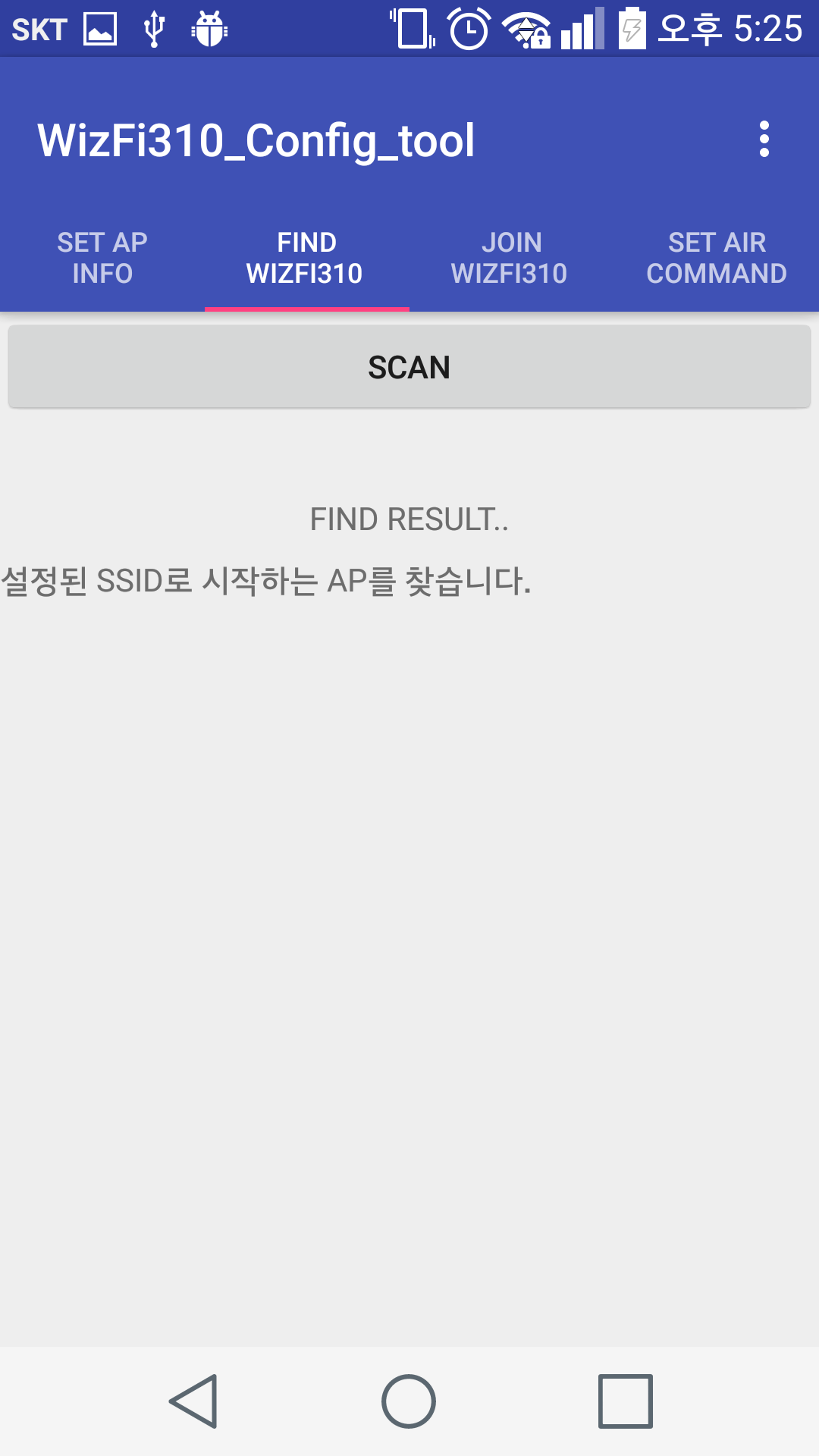
Join to scanned AP
If you push <Join> button after scan SSID of WizFi310, <WizFi310 Config Tool> will connect to WizFi310.
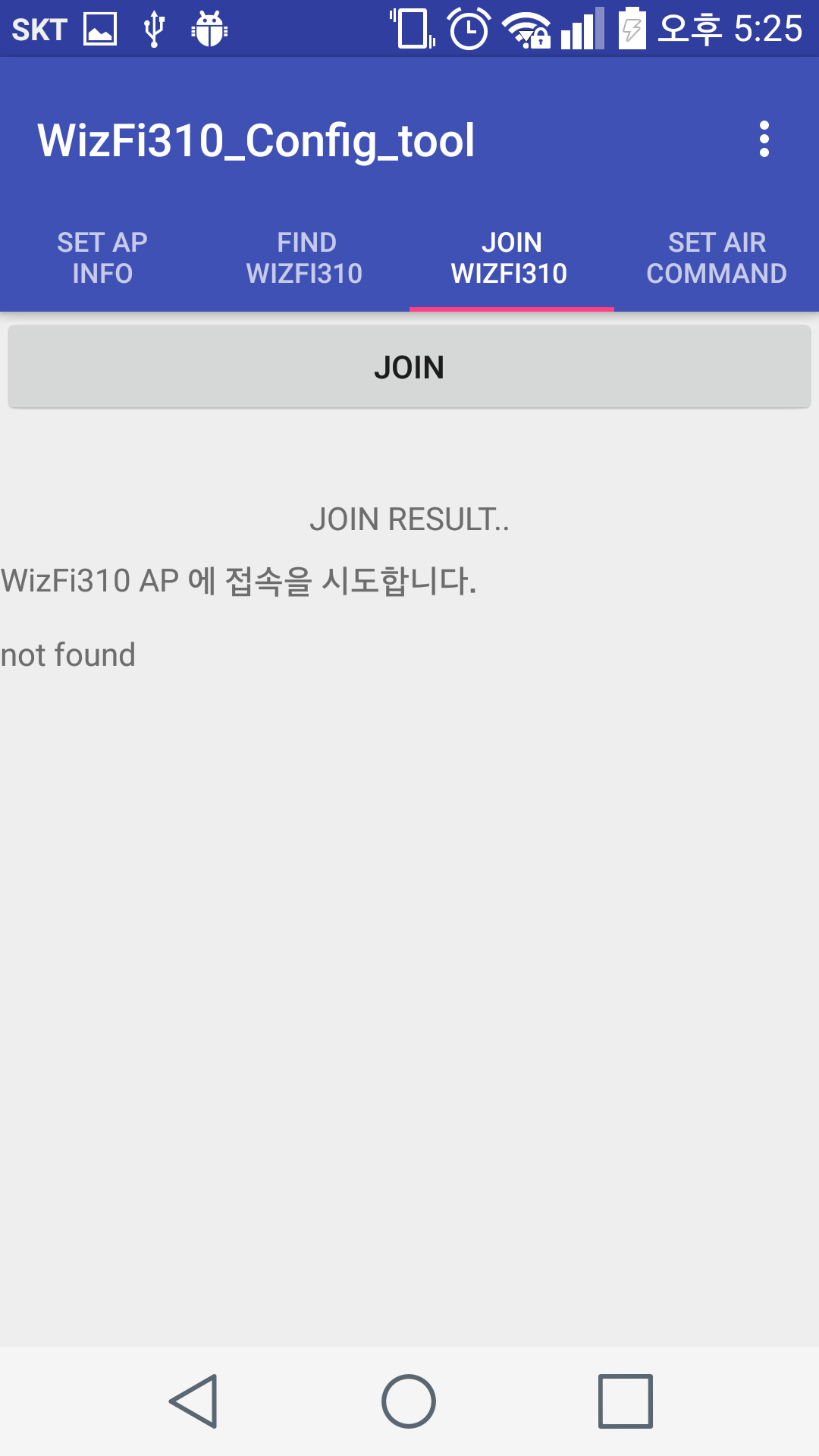
Set Air Command to WizFi310
If you push <AIR COMMAND> button after previous step is done successfully, <WizFi310 Config Tool> will set WizFi310 in order to join to AP and connect to destination server.
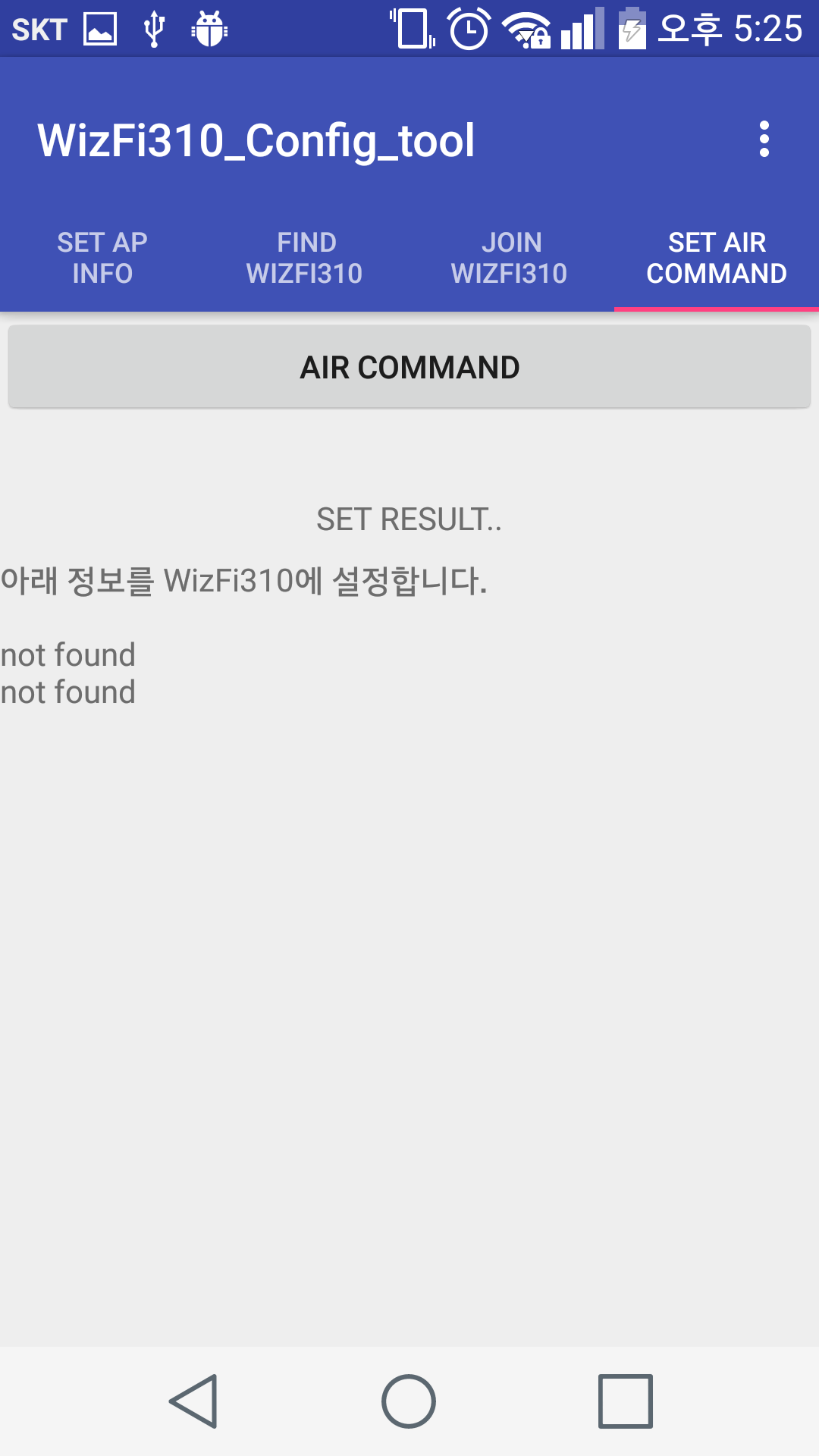
Example - MQTT
You can find the examples of mqtt using the WizFi310 at following link.
Refer to MQTT Example
Example - GMMP
You can find the examples of gmmp using the WizFi310 at following link.
Refer to GMMP Example(written korean)
Example - ThingPlug
You can find the examples of connecting to ThingPlug using the WizFi310 at following link.
Refer to ThingPlug Example(written in Korean)