Trouble Shooting-[EN]
Supported Languages
* English (current page)
* Korean
- Latest Update: Jan. 2018
Common Cases
| Problems with the Configuration Tool |
|---|
Where can I find the Configuration tool for WIZ750SR?
-
WIZ750SR is a product designed to be compatible with WIZ107/108SR. Thus there is not a separate Configuration tool exclusively for WIZ750SR and users should use the WIZ107/107SR Configuration tool.
-
The latest version Configuration tool can be downloaded at this download page.
The product cannot be searched.
-
Check the power and Ethernet cable’s connection first.
-
Check if the ping request from PC to module is successful.
- When using Windows
- Run > Enter 'cmd' (windows command line)
- ping 192.168.xxx.xxx (enter the allocated IP address)
- Check response
- When using Windows
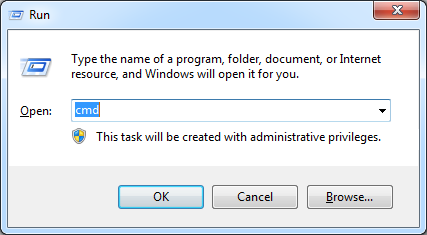 |
| Entering 'cmd' command on Windows Run |
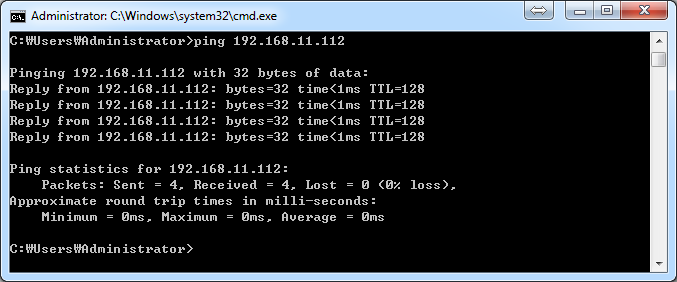 |
| Ping request / reply success |
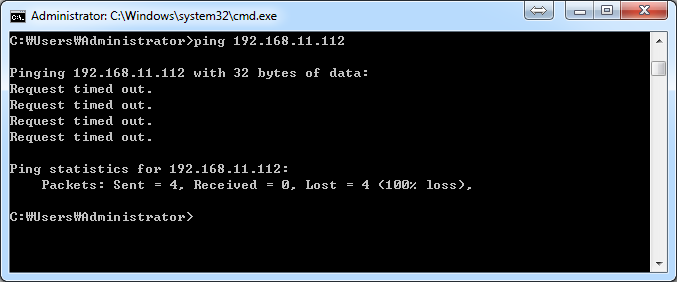 |
| Ping request / reply failed |
-
Use UDP broadcast, port 50001 in order to use the UDP Search from the configuration tool of WIZ750SR. Please test after closing the OS firewall and virus programs.
-
If there is a problem with the UDP port, users can change the OS inbound / outbound port settings to open the Search & firmware update port (UDP/TCP 50001, TCP 50002).
-
If multiple network adaptors are used, an error can occur in sending the packet in the correct order of the network interface Metric. Deactivate all other adaptors except the one that is used for OS setting in order to test again.
- This problem can occur because of the virtual Ethernet adaptor, which is used for the networking of Virtual Machines like VMware or Virtual Box is used.
The product setting changes are not applied.
- Click the ‘Setting’ icon from the Configuration tool after changing the product setting; then the product will restart and the changes will be applied.
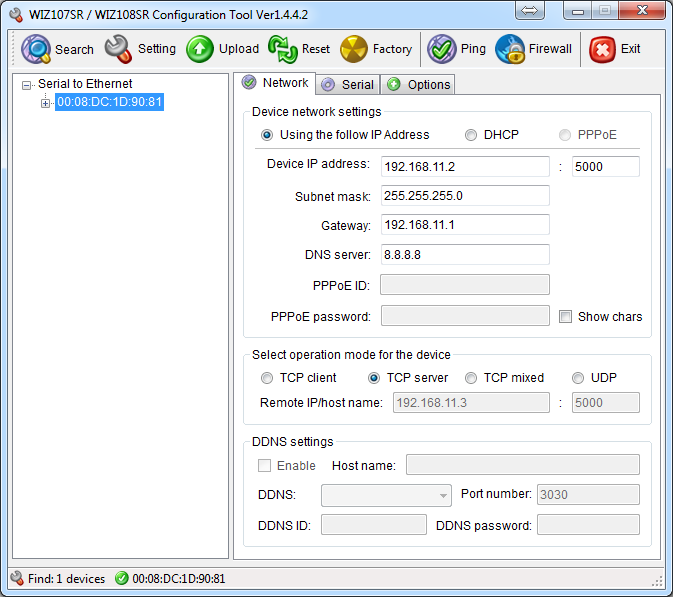 |
| WIZ107/108SR & WIZ750SR Configuration Tool |
How do I check the firmware version?
- Click 'Search' and click the [+] MAC address to check the product information
- Check the ‘Firmware version'
- User can check the latest firmware version at the product update history page and download page.
The firmware update is unsuccessful.
-
WIZ750SR has an internal TCP server for firmware updates.
- TCP port number: 50002
-
Check if the ping request from PC to module is successful.
- When using Windows
- Run > Enter 'cmd' (windows command line)
- ping 192.168.xxx.xxx (enter the allocated IP address)
- Check response
- When using Windows
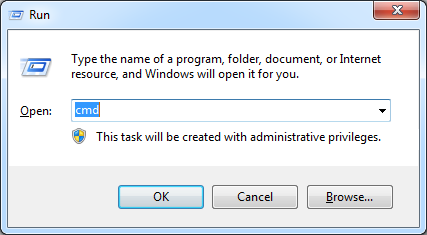 |
| Entering 'cmd' command on Windows Run |
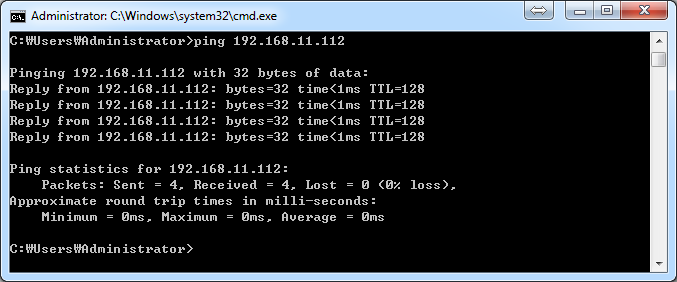 |
| Ping request / reply success |
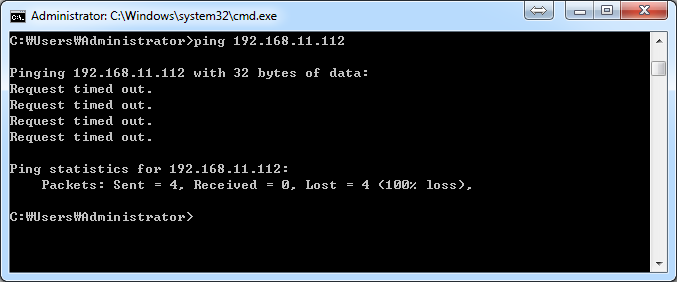 |
| Ping request / reply failed |
- The IP WIZ750SR and IP of the PC running the configuration tool must
be identical in order to update the firmware.
- In DHCP mode (automatic IP allocation), the PC and WIZ750Sr must have the same router allocate IP.
- In Static mode (manual IP allocation), set as shown below.
- 예) Product IP address: 192.168.11.2
- 예) PC IP address: 192.168.11.3 (Same Class C private IPv4 address range, Different IP address)
| Problems with the WIZ750SR Evaluation Board (EVB) |
|---|
How do I connect the serial interface of WIZ750SR to PC for testing?
-
There are two versions of the WIZ750SR evaluation board, RS-232/TTL & RS-422/485, and each is composed of a different serial interface connector.
-
The DB9 connector is provided with the RS-232/TTL version; users can connect it to the serial port of the PC or use it with a RS-232 to USB convertor (available at Amazon).
-
The terminal block interface is provided with the RS-422/485 version; this is used to connect to the user’s serial device. If the user wishes to connect with the PC, an RS-422/485 to USB connector (available at Amazon) is needed.
Problems cannot be solved!
What is the next step if my problem is still not solved?
-
Users can ask questions at the WIZnet Forum.
-
All WIZnet products have a warranty of 1 year from the purchase date.
-
Contact the person you purchased the product from and request a RMA.
Navigation
WIZ750SR
WIZ750SR series Downloads