Developer's Guide-[EN]
Supported Languages
English (current page)
Korean
This section is intended for developers who want to customize to an extended product based on the WIZ750SR hardware or software.
Building a WIZ750SR Development Environment
Arm Keil® MDK-ARM
- Setting up a KEIL uvision5 Development Environment
- This document introduces how to build Arm KEIL uvision 5 IDE which is a representative Cortex-M series development environment.
WIZ750SR Recovery User Guide
Overview
The full firmware source code of the WIZ750SR product is available at the GitHub repository, and it uses the Apache License 2.0, anyone can freely modify(called 'customize') and distribute it without restriction. These documents describe how to restore the product through the firmware update if the product does not work during the user's customization.
If the user wants to customize the application area only and keep using the configuration tool functions of the WIZ750SR product(Device Search / Setting / Update and Etc.), Users can use the 'Network Firmware Update' function of the configuration tool to update the modified application to the WIZ750SR and check if it works well. At this time, if there is a problem in the operation of the customized application firmware and the search function does not work, AppBoot mode can be used for search and recovery the device.
If you want to customize the entire firmware while maintaining the WIZ750SR's hardware, you can update the full binary directly to the code flash memory by using the W7500x ISP Tool(WIZISP) of the W7500 / W7500P chip using a serial port. The WIZ750SR-EVB is equipped with a switch(BOOT) for accessing the MCU boot mode. It can perform ISP (In-System Programming) operation through Debug UART (Micro USB connector) located on the EVB side.
Application Firmware Update in AppBoot mode
Details
Reveal hidden content
If the customized application firmware does not work properly, WIZ750SR can be restored by booting in AppBoot mode. The AppBoot area is designed to support firmware update and recovery of the WIZ750SR device application. It is designed to perform the following functions located in the initial 28KB part (0x0000_0000 ~ 0x0000_6FFF) of the code flash memory.- Device search function using configuration tool
- Device setting value change and save function
- Includes factory reset function
- Network update function of application area firmware
Therefore, if the device is malfunctioning due to an error in the application firmware that has been modified for the purpose of the user, it is possible to search for the product with the configuration tool and update the new firmware by using the AppBoot mode. When using the WIZ750SR-EVB, place the AppBoot switch(APP_BOOT) of the EVB board in 'BOOT' and reboot to enter the AppBoot mode.
You can perform network firmware updates using AppBoot mode by following steps: (WIZ750SR-EVB Rev1.0)
1. Switch your WIZ750SR to AppBoot mode
- After changing the 'App_Boot' switch of 'WIZ750SR-EVB' to 'Boot' and rebooting the device, AppBoot mode is activated.
- If the AppBoot mode is successfully activated, the Status LED of the module flickers rapidly.
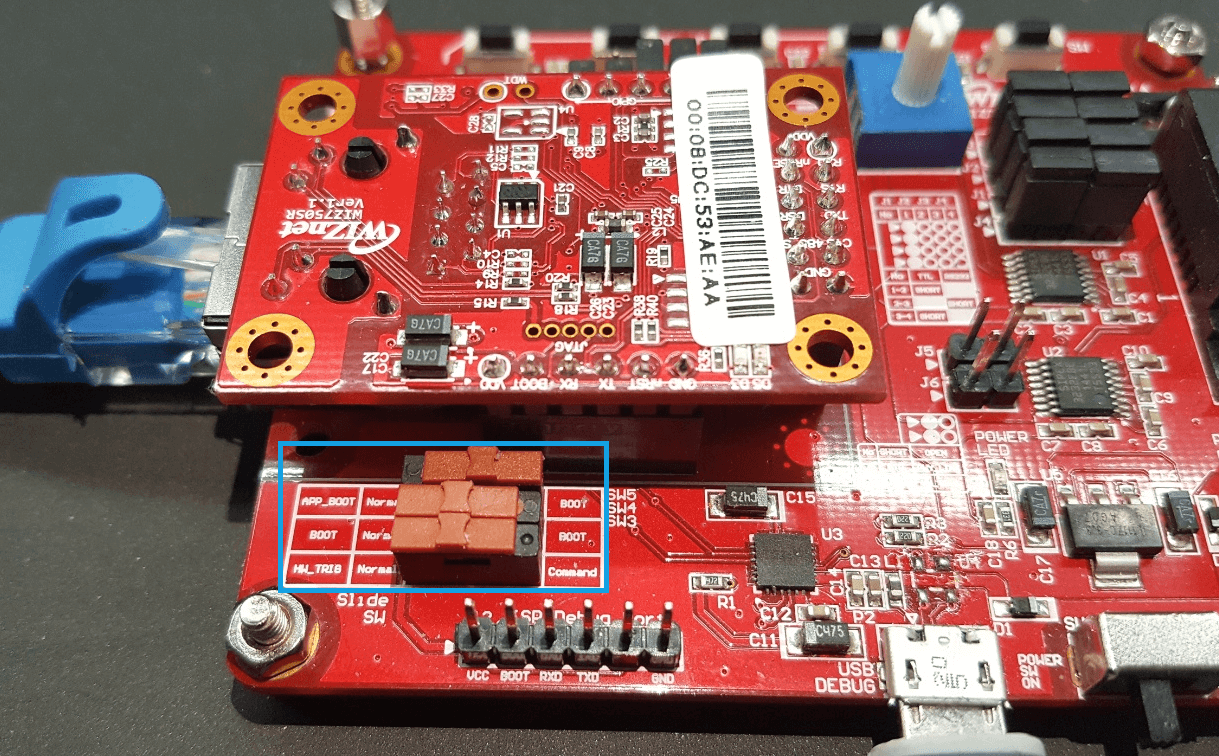
2. Device Search using Configuration Tool
- Perform search the device with WIZnet-S2E-Tool-GUI(Configuration tool for WIZ750SR series).
- Device search and firmware update function is work via TCP/IP network, so user's PC and devices should be able to network with each other.
- If the device is in AppBoot mode, the status of the detected device is displayed as 'BOOT'.
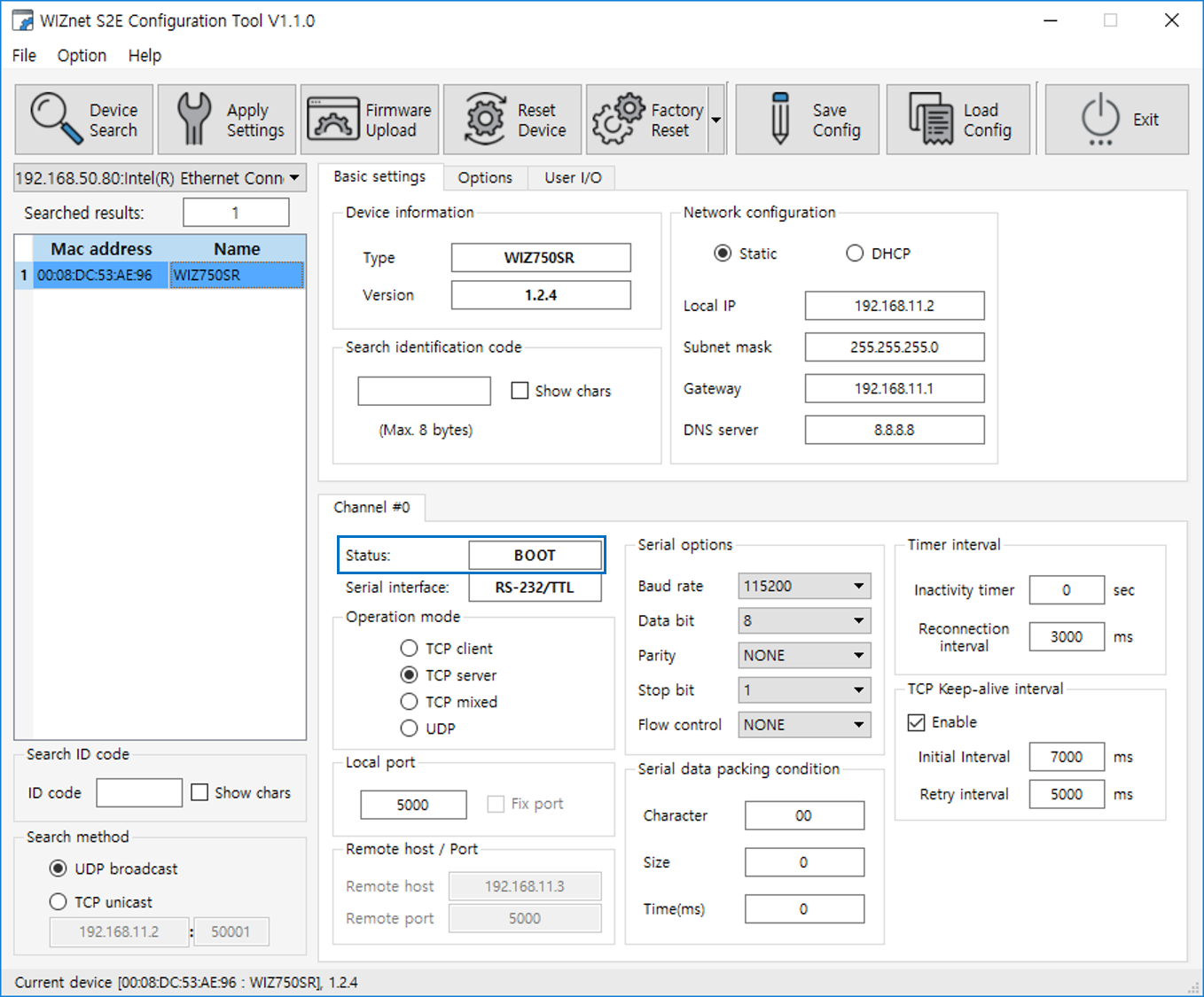
3. Device update by New firmware
- Press the 'Upload' button on the Configuration tool to select the new firmware and click 'Open'.
- The latest version of the configuration tool can be downloaded from WIZnet-S2E-Tool-GUI Github repository.
- The procedure is the same as the application firmware update procedure of WIZ750SR device.
4. Switch the device to Application mode
- Change the 'App_Boot' switch of WIZ750SR-EVB to 'Normal' and reboot the device.
- Now you can see that your application firmware is working well.
Flash Programming using WIZISP Tool
Details
Reveal hidden content
Users can use the ISP Tool to update the WIZ750SR firmware.Connect the device to PC using the USB type B cable and change the power switch to ON.
If the device power on, the power LED of the module and the EVB board is turned on.
Next, Check the COM port number of the connected device. Open the Device Manager and check the COM port number of 'Silicon Labs CP210x USB to UART Bridge (COMX)'.
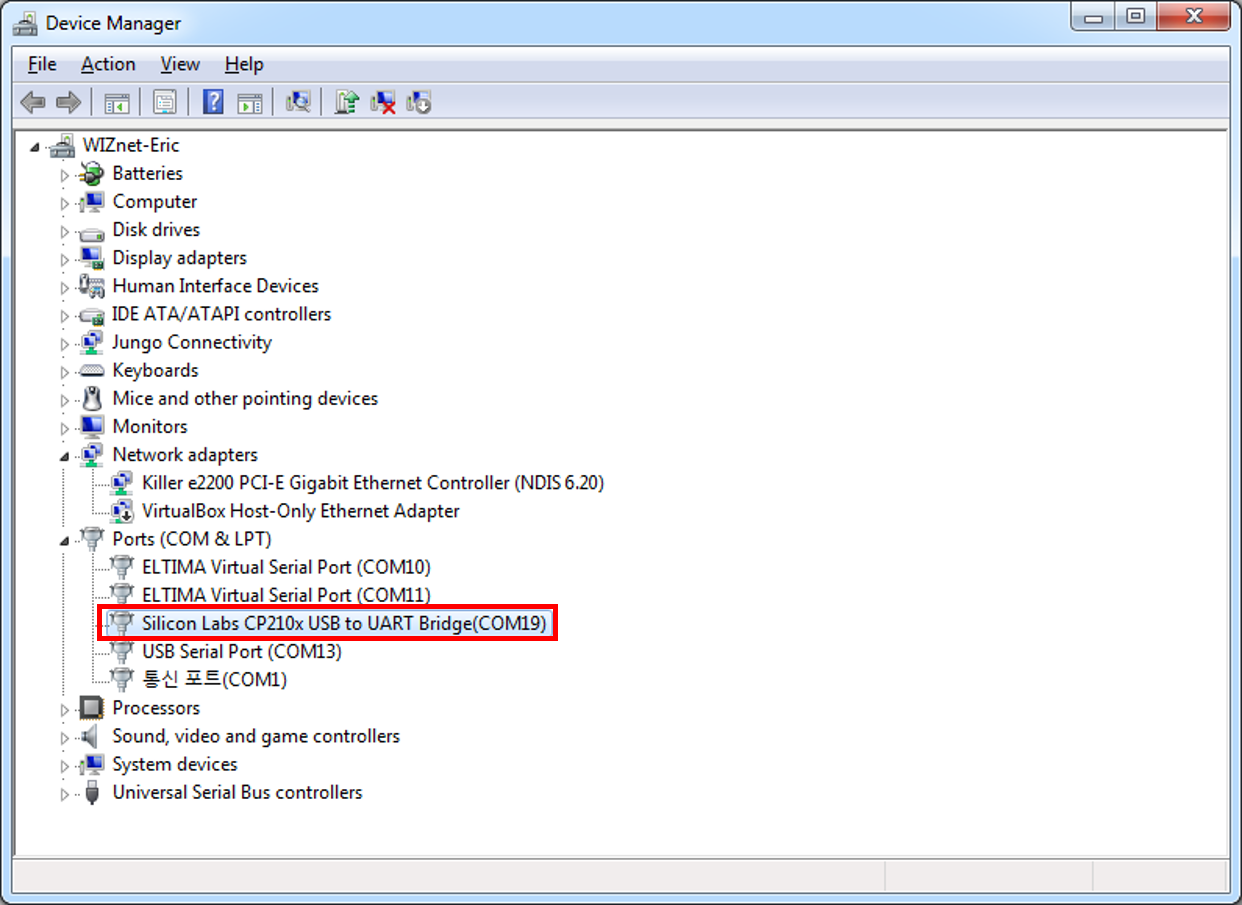
If the driver does not install automatically, download the device driver from below link and install it.
1. Setup the WIZ750SR-EVB Hardware
- Change to boot mode: Set the 'BOOT' Slide switch of WIZ750SR-EVB to 'BOOT' as shown in the picture below, then reboot the device.
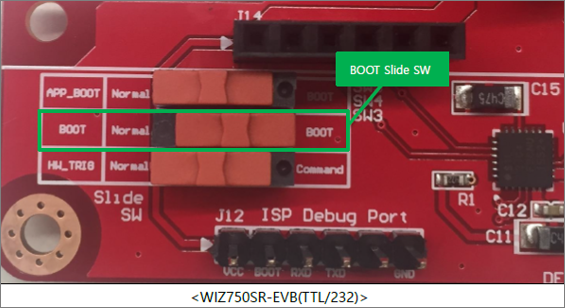
2. Firmware Update
Run the W7500 ISP program.
- Select the port and set the baud rate to 115200 in 'Step 1 - Serial Option'.
- Click 'Open' button. If you entered Boot Mode successfully, then 'Serial Open Complete' message will be printed on the status bar.
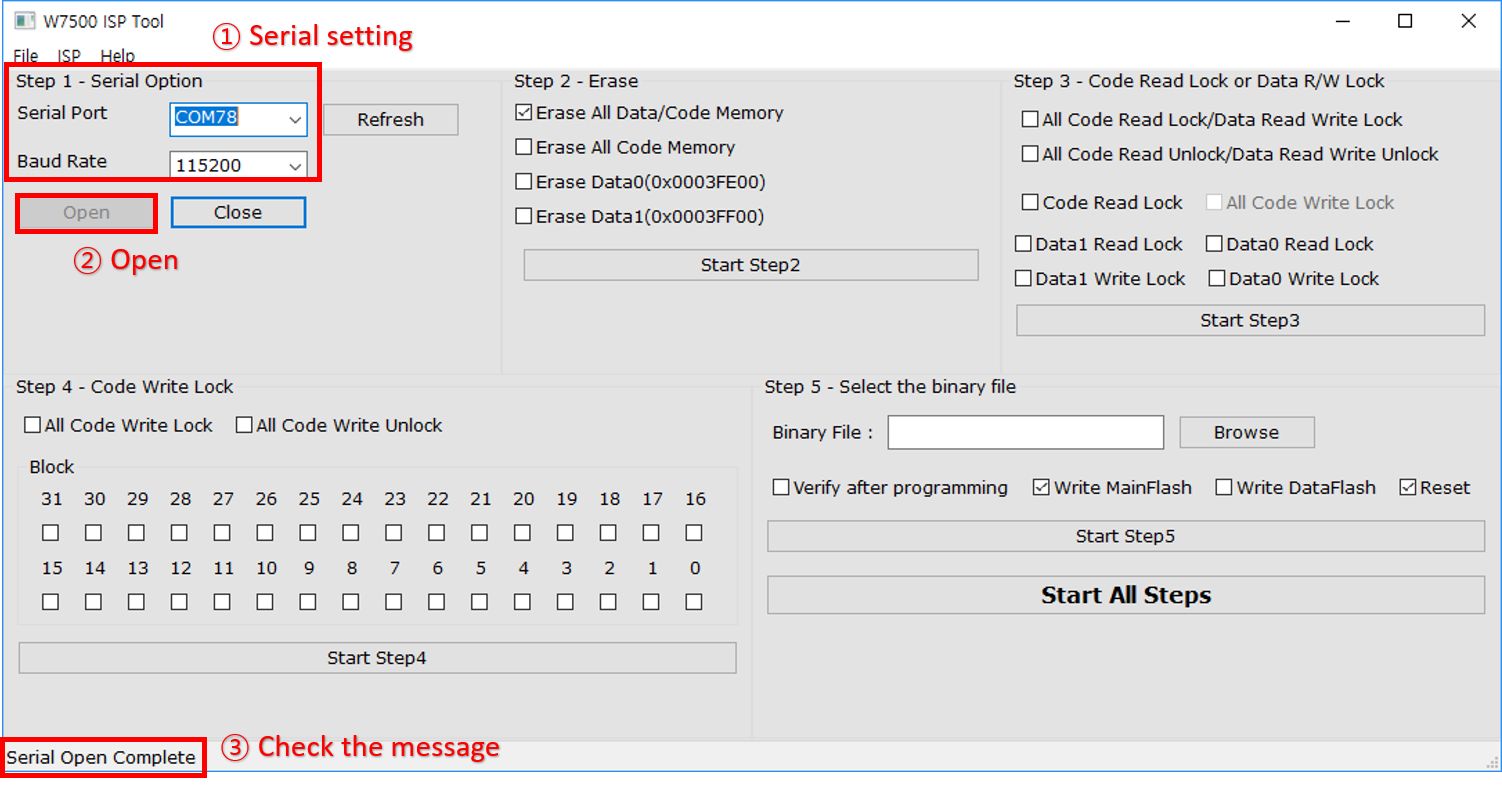
- Set the 'Erase All Code Memory' in 'Step 2 - Erase'.
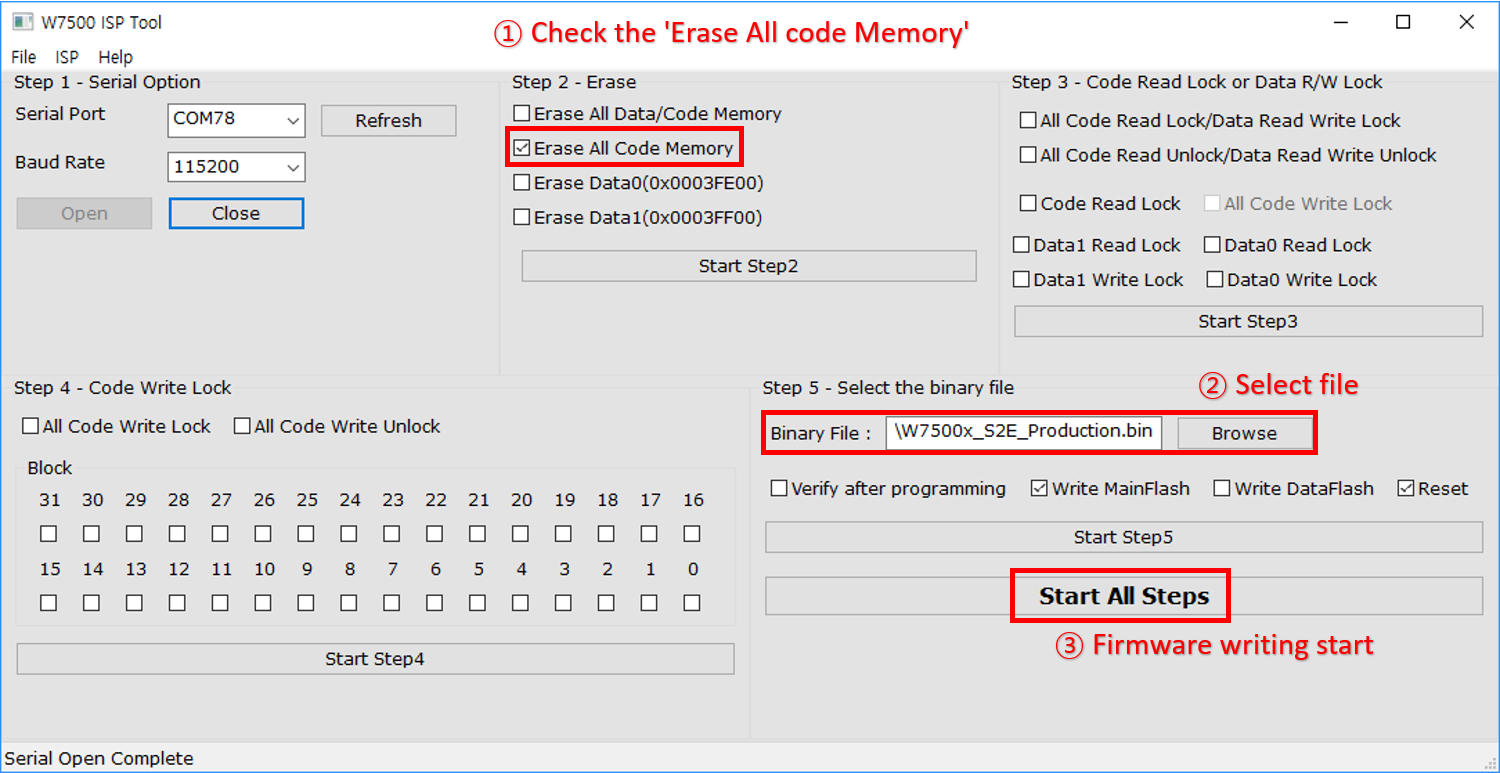
If you flashing binary with the 'Erase All Data/Code Memory' option, all data(including the Mac address) will be erased.
- Click the 'Browse' button and select the binary file.
- Click the 'ISP Start' button, then the firmware writing will be performed.
- Done.
Finally, after changing the 'Boot' switch to 'Normal', reboot the device.
How to re-enter the MAC address on your devices
Reveal hidden content
Unintentionally, If you select 'Erase Data Block All Code Block' option during firmware programming using WIZISP tool, configuration data including MAC address will also be deleted. At this time, the MAC address can be re-entered through the following procedure.
MAC address re-entry process is performed through Debug UART (ISP port) of WIZ750SR device. So, check the COM port number of the connected device. Open the Device Manager and check the COM port number of 'Silicon Labs CP210x USB to UART Bridge (COMX)'.
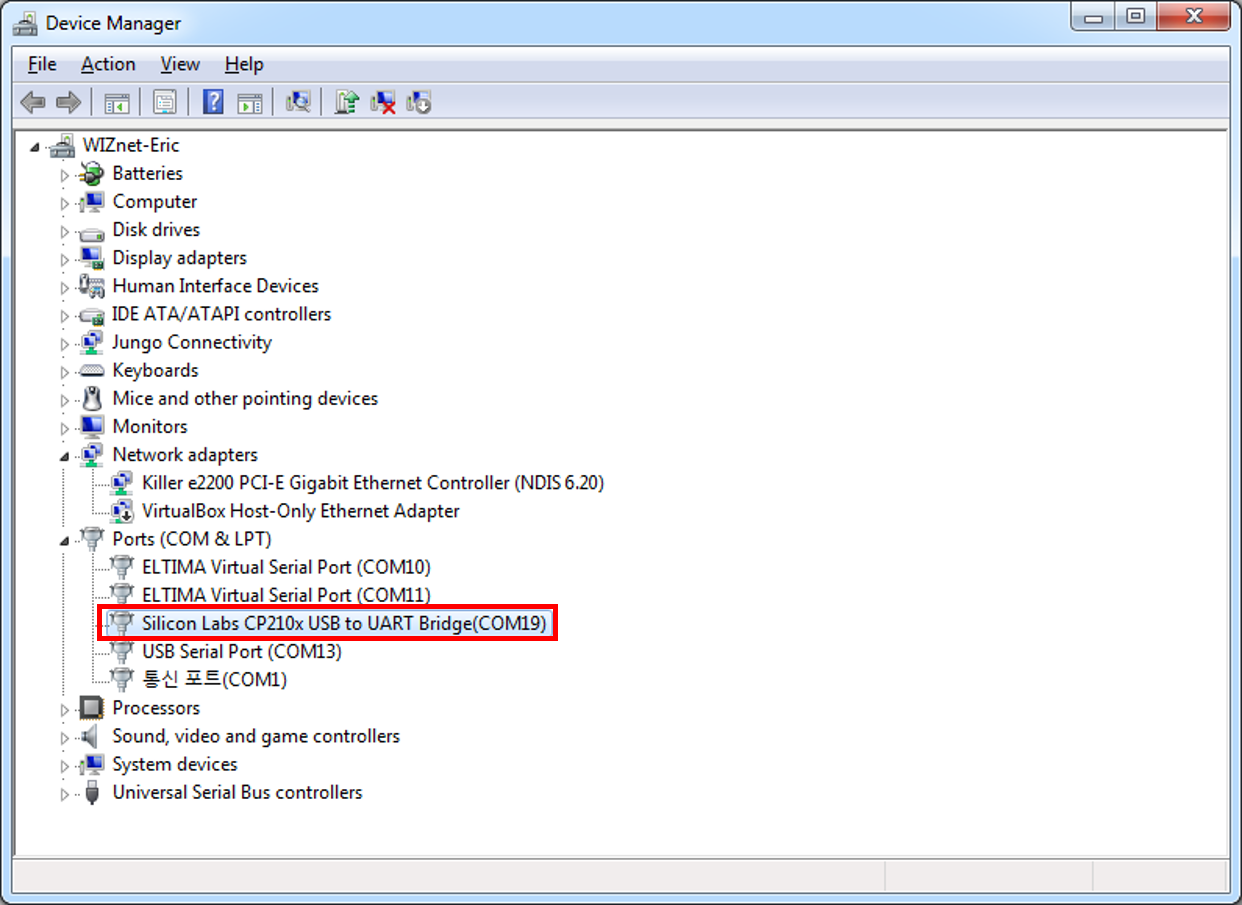
If the driver does not install automatically, download the device driver from below link and install it.
1. Switch your WIZ750SR to normal mode
- Reboot after placing all the slide switch on the EVB to 'normal'.
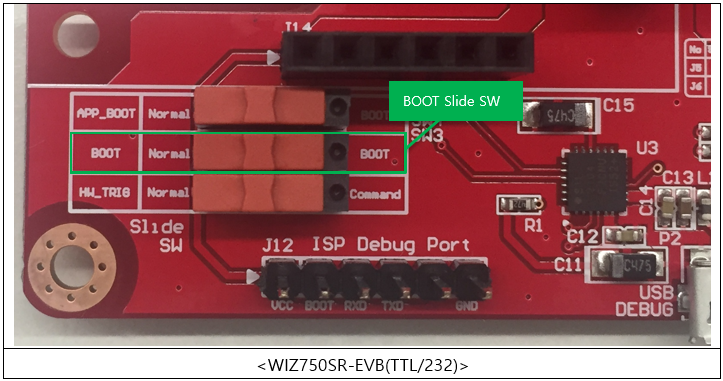
2. Run the WizMACTool program
3. Set the program options as shown below
- Set the serial settings and press the 'Connect' button
- Type the device's MAC address with colons
- Check the option 'For Writing WIZ107SR MAC'(compatible type device with WIZ750SR)
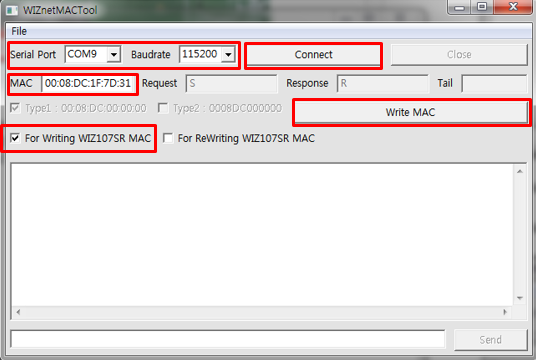
4. Press the 'Write MAC' button
5. Done
- You can check if the MAC address has been successfully entered through the serial terminal at the bottom of the program.
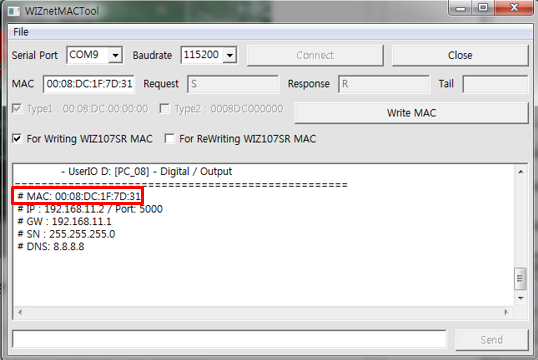
If there is any problem?
Please refer to our Troubleshooting Guide