Blinking LED
Outline
Users can connect the mbed platform board with the PC and compile online. Users can also blink the LED using the example program provided for the platform board.
What you need
- WIZwiki-W7500 board
- USB cable
Log on to mbed website
Please log on to 🌎mbed websitembed website for further testing. If you haven’t signed up yet, please sign up. Sign-up at ARM mbed Developer Site
Connect the PC with mbed platform board
Connect the PC with WIZwiki-W7500 using the USB cable.
 The PC will
read the driver like a USB driver.
The PC will
read the driver like a USB driver.
Open the mbed compiler
Click “Open mbed Compiler” as shown below.
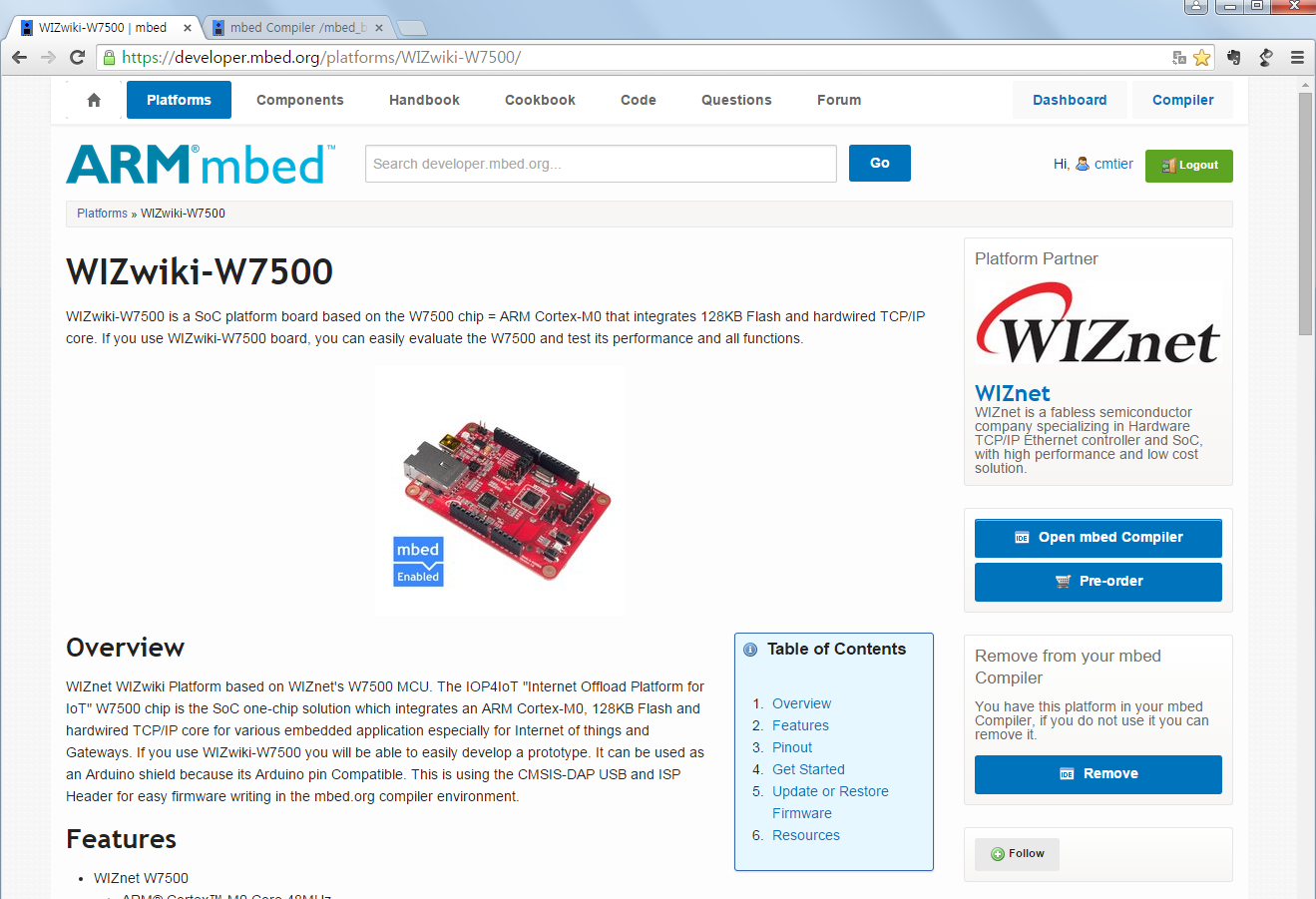
A pop-up will appear and “Blinky LED Hello World” will be set as the template and “mbed_blinky” will be set as the Default program name.
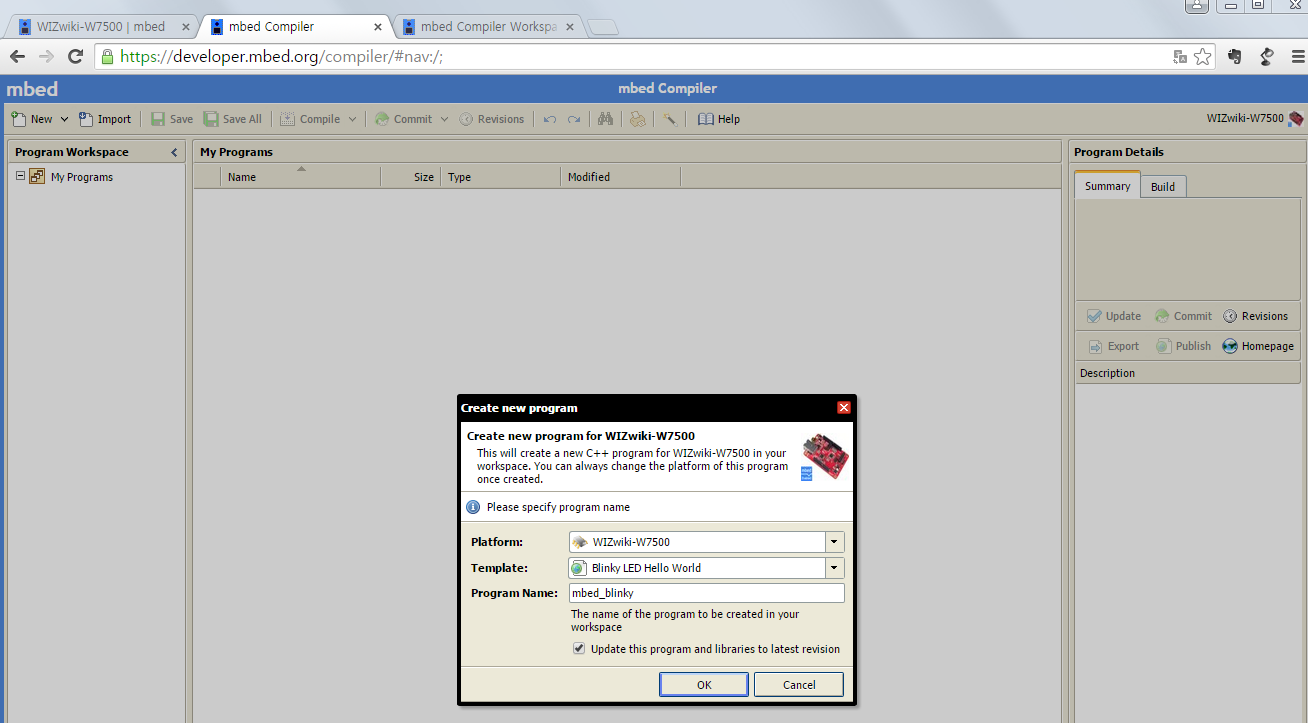
Click OK and the mbed_blinky program will be copied to my Program Workspace.
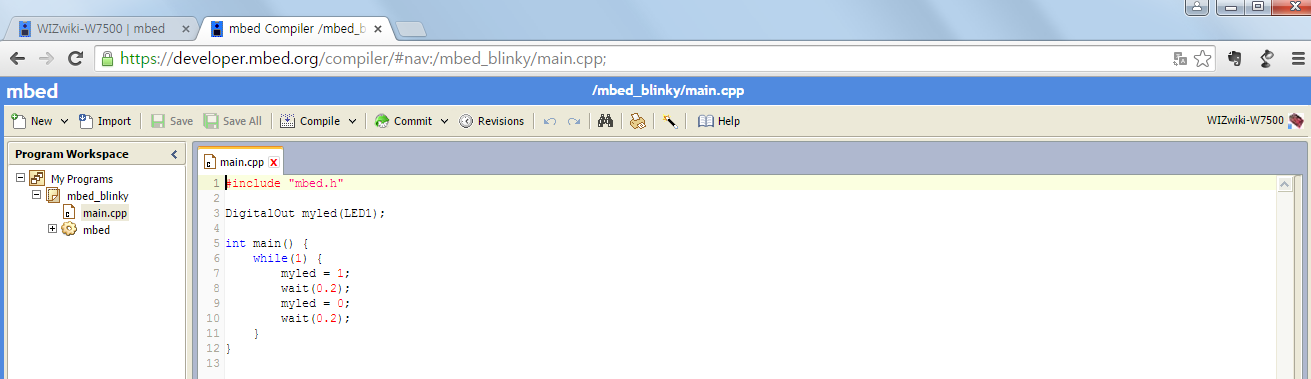
Clik the Compile icon from the menu to compile the example code. Success message will appear below if an error is not occurred during compiling.
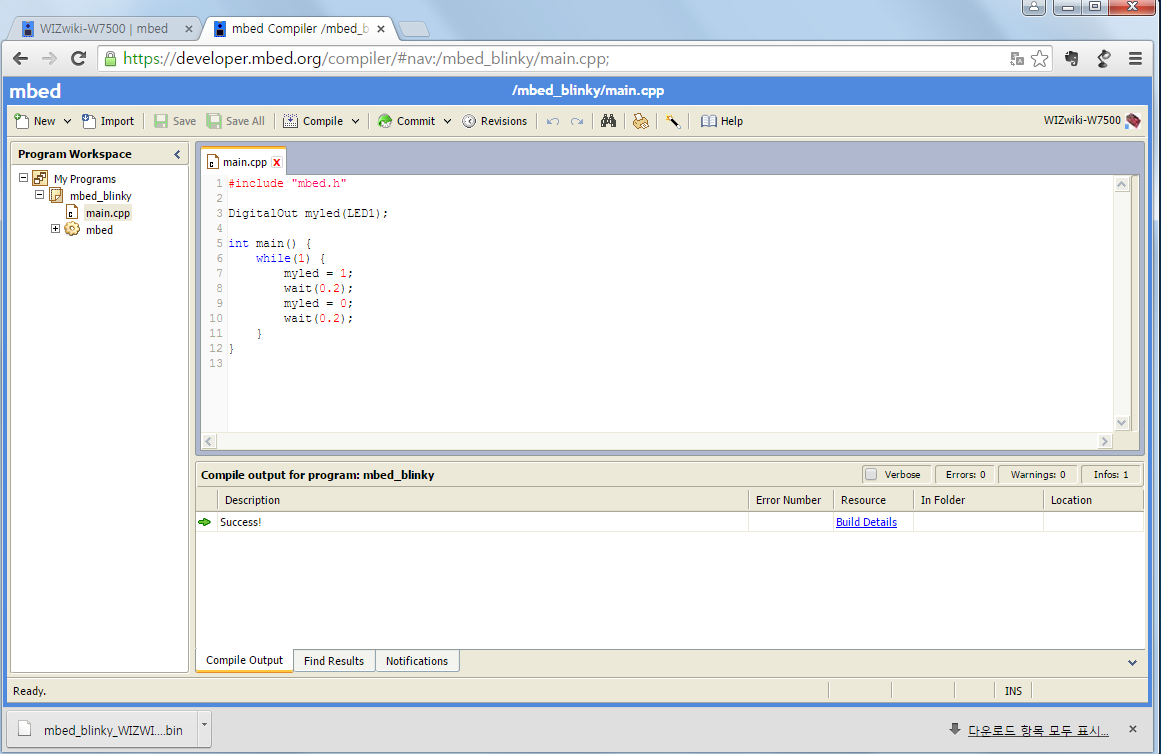
Once compiling is successful, download the mbed_blinky_WIZWIKI-W7500.bin file to the PC.
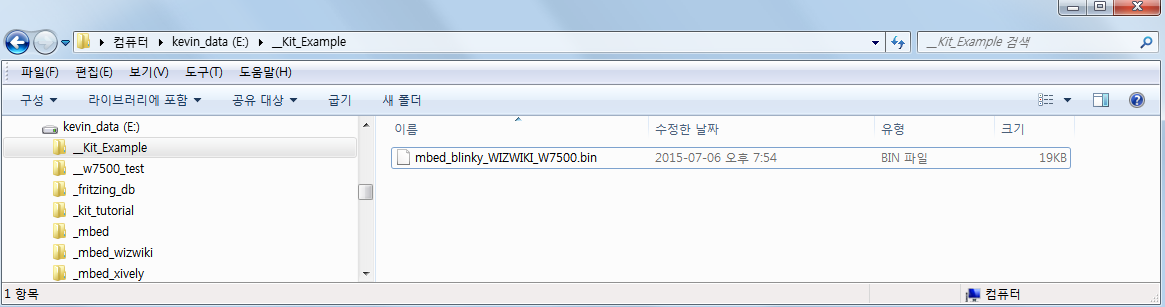
Example Code
#include "mbed.h"
DigitalOut myled(LED1);
int main(/) {
while(1) {
myled = 1;
wait(0.2);
myled = 0;
wait(0.2);
}
}
Run exercise and Check test result
Copy and paste the mbed_blinky_WIZWIKI_W7500.bin file to the mbed
driver (E: or F:) 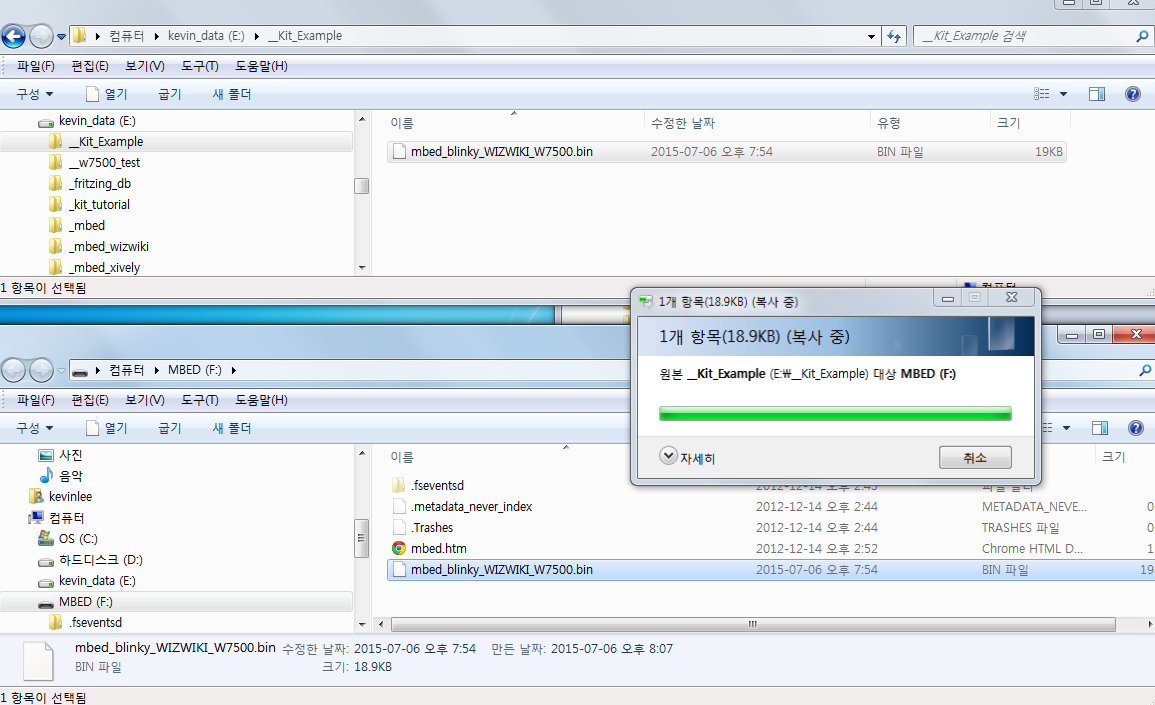
Then press the reset pin. The LED (blue circle) shown in the below image
will blink every 0.2 second. 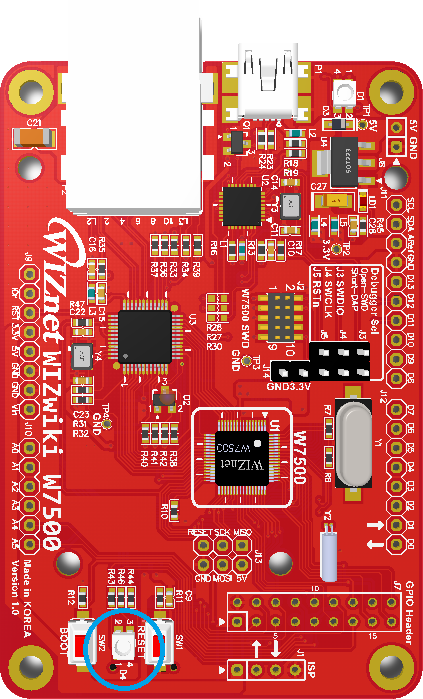
If the LED blinks successfully, it means that the example code is operating on the WIZwiki-W7500 board. This exercise making the LED blink is called “Hello World.”
Users can test with different time value of the wait function.