Make New W5100S-EVB Projects using Eclipse
This page introduces how to make the project for W5100S-EVB with different IDEs such as Freeware Eclipse.
Make a new W5100S-EVB project with Eclipse IDE
0. Download and install Dev. enviroment & compiler
Eclipse provides a free Dev. Environment; however, It does not include C
compiler. Users must install all programs
Your need program list here(Download links)
-
🌎Windows Build Tools(gnuarmeclipse-build-tools-win64-2.8-201611221915-setup.exe)
-
🌎GCC Complier(gcc-arm-none-eabi-5_4-2016q2-20160622-win32.exe)
-
GNU Arm Embedded Toolchain
- When you install GNU Arm Embedded Toolchain, You should checkbox to "Add path to environment variable" in last install display
-
Java
- When you install JAVA JRE, First you should check whether it is 32bit or 64bit on your PC. If use 64bit, You install Windows x64 Offline java install file.
- And You must be set to Environment Variables in System Properties
-
Windows Build Tools
- After finished installment, copy all Build tools files (C:\Program Files\GNU ARM Eclpise\Build Tools\2.8-201611221915\bin) to GNU ARM Toolchain directory.(C:\Program Files(x86)\GNU Tools ARM Embedded\5.4 2016q2\bin)
-
Eclipse CDT
- You must install Plugin. It Executes [Help] - [Install New Software] and Click [Add...] and copy below words and paste to plugin name & Location.
- Name: GNU ARM Eclipse Plug-ins
- Location: http://gnuarmeclipse.sourceforge.net/updates
1. Select 'New project' and project type
1. Execute Eclipse IDE
- Mouse right click in left side bar -> New -> select C Project
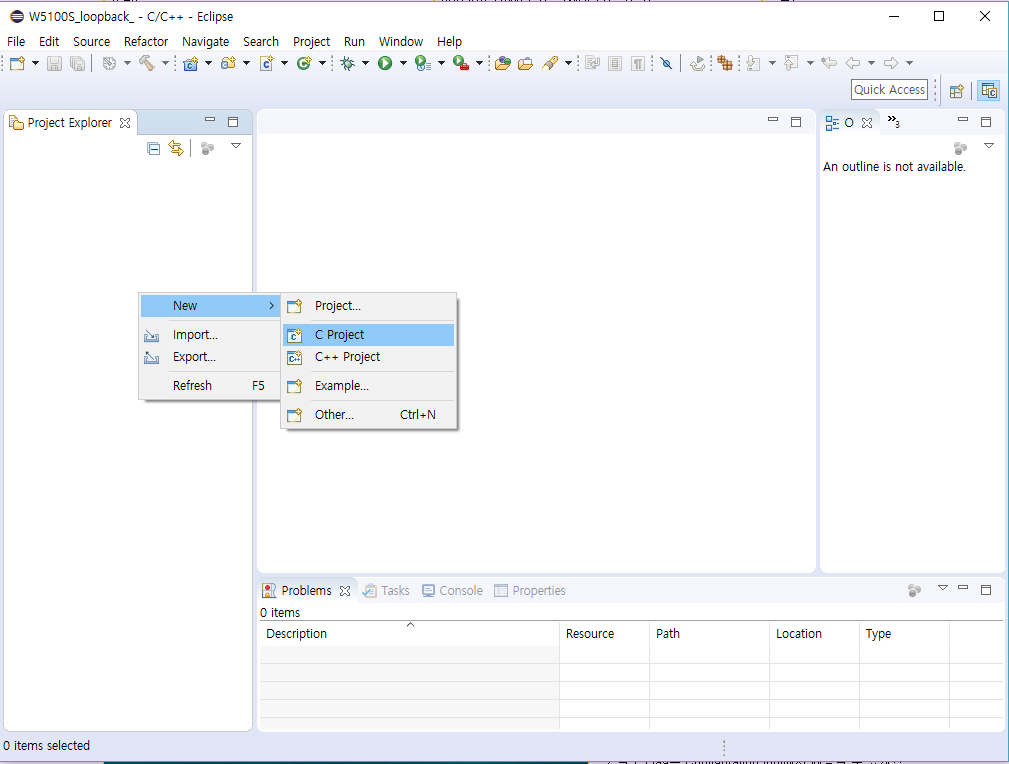
2. Select Hello World ARM Cortex-M C/C+ Project
- Write to the project name and click to 'next'
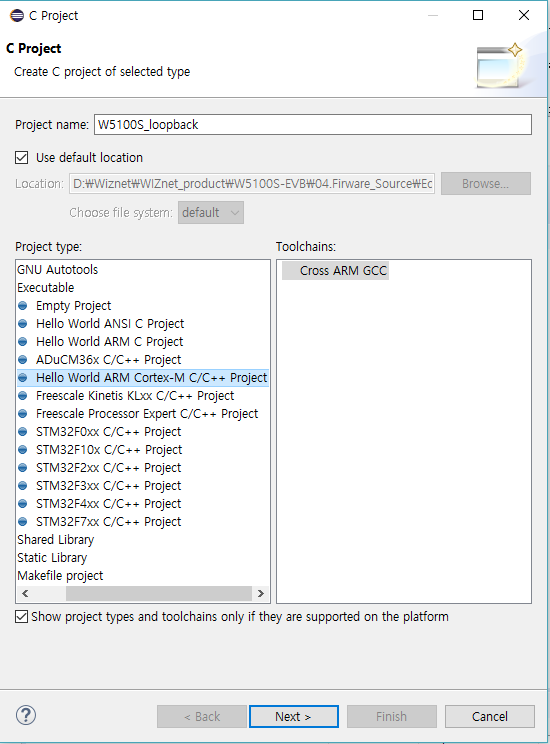
3. Select & Write as below picture
* Select Cortex-M3
- Clock: 72Mhz (72000000
- Flash: 256
- RAM: 48
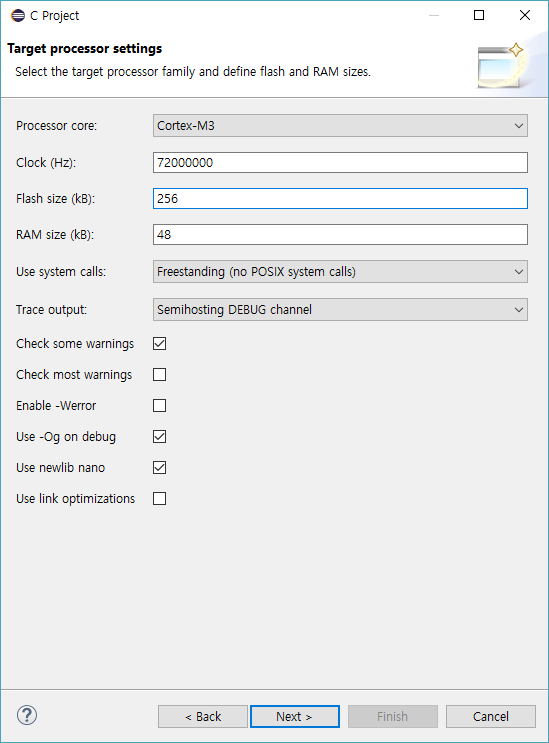
4. Write as below picture
* Vendor CMSIS name write whatever you want
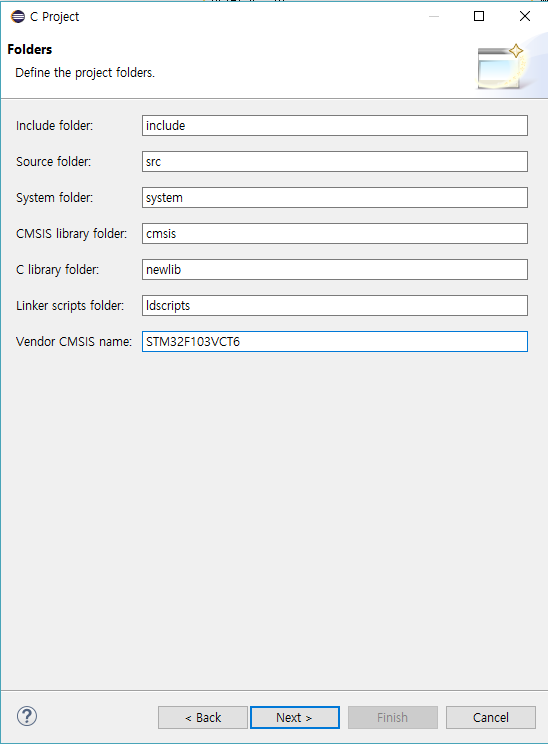
5. Click to 'next'
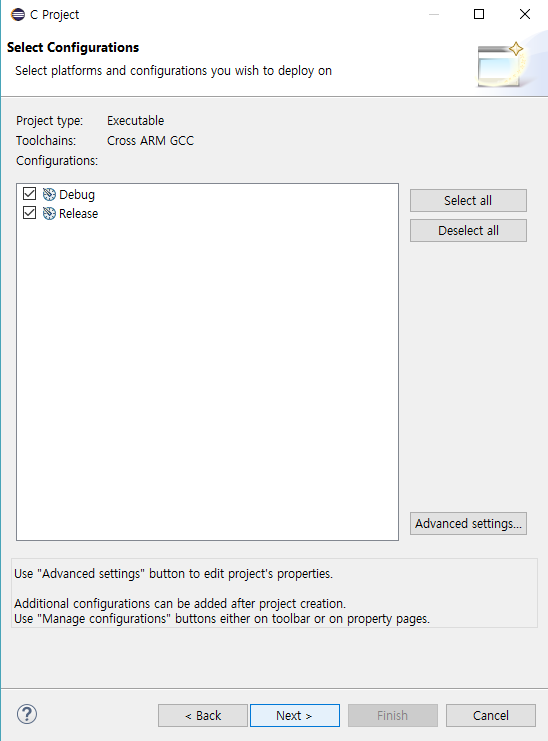 6. Check Toolchain path and Click to Finish
6. Check Toolchain path and Click to Finish
* You must be set 5.4 2016q2\bin locate
- It set toolchain path
- refer to below picture
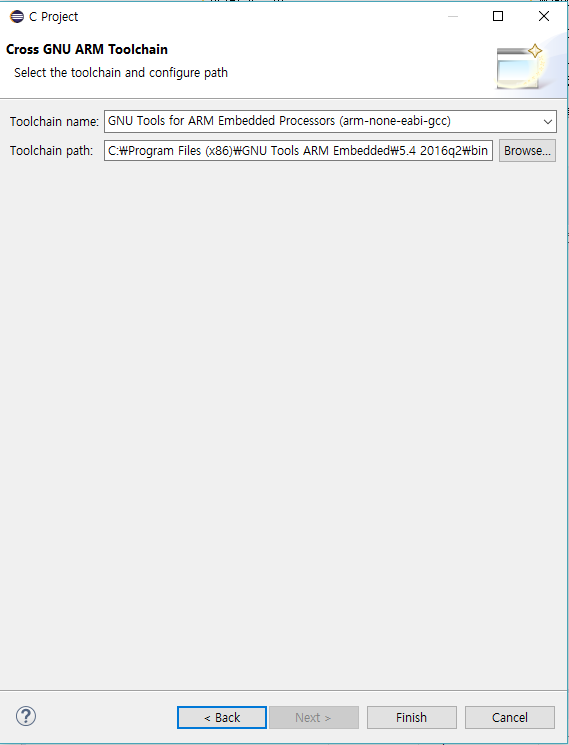
2. Import libraries to Eclipse IDE workspace
You should import provided library projects to your new project for easy to configure. This is the required library components for new projects as follows.
-
Folder list
- ioLibrary_Driver
- CMSIS
- CMSIS_boot
- stm_lib
- syscalls
-
File list
- main.c
- HALInit.c
- HALInit.h
- msgq.c
- msgq.h
- serialCommand.c
- serialCommand.h
- W5100SRelFunctions.c
- W5100SRelFunctions.h
Download the libraries and projects for W5100S-EVB from
W5100S-EVB GitHub
repository. After downloading,
import the required project libraries to your workspace.
1. First, delete "_write.c", "main.c", "timer.h", "System" these files
& folder
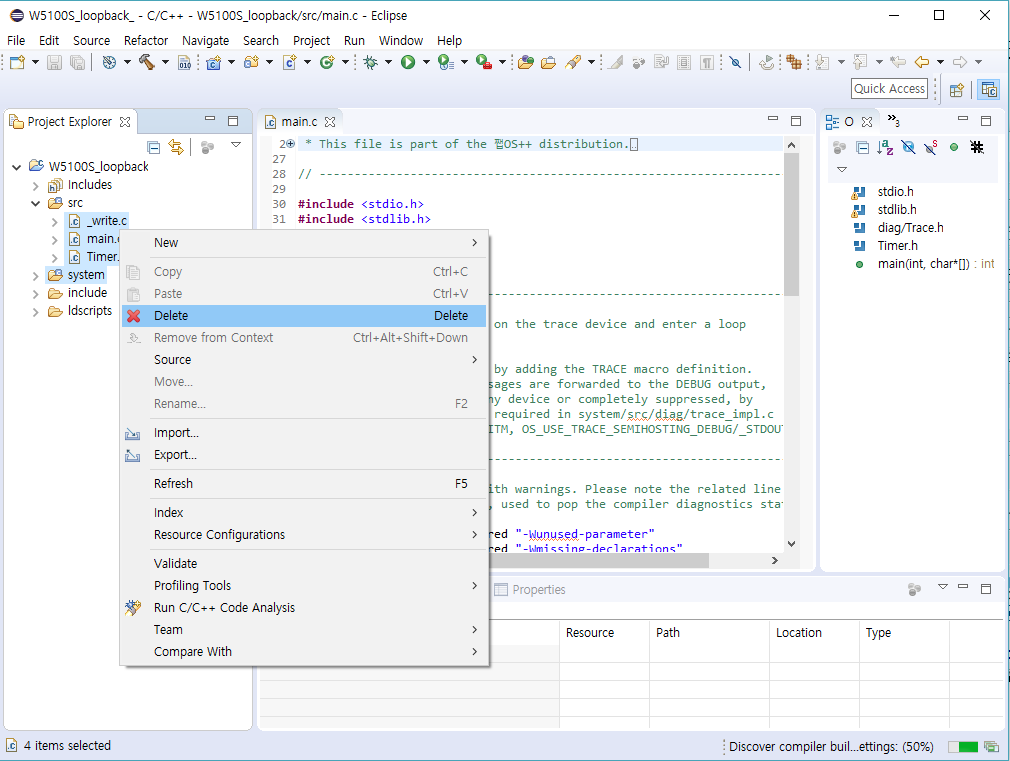
2. Src folder mouse right click -> click to Import
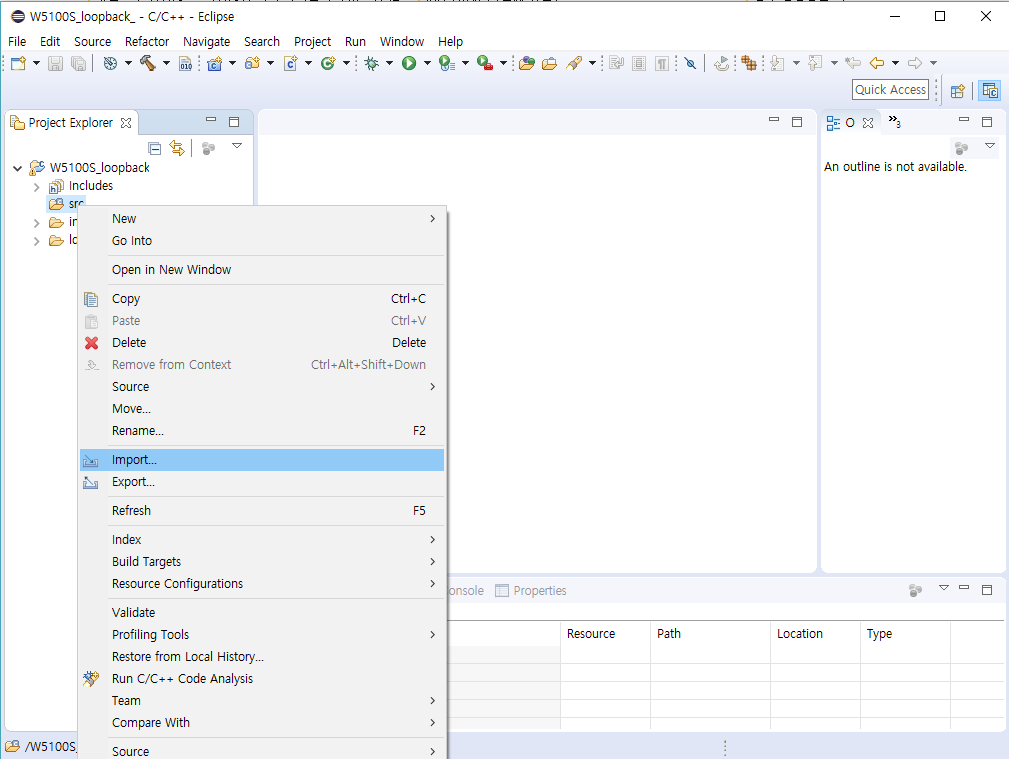
3. Select General -> Archive File

4. Select All Library files from Github repository
* Until now we loaded all files.
- It is done to import files
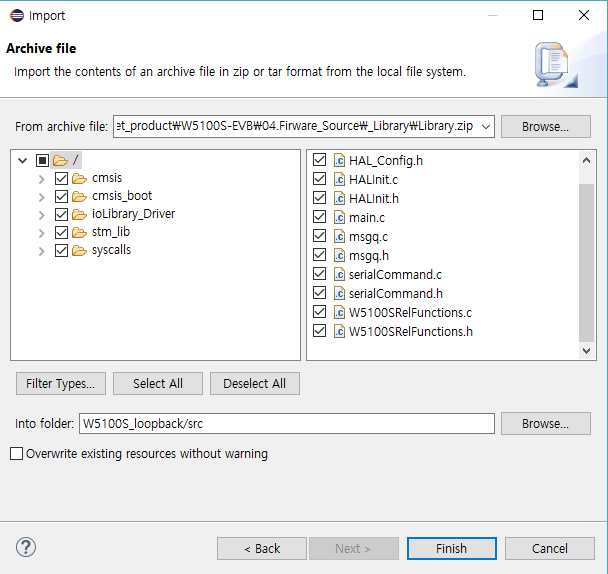
3. Set to Properties
Next step: Set Build & General setting in properties. This set is necessary.
1. Execute properties in the menu (Click project -> properties)
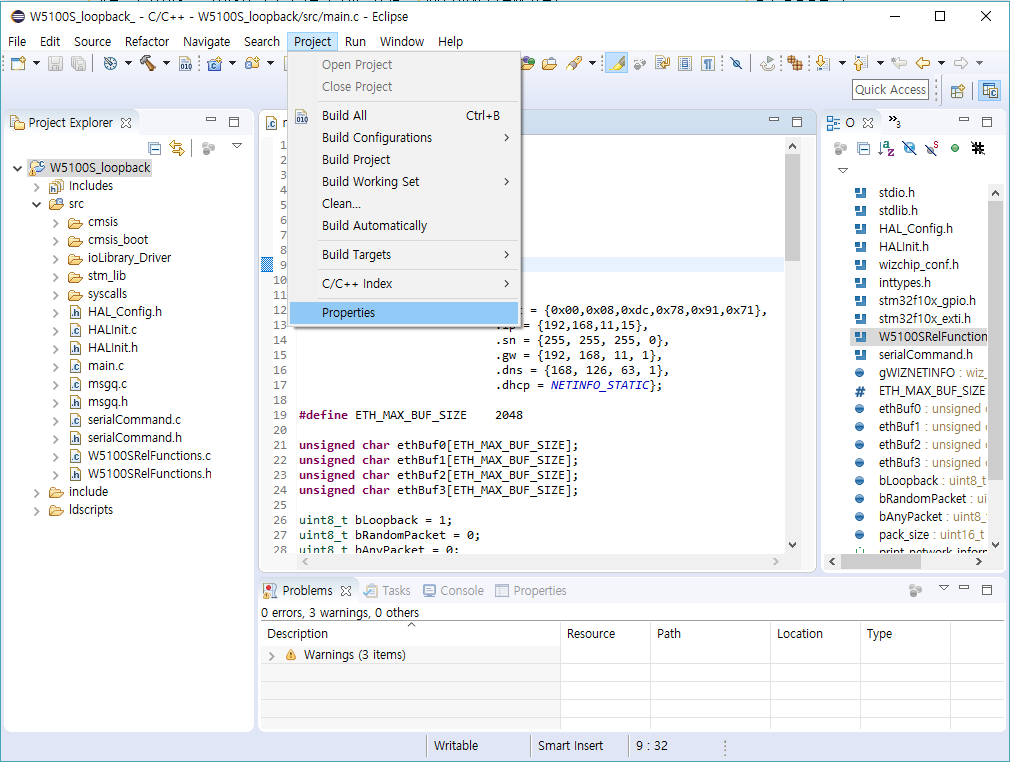
2. Click C/C+ Build tap -> Settings -> Tool Settings -> Cross ARM
GNU Assembler -> Preprocessor and adds defined symbols list as below
picture

3. As above action that adds defined symbols in C compiler Symbols as
below picture
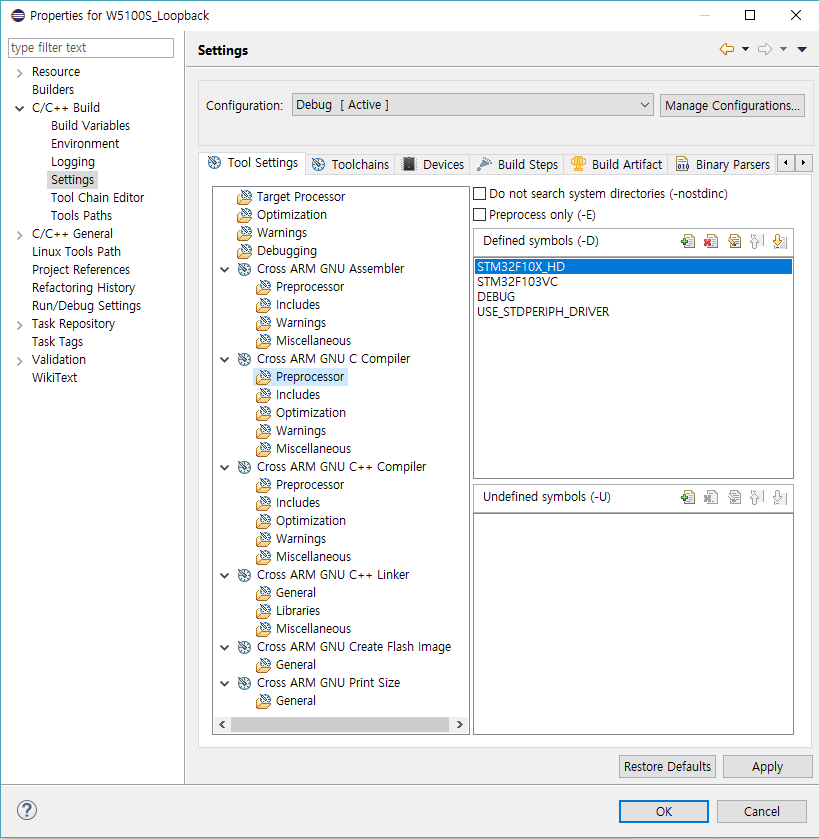
4. And Click Cross ARM GNU Create Flash image tap and set output format
is Raw binary as below picture.
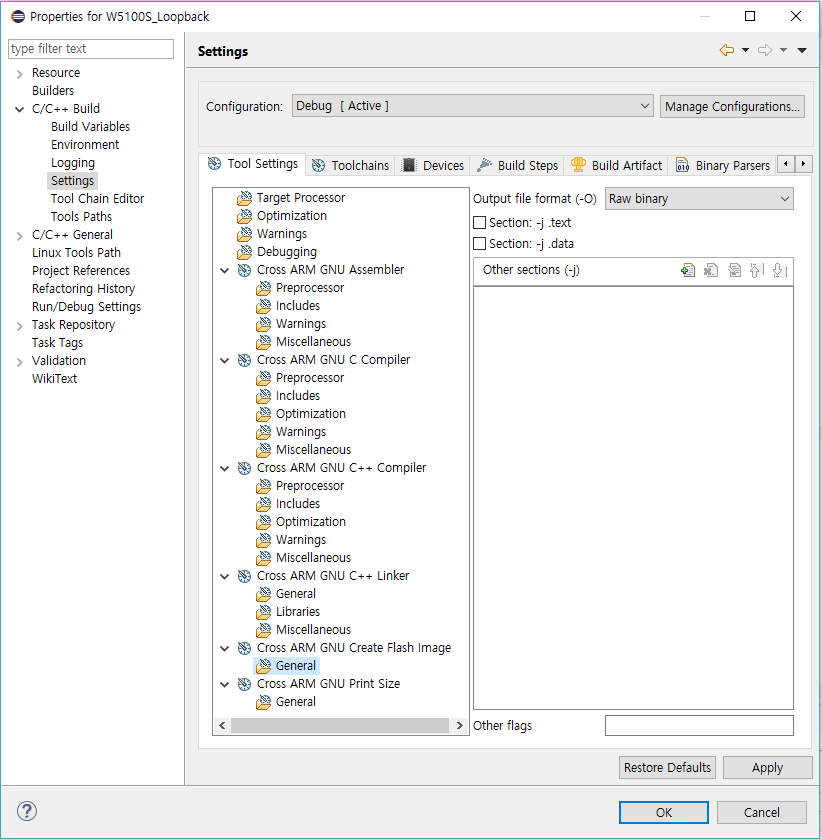
5. Next, Click C/C++ General tap -> Paths and Symbols -> includes ->
GNU C and adds include directories list as below picture
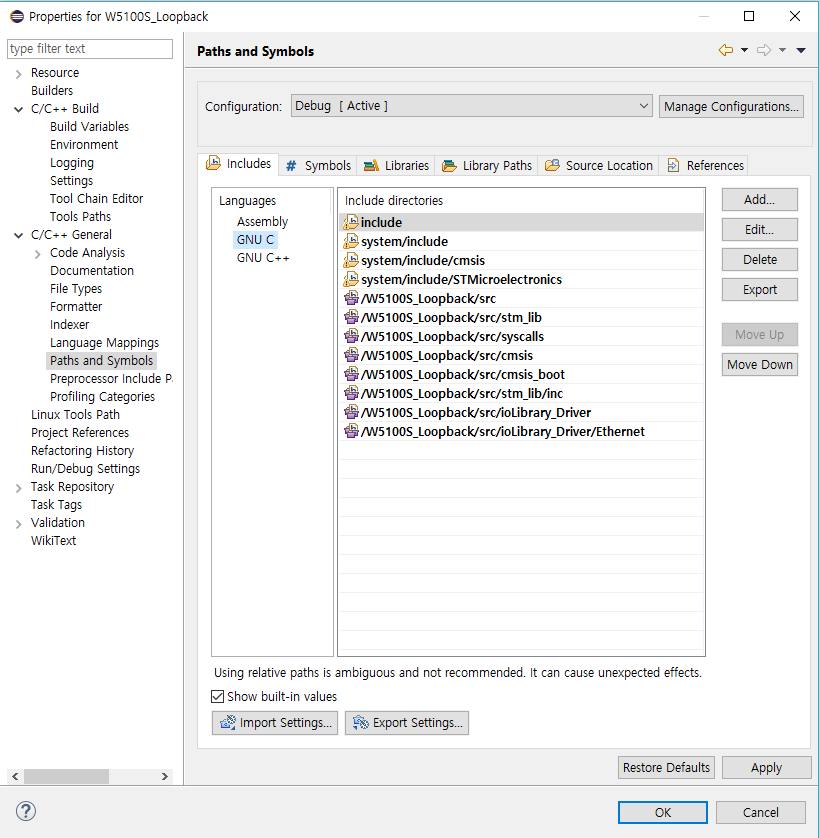
4. Project build And Complete settings
Before Complete, Users should check build project
1. Project mouse right click -> Click clean project
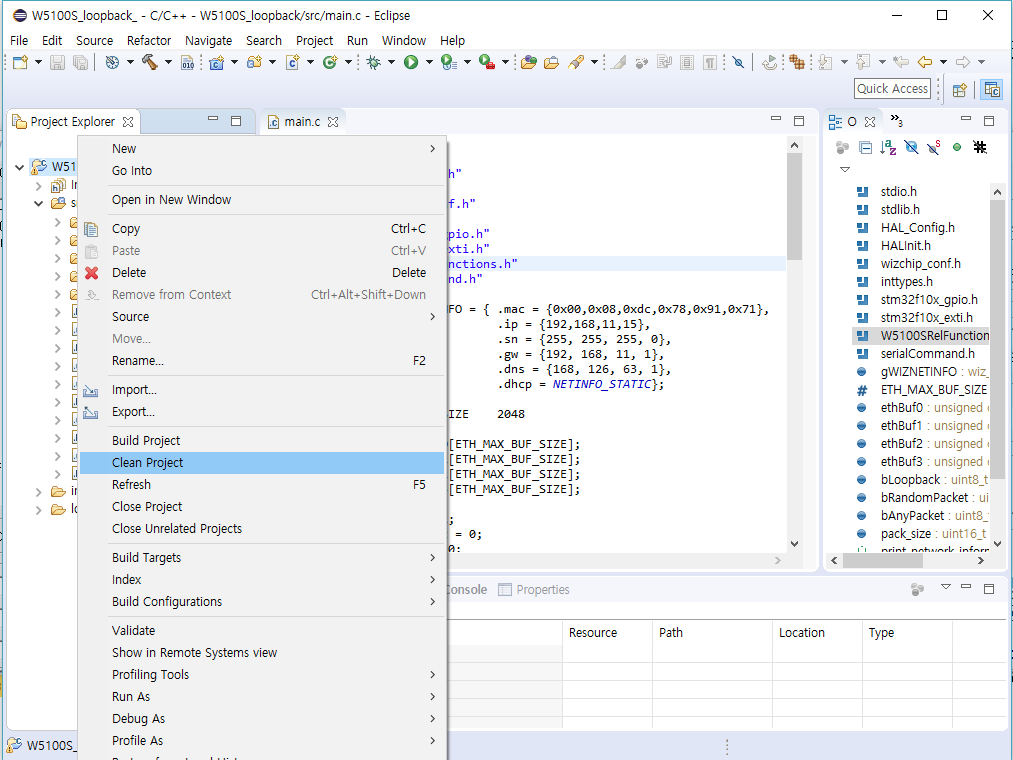
2. Project mouse right click -> Click project build
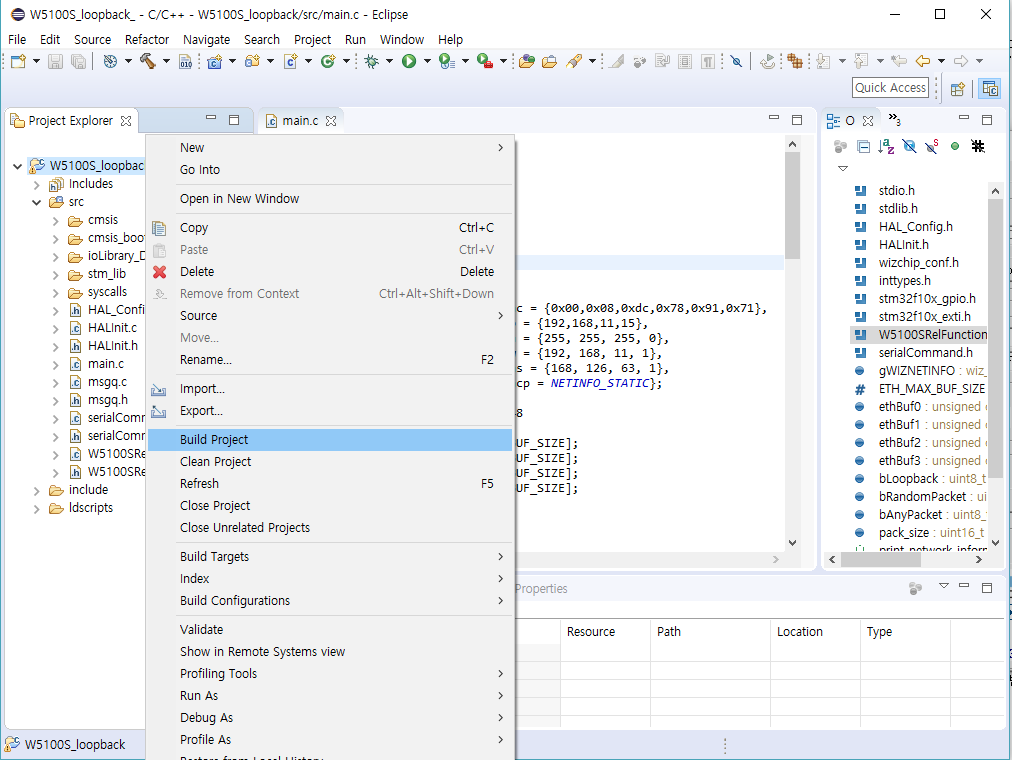
From now on, you can make your own application project based on the
newly created project for W5100S-EVB!
Enjoy W5100S-EVB !!