Setting up a KEIL uvision5 Development Environment
1. MDK-ARM Install
1) MDK-ARM Download
To download the MDK-ARM installer, go to the following link.
Fill the form and submit.
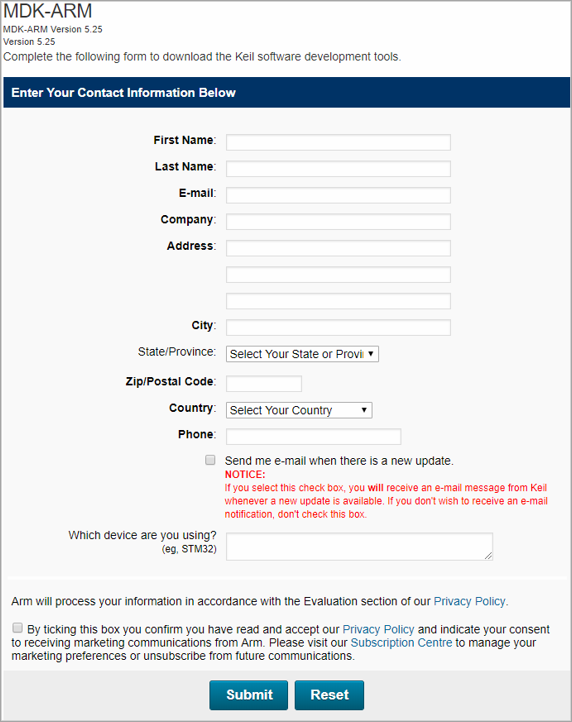
Once submitted, you will be taken to the download page.
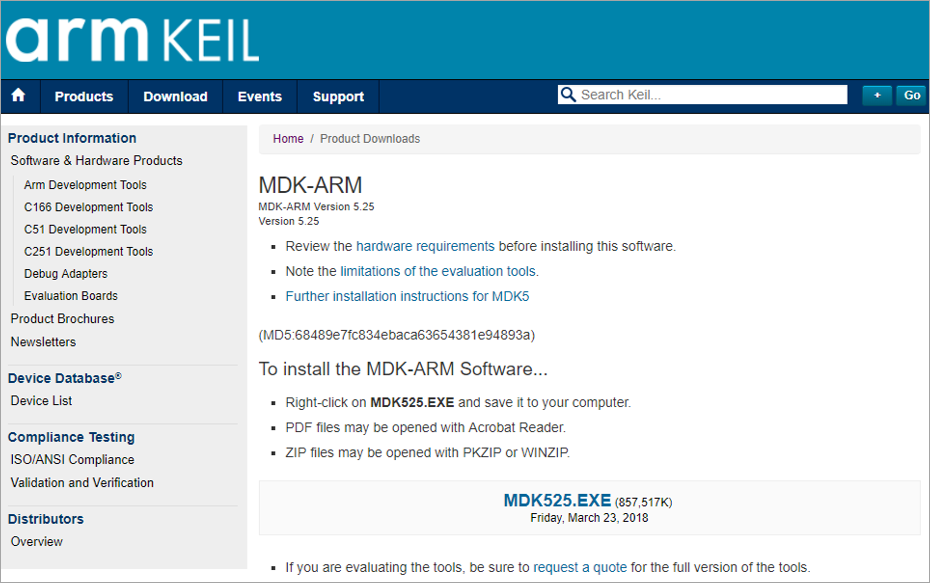
Download the installer file(MDK525.EXE). (About 860MB)
2) Install KEIL uvision5
Run the downloaded file to proceed the installation. You can install it with the default settings.
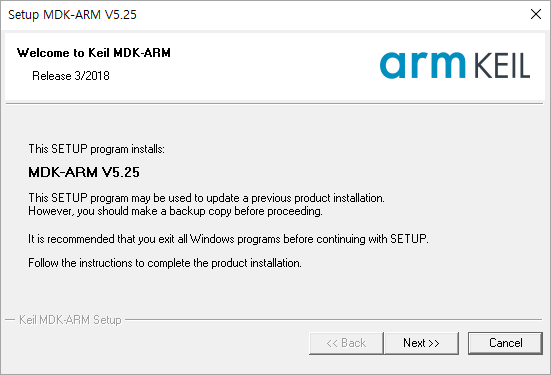
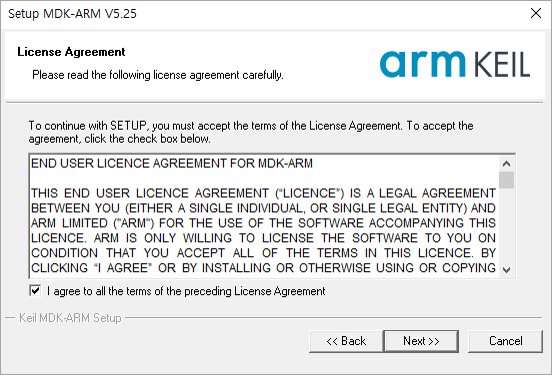
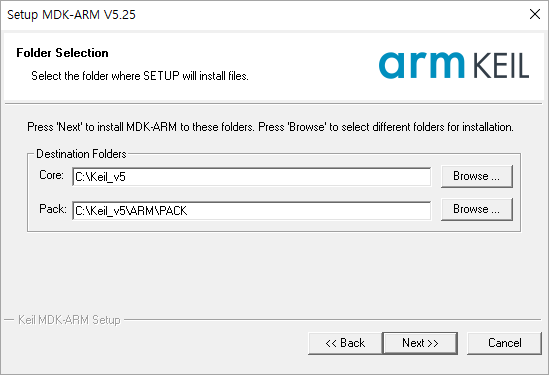
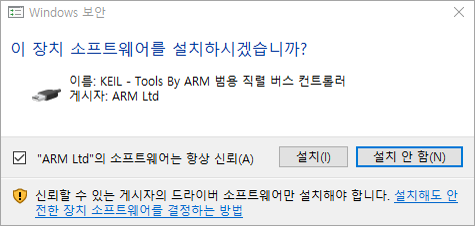
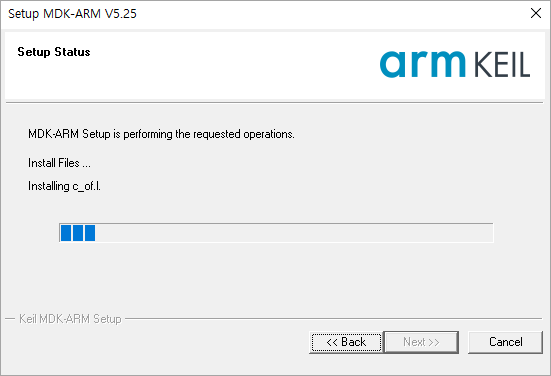
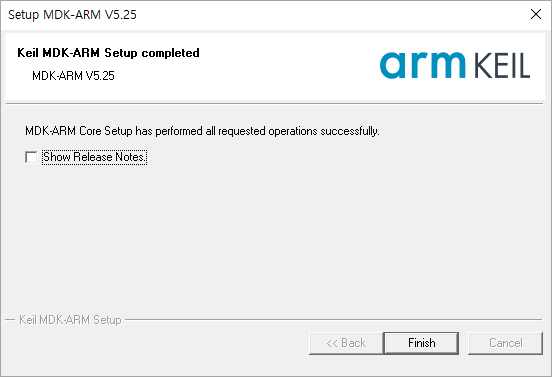
3) Register License
Get the LIC
If the program installation is complete, proceed with the license registration process.
Run Keil uVision5 installed as an administrator.
Go to the 'File' - 'License Management'.
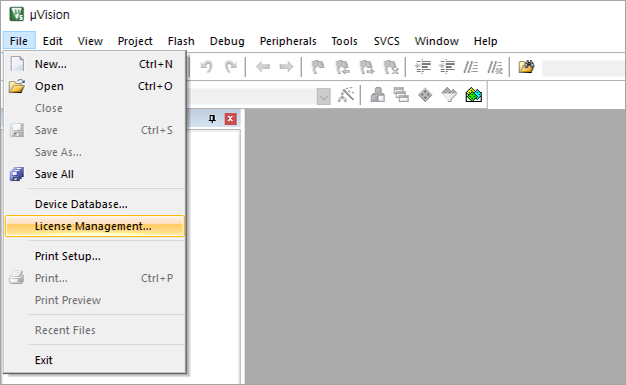
Click the ‘Get LIC via Internet...’ button.
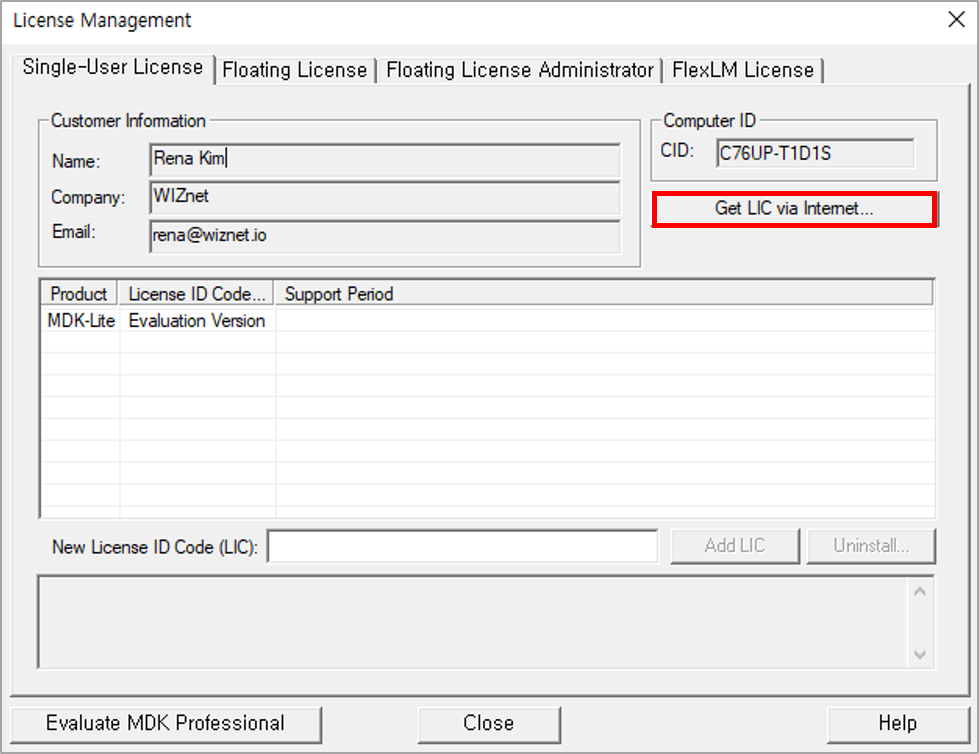
Clicking the OK button will take you to the license registration page.
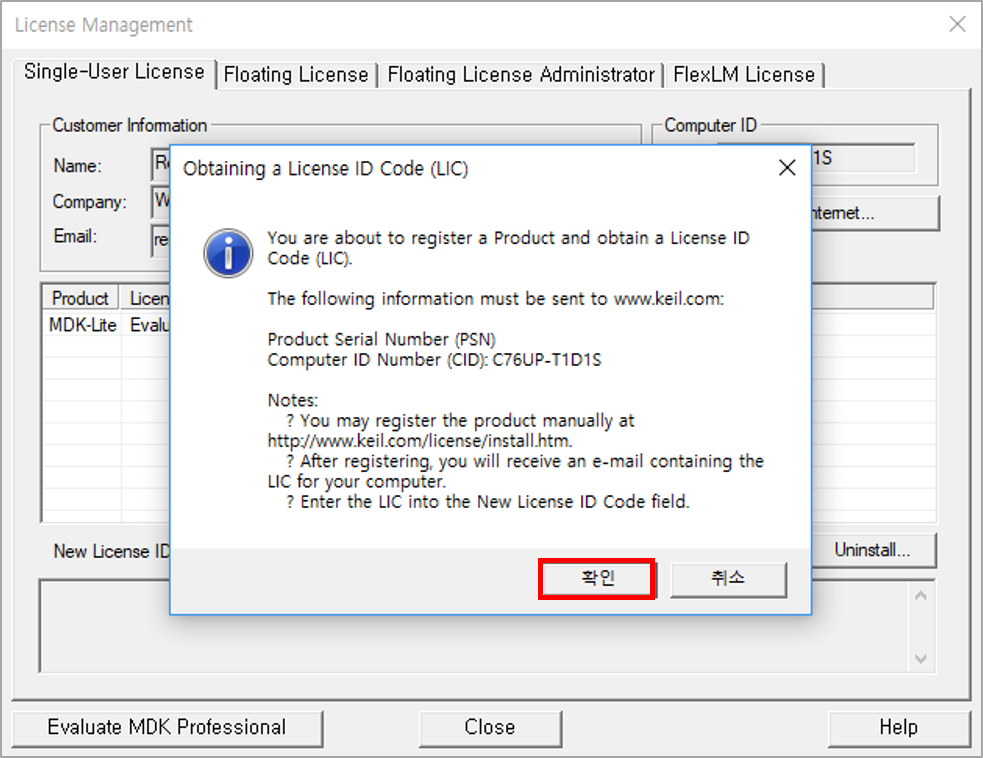
Enter the required information with product serial number(PSN) and submit it.
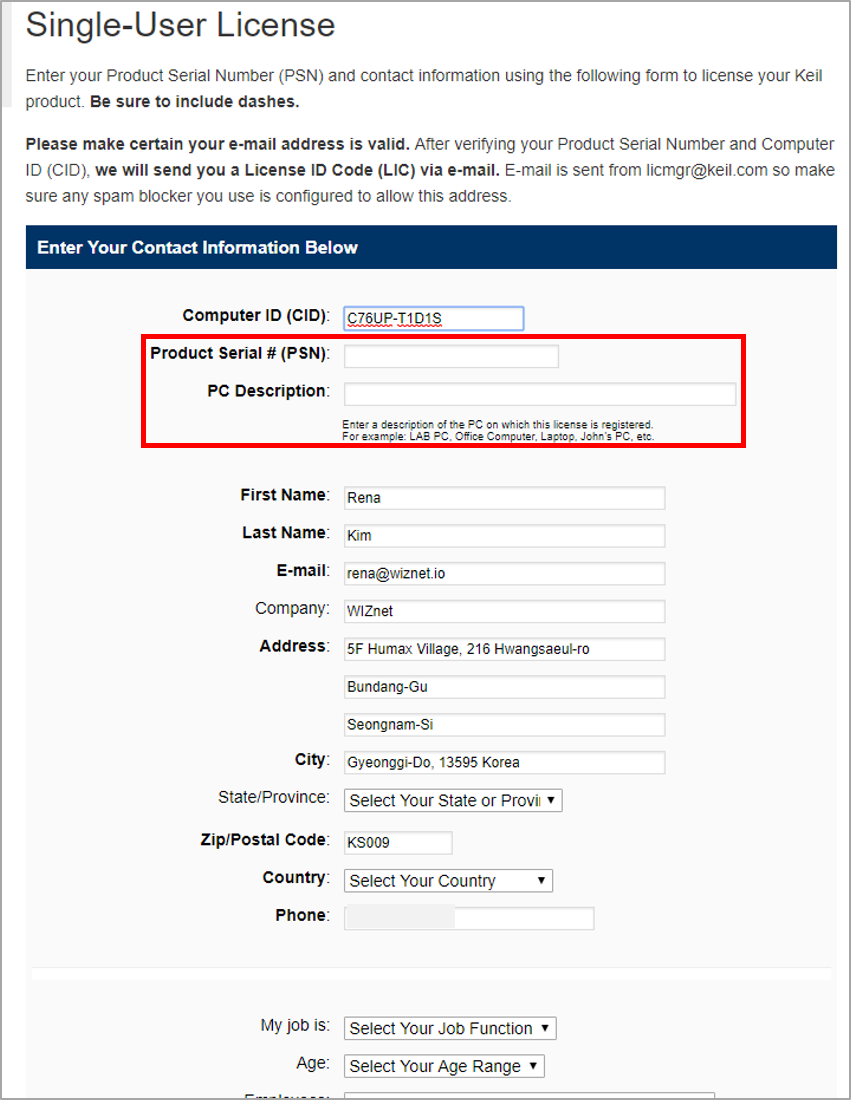
If the registration is complete, you will receive an LIC(License ID Code) by e-mail.
Register License
If you received an email include LIC, Go to ‘License Management’ menu of Keil uVision5 and register that.
Enter LIC in 'New License ID Code (LIC)' field and press 'Add LIC' button. If registered successfully, product information is displayed in the upper list.
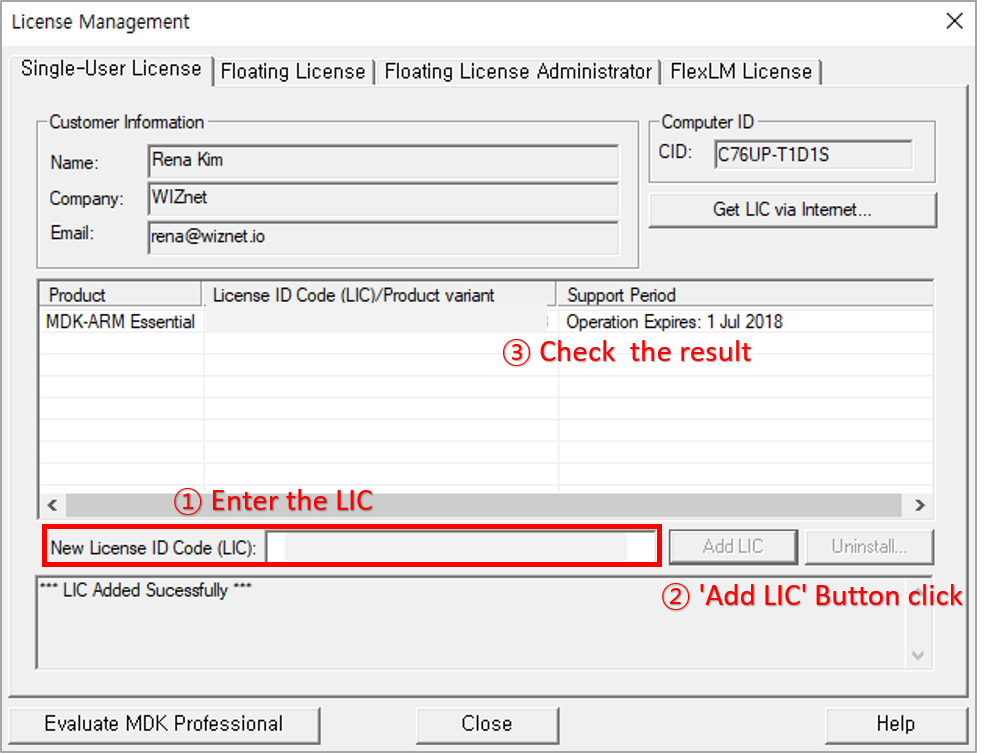
Your license registration is complete!
2. Install Legacy Support
Next, you need to install the Legacy Support of MDK version 5. Because MDK-Lite version does not support W7500 example project devices.
Download the installer from the below link and install it. MDK-ARM Legacy Support Download page
(MDKCM524.EXE, about 350MB)
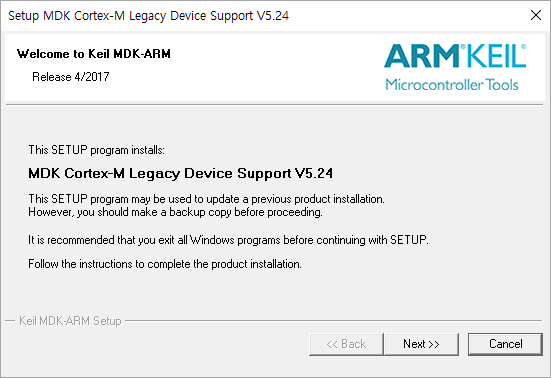

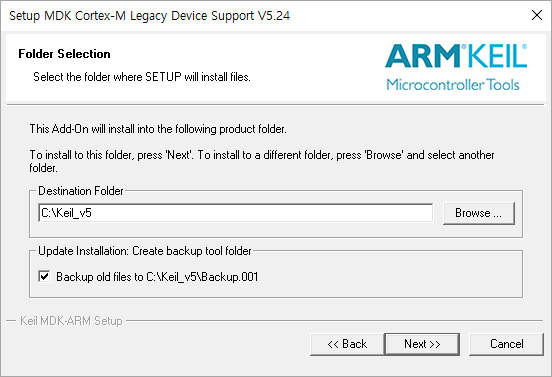
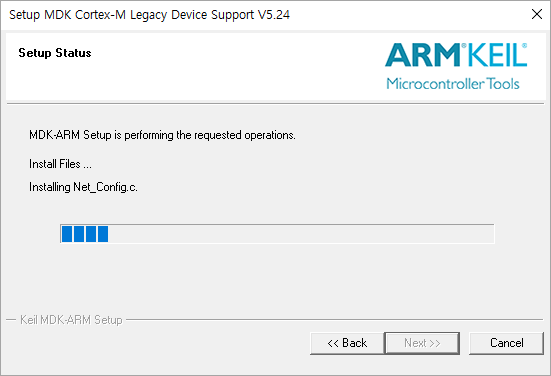
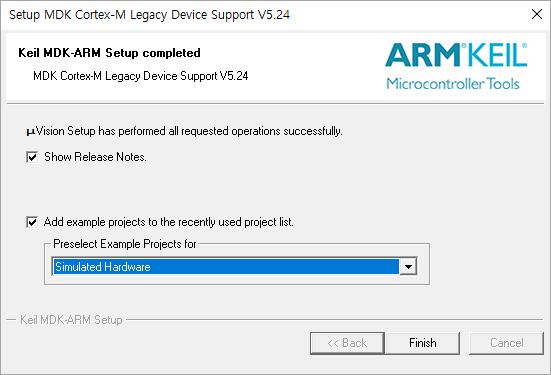
Done!
3. Import WIZ750SR Project
Download the project from WIZ750SR Github repository.
Download the source code and unzip it.
Run the Keil uVision5.
Go to the 'Project - Open Project...' of Menu.
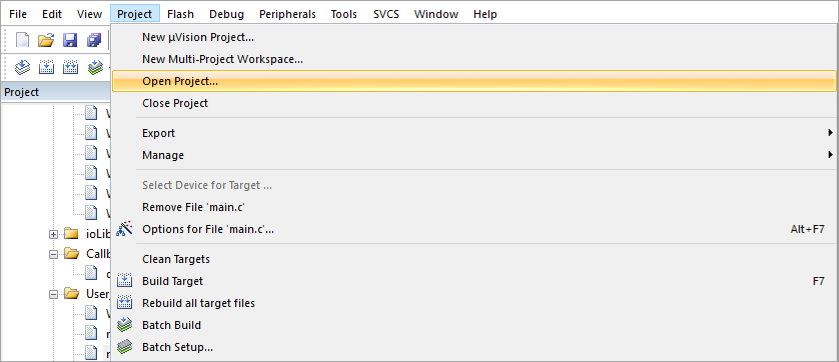
and open the project file(W7500x_S2E.uvproj) from WIZ750SR/Project/S2E_App path.
