Download
WIZ5xxSR-RP Firmware Update Overview
Memory Map
- Internal Flash
- Main flash size: 2 Mbytes
Top Flash Memory Address /-------------------------------------------\ 0x10200000
| |
| Parameters (64KB) |
|-------------------------------------------| 0x101F0000
| |
| Reserved (448KB) |
| |
|-------------------------------------------| 0x10180000
| |
| |
| Firmware Binary Bank (512KB) |
| |
| |
|-------------------------------------------| 0x10100000
| |
| |
| Application Bank (512KB) |
| |
| |
|-------------------------------------------| 0x10080000
| |
Page 1 (256KB) | |
| Bootloader (512KB) |
Page 0 (256KB) | |
| |
\-------------------------------------------/ 0x100000000
Firmware Update Sequence
 |
| Figure: Firmware Update Sequence |
How to Upload or Update the Firmware of WIZ5xxSR-RP
The WIZ5xxSR-RP provides one method of uploading or updating firmware.
That's the way over ethernet using the Configuration Tool.
Using the Configuration Tool
Required Hardware and Software
Hardware
- WIZ5xxSR-RP
- WIZ5xxSR-RP Evaluation Board (WIZ510SR-RP can be used without WIZ5xxSR-RP Evaluation Board.)
- 5V Power adapter
- Cables (Ethernet / Serial)
Software
- WIZnet S2E Configuration Tool
How to Upload or Update the Firmware
Step 1: Setup Environment to Use WIZ5xxSR-RP
The process of setup environment to use the WIZ5xxSR-RP each product is available at the 'Getting Started' document below.
Step 2: Upload Firmware
- Click the Firmware Upload button
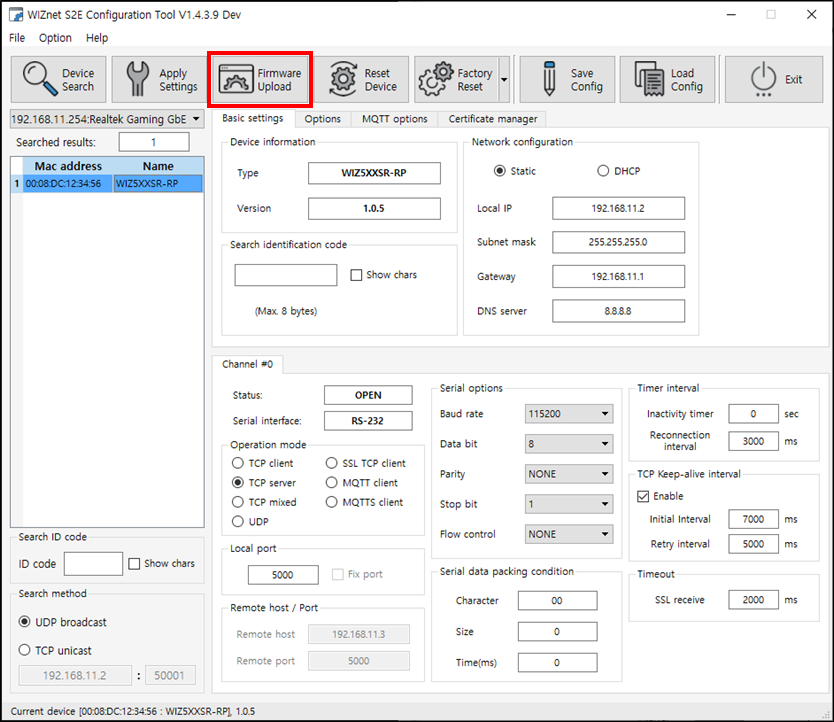 |
| Figure: Click Firmware Upload button |
- Select the uploaded firmware
When selecting firmware, you must select .bin(*_linker.bin).
Firmware in a file format other than .bin cannot be uploaded or updated properly.
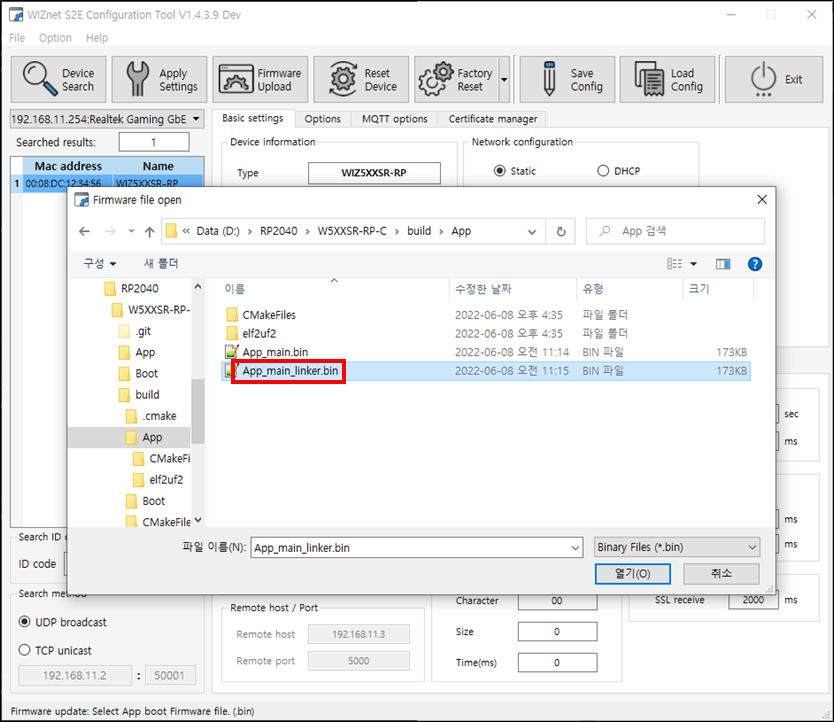 |
| Figure: Select uploaded firmware |
- Uploading the firmware
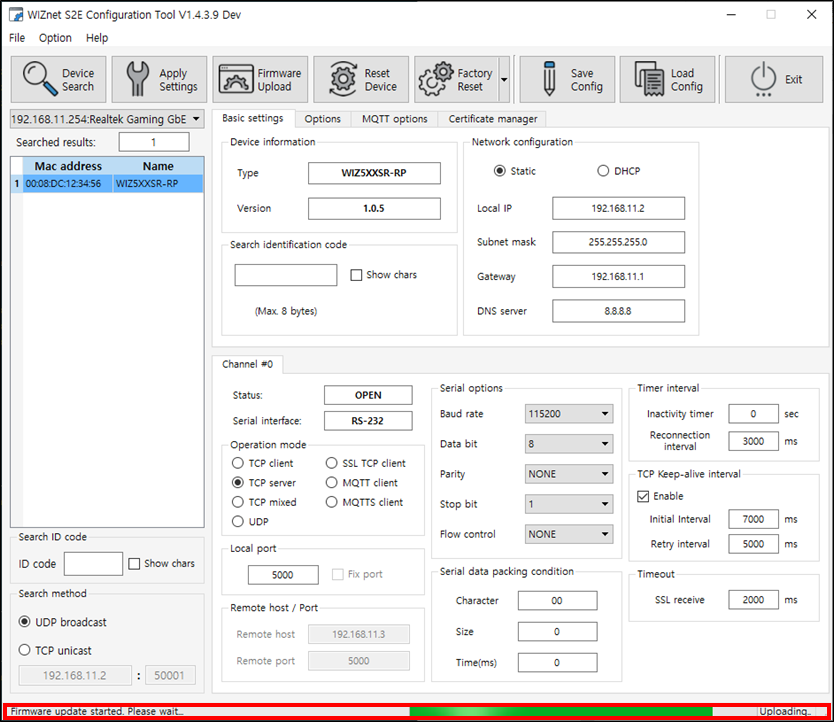 |
| Figure: Uploading firmware |
Step 3: Done
Firmware upload or update completed!
WIZ5xxSR-RP is searched after about 5 seconds in the Configuration Tool after firmware upload or update completed.
 |
| Figure: Firmware upload or update complete |
Using USB
Required Hardware and Software
Hardware
- WIZ505SR-RP or WIZ500SR-RP
- WIZ505SR-RP-EVB
- Cables (Ethernet / USB)
Software
Step 1: Connect the WIZ505SR-RP-EVB to the WIZ5xxSR-RP
Flip the WIZ505SR-RP and directly connect its J2 header to the J6 header on the WIZ505SR-RP-EVB.
Similarly, for the WIZ500SR-RP, connect its J4 and J5 headers to the J1 and J2 headers on the WIZ505SR-RP-EVB.
Step 2: Connect WIZ505SR-RP-EVB and PC with USB cable
 |
| Figure: USB connection |
Step 3: Enter Boot mode
While holding down the BOOTSEL (SW1) button on the EVB, press and release the RESET (SW5) button.
You can see Mass Storage Device named RPI-RP2.
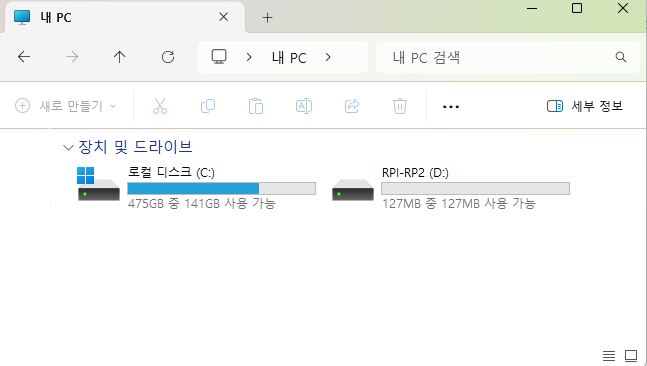 |
| Figure: RPI-RP2 |
Step 4: Flash WIZ5xxSR-RP Firmware
WIZ5XXSR-RP
Drag and drop the Boot.uf2 file from the Bin_Files_VXXX folder onto the USB mass storage device.
Once it is complete, repeat Step 2 and then drag and drop the App_linker.uf2 file onto the newly appeared USB device.
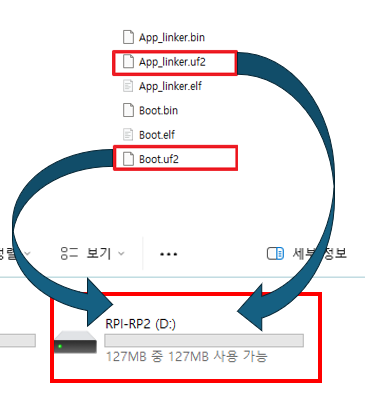
Step 5: Done
Firmware upload or update completed!
WIZ5XXSR-RP is searched after about 5 seconds in the Configuration Tool after firmware upload or update completed.
WIZ VSP
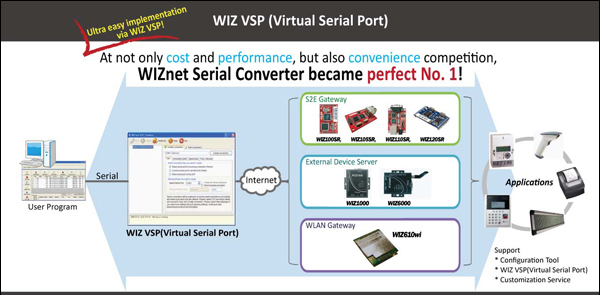
- WIZ VSP (WIZnet Virtual Serial COM port) is the software for those users who want to use the existing application programs based on serial communication.
- WIZnet Virtual Serial Port: It can be used to change the device that is connected to the PC through the existing serial interface to control by the remote Ethernet network.
- If you agree with the End User License Agreement for WIZVSP, you will be able to download the program and get a registration key. When registering the product with license agreement, the MAC address of the product in use and the Email address of the contact person are required.
Requirement
- The latest version supports up to Windows 10, and we recommend using Windows 7 or higher.
- Environments under Windows 7 support only the old version, if necessary, contact the technical support team.
- Developer Forum
- Channel Talk: https://www.wiznet.io --> Click the button on bottom right
- The current WIZVSP driver does not officially support the Windows 11 environment, so operation cannot be guaranteed and technical support is difficult.
- To use in the Windows 11 environment, you must manually enable the port using the 'Scan for hardware changes' menu in Device Manager.
Go to WIZVSP end user license agreement page:
http://wizvsp.wiznet.io