Configuration Tool(Eng)
Configuration Tool
Description
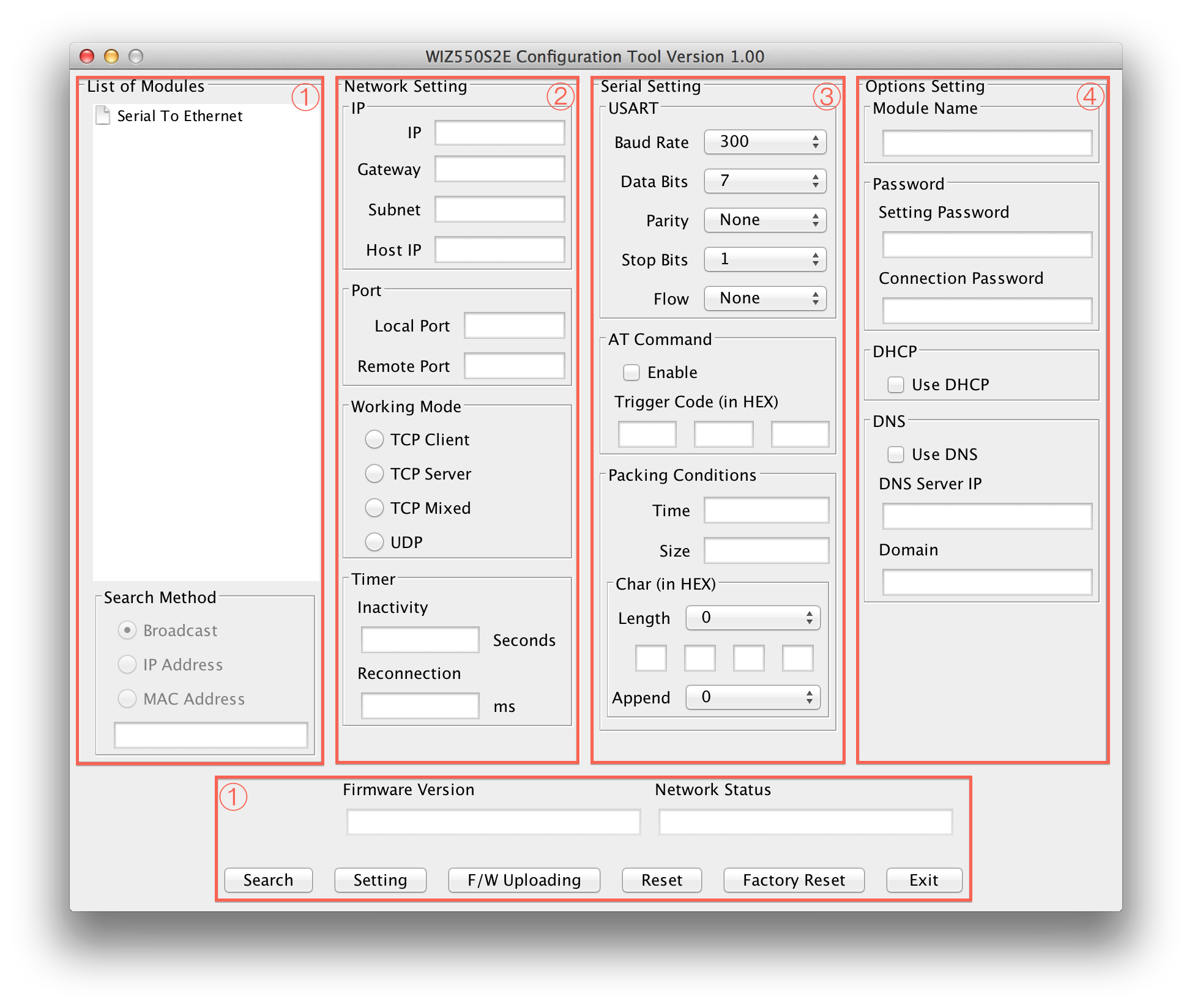 WIZ550S2E Configuration tool is an application program which is based on
java and can be used in most OS platforms including Windows, MAC OS and
Linux. Please download .jar file and execute it over Java Virtual
Machine.
WIZ550S2E Configuration tool is an application program which is based on
java and can be used in most OS platforms including Windows, MAC OS and
Linux. Please download .jar file and execute it over Java Virtual
Machine.
There are two options on how to run the configuration tool.
- Run the jar file from the GUI environment.
- The jar file cannot be opened if the jar file is perceived as a compressed file. In this case, modify the setting of the compression software and do not open the jar file in compressed file method.
- In case of Linux or Mac, the following must be given permission.
- chmod 0755 WIZ550S2E_Configuration_Tool.jar
- Enter the following command in the terminal to run the program.
- java -jar WIZ550S2E_Configuration_Tool.jar
WIZ550S2E Configuration tool consists four sections
- Common Configuration Section
- Network Configuration Section
- Serial Configuration Section
- Option Configuration Section
Common Configurations
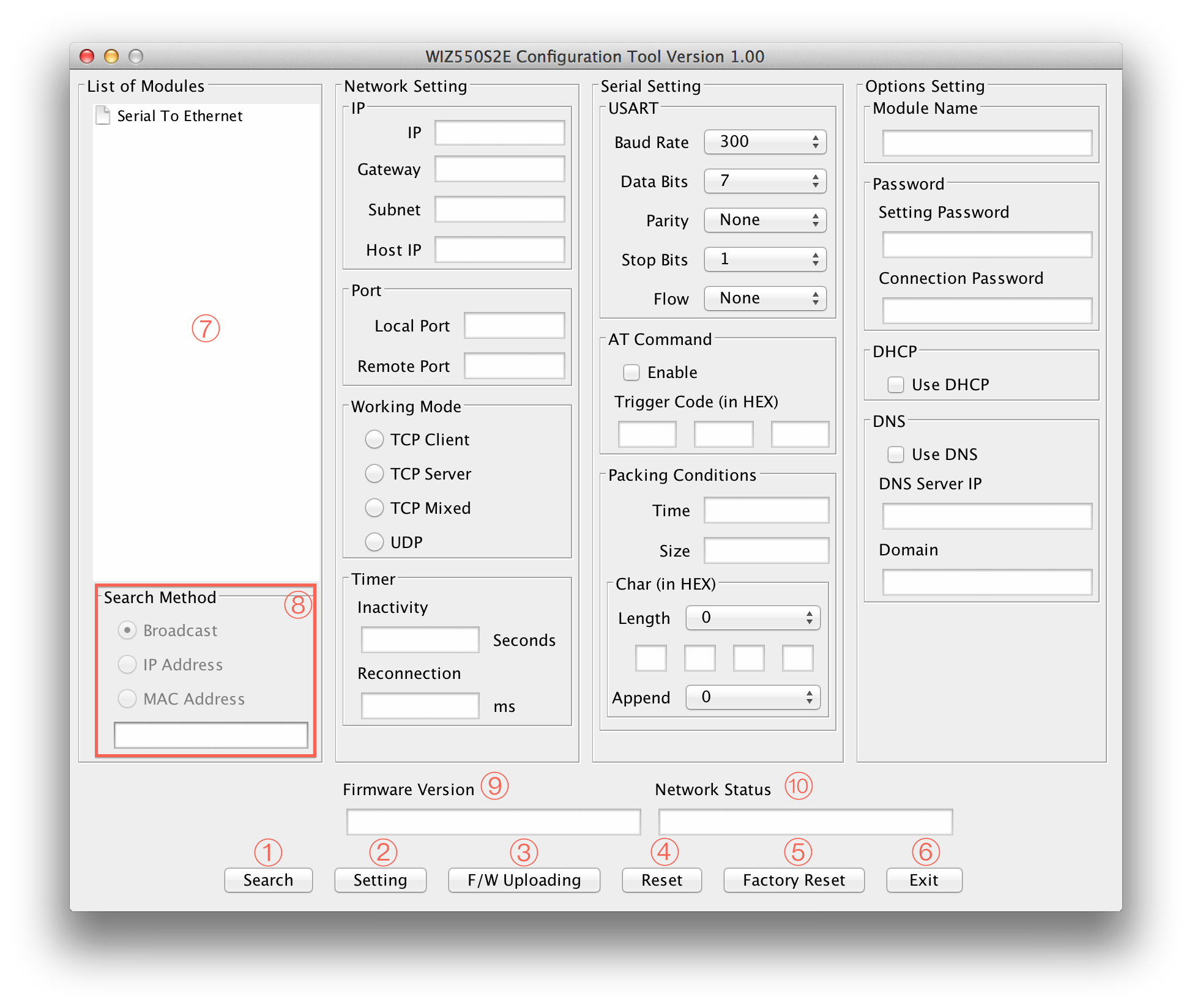
Search
The Search function is used to search for all existing WIZnet's WIZ550 series modules on the same LAN. By using UDP broadcast, it finds all modules on the same subnet, and found devices will be listed in the “Serial to Ethernet” tree(Search Window) with its MAC address.
Setting
This function is used to apply your configurations.
When you select the MAC address from the “Search Window”, the default
value of the module will be displayed. Modify your configurations and
click “Setting” button to apply your settings. The module will
re-initialize and save the changed configurations.
Users can change the configurations by the following steps.
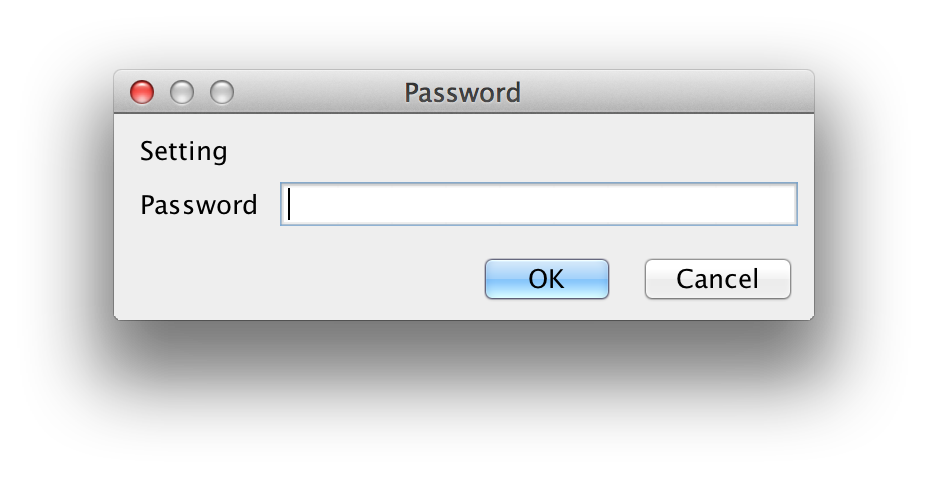
- Select the MAC address of the device which you would like to modify in the “Search Window”
- Modify the settings according to your needs
- Click the “Setting” button and then "Password Input Windows" pop up
- Default Password is "WIZnet"
- Input "Setting Password" and Click "OK" button
- The module will be initialized by a re-booting process
- To verify your settings, please click ‘Search’ button and view your new settings
F/W Uploading
Firmware will be uploaded through TFTP. Click “F/W Uploading” Button and
a popup window will shows as follow.
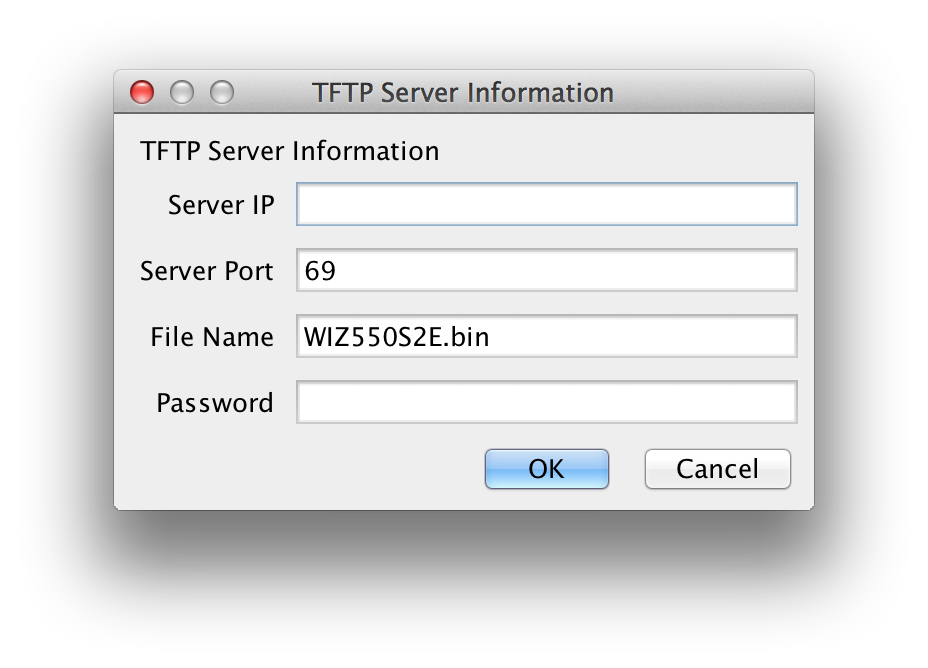
Server IP : TFTP Server IP
Server Port : TFTP Server Port (TFTP default Port : 69) File Name : Firmware File Name Password : Setting Password
☞ WIZ550S2E Configure tool is not supported TFTP server. So you use TFTP program separately.
Reset
This is the function which makes Module reboot. This requires password to reboot.
Factory Reset
All setting value is initialized to factory default, if the “Factory
Reset” button is clicked. Factory default values of WIZ550S2E are listed
below.
^ Category ^ Item ^ Value ^
| Network | Local IP | 192.168.11.100 |
| ::: | Local Gateway | 192.168.11.1 |
| ::: | Local Subnet | 255.255.255.0 |
| ::: | Local Port | 5000 |
| ::: | Remote Port | 5000 |
| ::: | Working Mode | TCP Server |
| ::: | Inactivity | 0 |
| ::: | Reconnection | 1000 |
| Serial | Baud Rate | 115200 |
| ::: | Data Bits | 8 |
| ::: | Parity | NONE |
| ::: | Stop Bits | 1 |
| ::: | Flow | NONE |
| ::: | AT Command USE | Enable |
| ::: | Trigger Code | 2B/ 2B / 2B |
| ::: | Packing Condition Time | 0 |
| ::: | Packing Condition Size | 0 |
| ::: | Delimeter Length | 0 |
| ::: | Delimeter | 2D / 2D / 2D / 2D |
| ::: | Delimeter Appendix | 0 |
| Options | Module Name | WIZ550S2E |
| ::: | Setting Password | WIZnet |
| ::: | Connection Password | WIZnet |
| ::: | DHCP USE | Disable |
| ::: | DNS USE | Disable |
| ::: | DNS Server IP | 8.8.8.8 |
Exit
Close the configuration tool program window.
Search Window
If you click the “Search” button, all MAC addresses on the same subnet will be displayed.
Search Method
Reserved
Firmware Version
It displays the firmware version.
Network Status
This field shows the current status of network connection.
Connected : This means that TCP connection is established. Disconnected : This measn that TCP connection is disconnected. UDP : This means that UDP mode is used.
Network Configurations
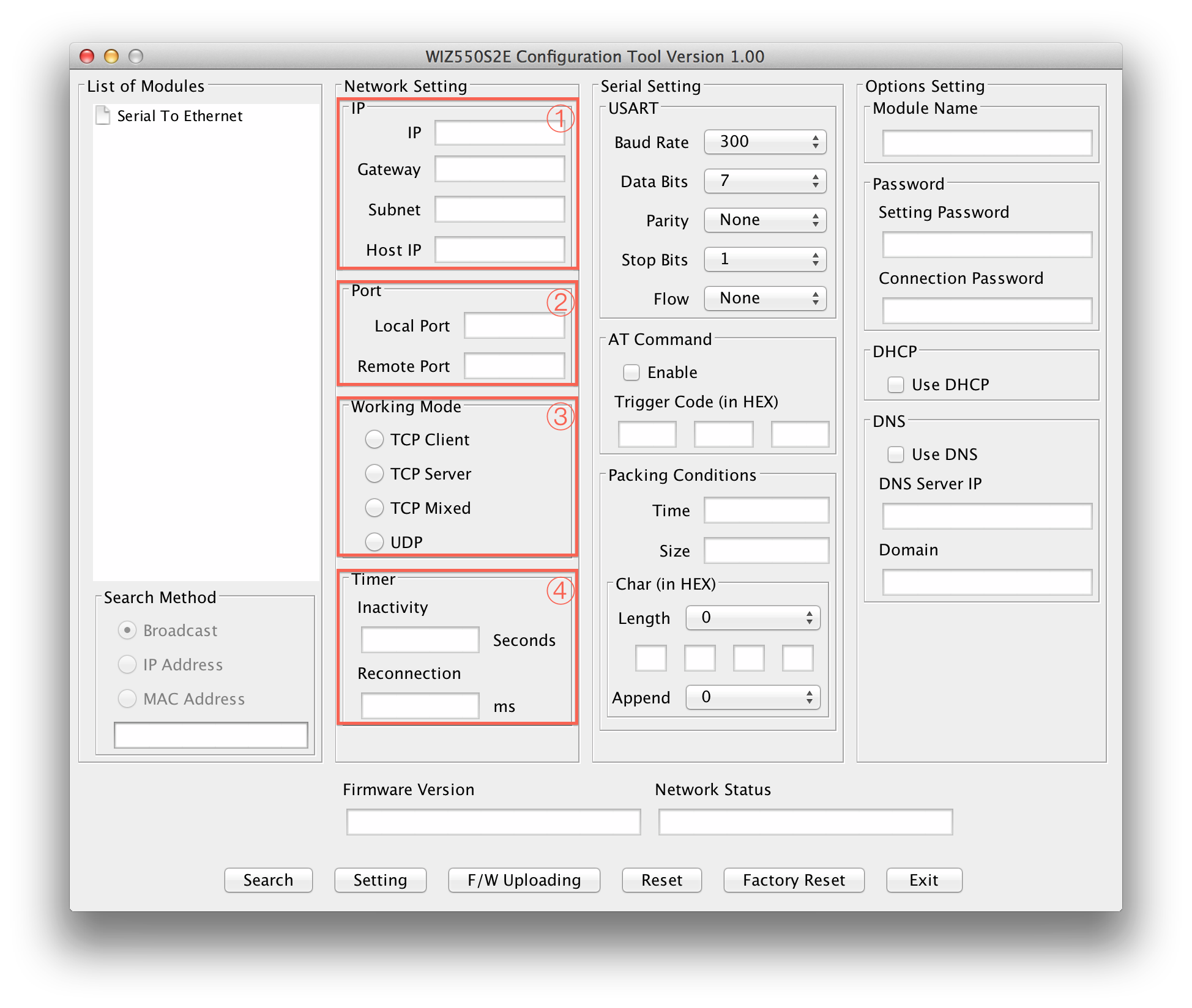
IP
This section is for setting WIZ550S2E mode's network information
IP: WIZ550S2E's IP Address Gateway: WIZ550S2E's Gateway Address Subnet mask: WIZ550S2E's Subnet Mask Host IP: Peer system's IP address which WIZ550S2E connects(or sends) to, when its operating mode is "TCP Client","TCP Mixed" or "UDP".
☞ If you are unclear about your Local IP, Subnet Mask, Gateway information, you have to get this information from your network administrator. If the IP address is not correct, IP collision or network problems may occur.
Port
This section is for setting WIZ550S2E's Port information.
Local port : WIZ550S2E's local port number Remote port : Peer system socket's port number which WIZ550S2E connects(or sends) to , when its operating mode is "TCP Client","TCP Mixed" or "UDP".
Working Mode
The working mode of WIZ550S2E can be divided into TCP Server, TCP Client and TCP Mixed according to the connection establishing method, but UDP processes the data communication without connection establishment.
During TCP server mode, WIZ550S2E operates as the server and waits for the connection trial from the client. WIZ550S2E operates as the client in TCP Client mode and tries to connect to the server’s IP and Port. Mixed mode supports both Server and Client. The communication process of each mode is as below.
TCP server mode communication
During the TCP Server mode, WIZ550S2E waits for the connection request. TCP Server mode can be useful when the monitoring center attempts to connect to the device, while WIZ550S2E is installed, in order to check the status or provide commands. Normally WIZ550S2E is on the waiting status, and if connection request (SYN) from the monitoring center is received, the connection is established (ESTABLISH), and data communication is processed (Data Transaction), and finally connection is closed (FIN). In order to operate this mode, “Device IP”, “Subnet mask”, “Gateway” and “Local port” should be configured first.
For TCP server mode communication, all network configurations including Local IP, Subnet, Gateway and Local port number should be set correctly.
The Data transmission proceeds as below.
- The host connects to the WIZ550S2E which is configured as TCP Server mode.
- As the connection is established, data can be transmitted in both directions
(host -> WIZ550S2E / WIZ550S2E -> host)
TCP client mode communication
If WIZ550S2E is set as TCP Client, it tries to establish connection to the TCP server. To operate this mode, “Device IP”, “Subnet mask”, “Gateway”, “Remote host”, and “Remote port” should be set. If “Remote host” has a domain name, you should use the “DNS server” field. In TCP Client mode, WIZ550S2E can actively establish a TCP connection to a host computer when power is supplied.
The Data transmission proceeds as below:
- As power is supplied, WIZ550S2E board operating as TCP client mode actively establishes a connection to the TCP server.
- If the connection is complete, data can be transmitted in both directions
(host -> WIZ550S2E / WIZ550S2E -> host)
TCP Mixed mode Communication
In this mode, WIZ550S2E normally operates as TCP Server and waits for the connection request from the peer. However, if WIZ550S2E receives data from the serial device before connection is established, it changes to the TCP client mode and sends the data to the TCP server IP. Therefore, during TCP mixed mode, the TCP server mode is operated prior to the TCP client mode.
Like TCP Server mode, the TCP Mixed mode is useful in case where the monitoring center attempts to connect to the serial device, while WIZ550S2E is used, to check the device status. In addition to this, if any emergency occurs in the serial device, the module will change to TCP Client mode to establish the connection to the TCP server and deliver the emergency status of the device.
UDP mode Communication
UDP is not a connection oriented protocol but the communication port should be defined well. If UDP mode is selected, the data from serial interface can be defined where to deliver via the “Remote host” and “Remote port.” The WIZ550S2E can also be defined where to receive Ethernet data from via the “Remote host” and “Local port” definition.
If the data destination and source are the same, the two IP addresses will also be the same. Please note that the destination and source are using the same port.
Timer
Inactivity
When there is no data transmission, the connection will close automatically after the specified inactivity time. If the default value ‘0’ is set as the Inactivity time, the network connection is maintained even though there is no data transmission. In this case, you should use the ‘Close’ command to close the connection.
This function is useful when there are two or more systems connected to the WIZ550S2E module. If one system is connected to the WIZ550S2E, other systems cannot connect to the module simultaneously. Therefore, the inactivity time should be set and the other system can connect to the module after the inactivity time is elapsed.
Inactivity Time can also be used if the TCP server system unexpectedly shuts down. In this case, there is no data communication, and WIZ550S2E will close the connection and enter into waiting state if the defined inactivity time elapses.
Reconnection
This is the interval time which WIZ550S2E tries to connect again after connection is closed. This is valid only in "TCP Client" or "TCP Mixed" having data from serial prior to TCP connection is established.
Serial Configurations
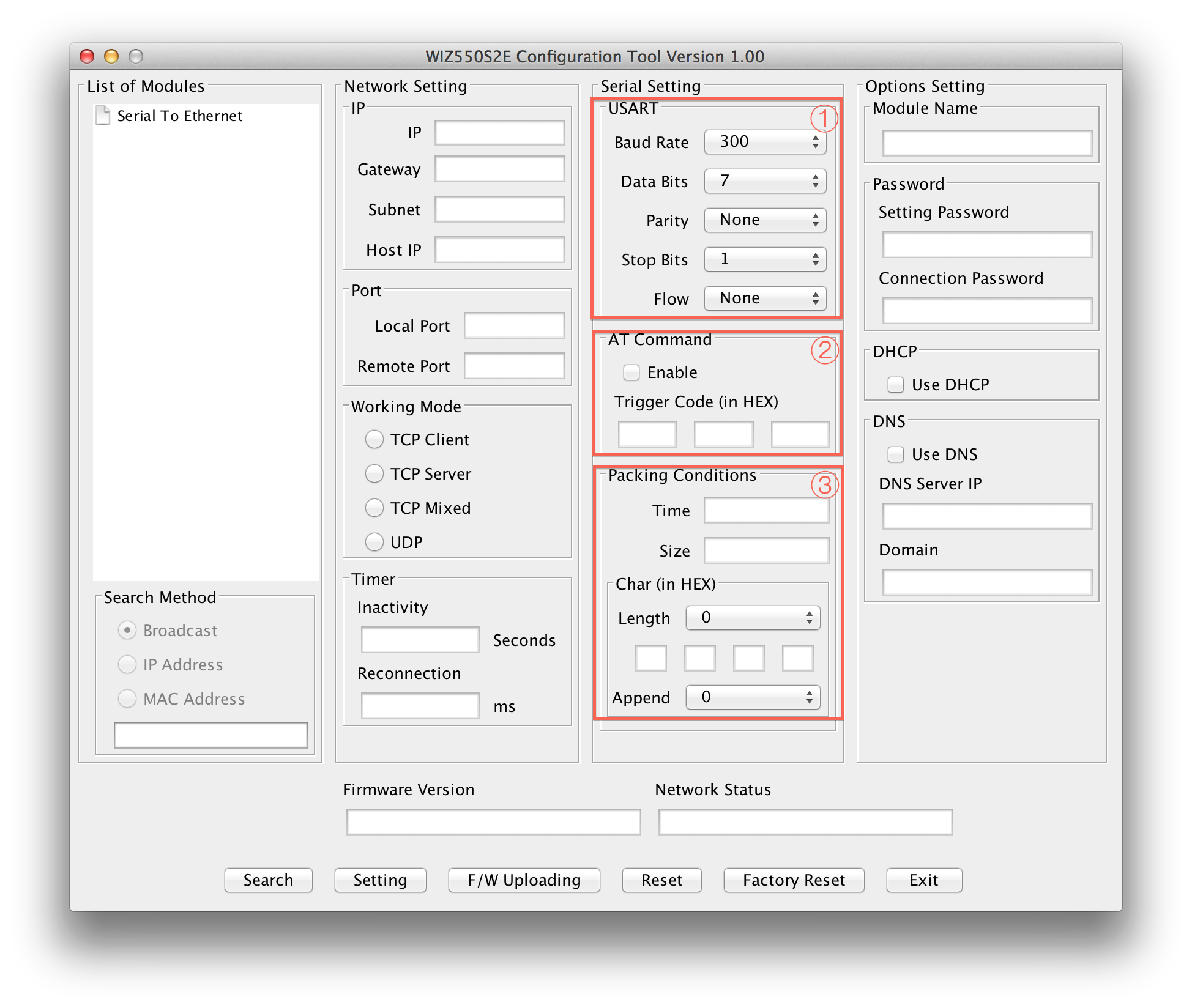
USART
This menu is used for setting the serial port.
Baud Rate :
WIZ550S2E's Baud Rate
Data Bits :
WIZ550S2E's Data Bits (7,8,9)
Parity :
WIZ550S2E's Parity Bits
Stop Bits :
WIZ550S2E's stop Bits
Flow :
WIZ550S2E's Flow Control & RS422/RS485
AT Command
This function is controlling the module to allow the module could be capable to control the module through serial terminal (AT command).
Module Default setting: Enable
Default trigger to AT command: 2B 2B 2B in Hex.
Packing Conditions
Normally, data received from UART are sent to Ethernet immediately. But in many cases, users want to send data as a chunk of the whole frame without separated ones. This option is for packetizing data into one frame.
Time (0 ~ 65535 ms, ‘0’: Function Disable) : This field is for specifying time value (in ms) to judge whether one frame is received totally. If the time specified in this field is expired after receiving one byte, then WIZ550S2E notice one data frame is finished, make an Ethernet packet with all data in its serial buffer and send it to the peer system via Ethernet. If WIZ550S2E receives another byte from UART before the specified time is expired, it restart timer and add the received one to the end of serial data buffer.
Size (0 ~ 255 byte, ‘0’: Function Disable) : This field is for specifying size value to judge whether one frame is received totally. If the size specified in this field is received, then WIZ550S2E notice one data frame is finished, make an Ethernet packet with specifying size's data in its serial buffer and send it to the peer system via Ethernet.
Char : This field is for specifying delimiter value to judge whether one frame is received totally. Char delimiters can be set up to 4 bytes in HEX and valid character count is decided according to the value in Length field. In case the value of Length field is '0', this option becomes inactivated. Appendix is another option for this. If user selects any value in Appendix field, WIZ550S2E make an ethernet packet with all received data by Char delimiter and next bytes in counts, which designated by Appendix field. When Appendix is set with any value, not '0', even though WIZ550S2E received Char delimiters, it will wait until it receives next data.
Options Configurations
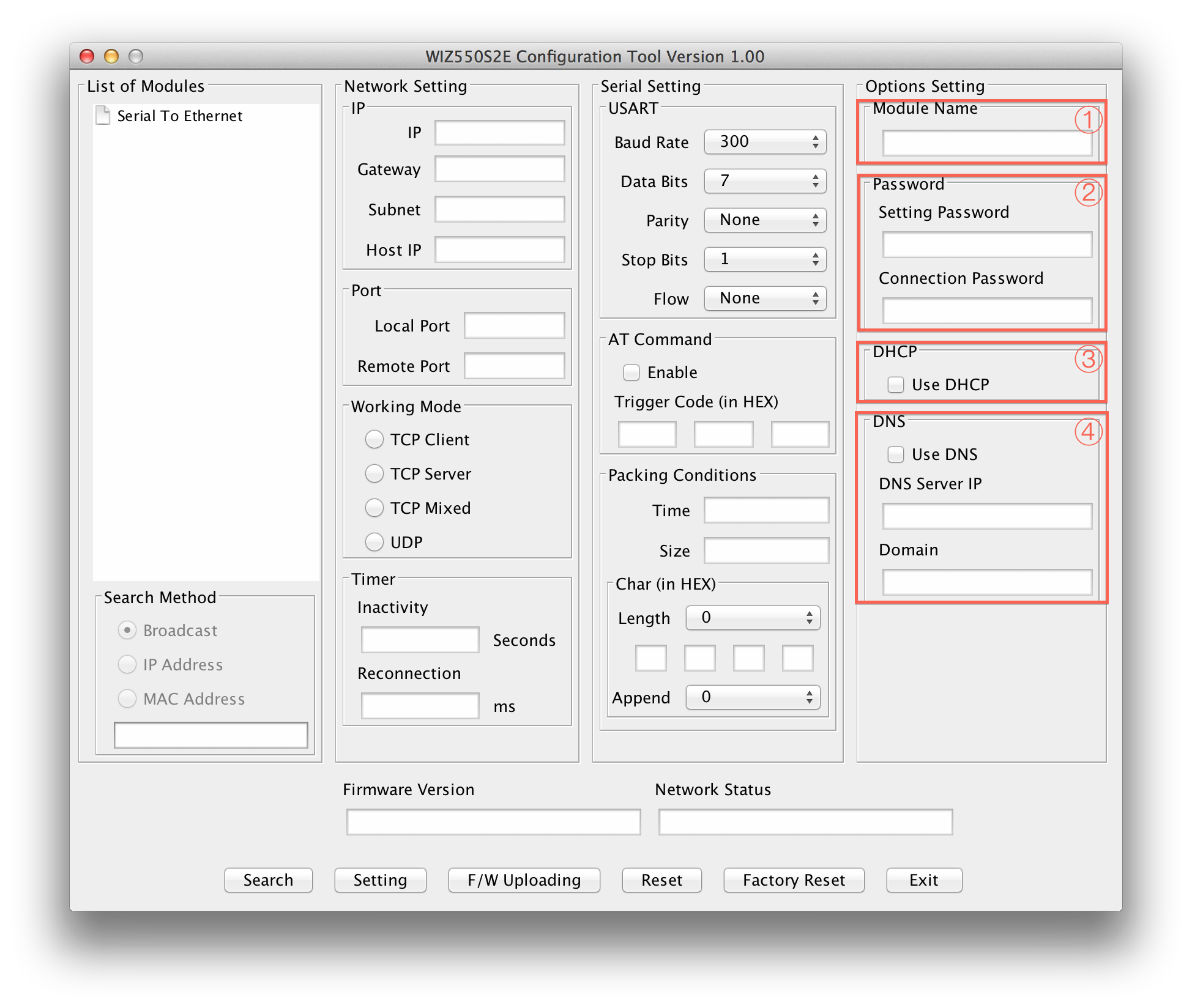
Module Name
The device name is displayed in this area.
User can use this name to distinguish this module with others
Password
This is password field for authentication.
Setting Password : Setting Password for Configuration Tool. Critical functions like "Setting", "Firmware Upload","Reset" and "Factory Reset" need this password to try issued action and avoid unauthorized users' command. When user wants to change its default Setting Password with new one, put new one in this field. Connection Password : When WIZ550S2E is TCP server, it needs connection password to check whether TCP client is an unauthorized user or not. After TCP Client is connected, it must transfer correct "Connection Password" within 3 seconds. Otherwise, WIZ550S2E will close its TCP connection.
DHCP
This decides how to obtain IP address. If user selects "Use DHCP" then WIZ550S2E will obtain IP address dynamically by DHCP operation. Otherwise, it will operate in static mode.
Static mode :
If user uses this mode by deselecting "Use DHCP",
user has to set WIZ550S2E with specific network information.
- First, select "MAC address" in "Search Windows"
- Then, IP setting section will be activated
- Fill those fields with information which user want to set.
- And press "Setting" button then network information will be changed with value user entered. DHCP mode : WIZ550S2E's network information will be set automatically without user's interference.
DNS
This is valid in TCP Client mode only. Normally, TCP Client mode has to
know its peer system's IP address. But there are some cases where the IP
address is unknown and especially when the IP address change
frequently.
In this case, DNS function is needed.
User has to select “Use DNS” option and set DNS Server IP address and peer systems' Domain name in string. Put DNS Server IP, provided by ISP, into “DNS Server IP” field and peer system's Domain name into “Domain” field.