Make New W5100S-EVB Projects using STM32CubeIDE
This page introduces how to make the project for W5100S-EVB with different IDEs such as STMicroelectronics STM32CubeIDE.
Make a new W5100S-EVB project with STM32CubeIDE
0. Download and install Dev. enviroment & compiler
STM32CubeIDE provides a free Dev. Environment incl. It include IDE and C
compiler.
Download the IDE + compiler here:
https://www.st.com/en/development-tools/stm32cubeide.html
1. Import libraries to STM32CubeIDE workspace
You should import provided projects to your new project for easy to configure.
Download the projects for W6100-EVB from
W5100S_EVB GitHub repository. After downloading,
import the required project to your reposiroty or workspace.
1-1. click .project file in reposiroty
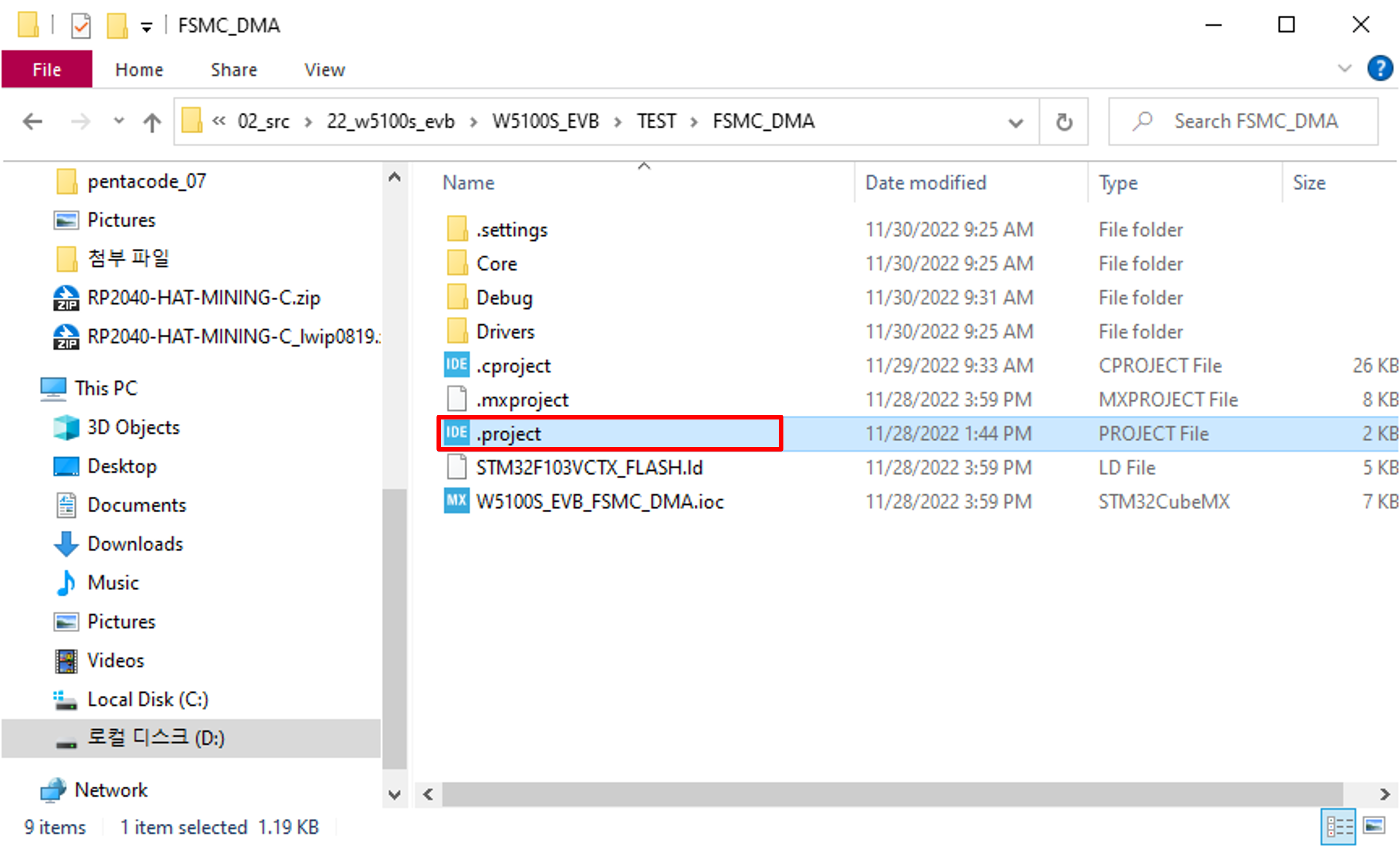
1-2. Project File Creation Completed
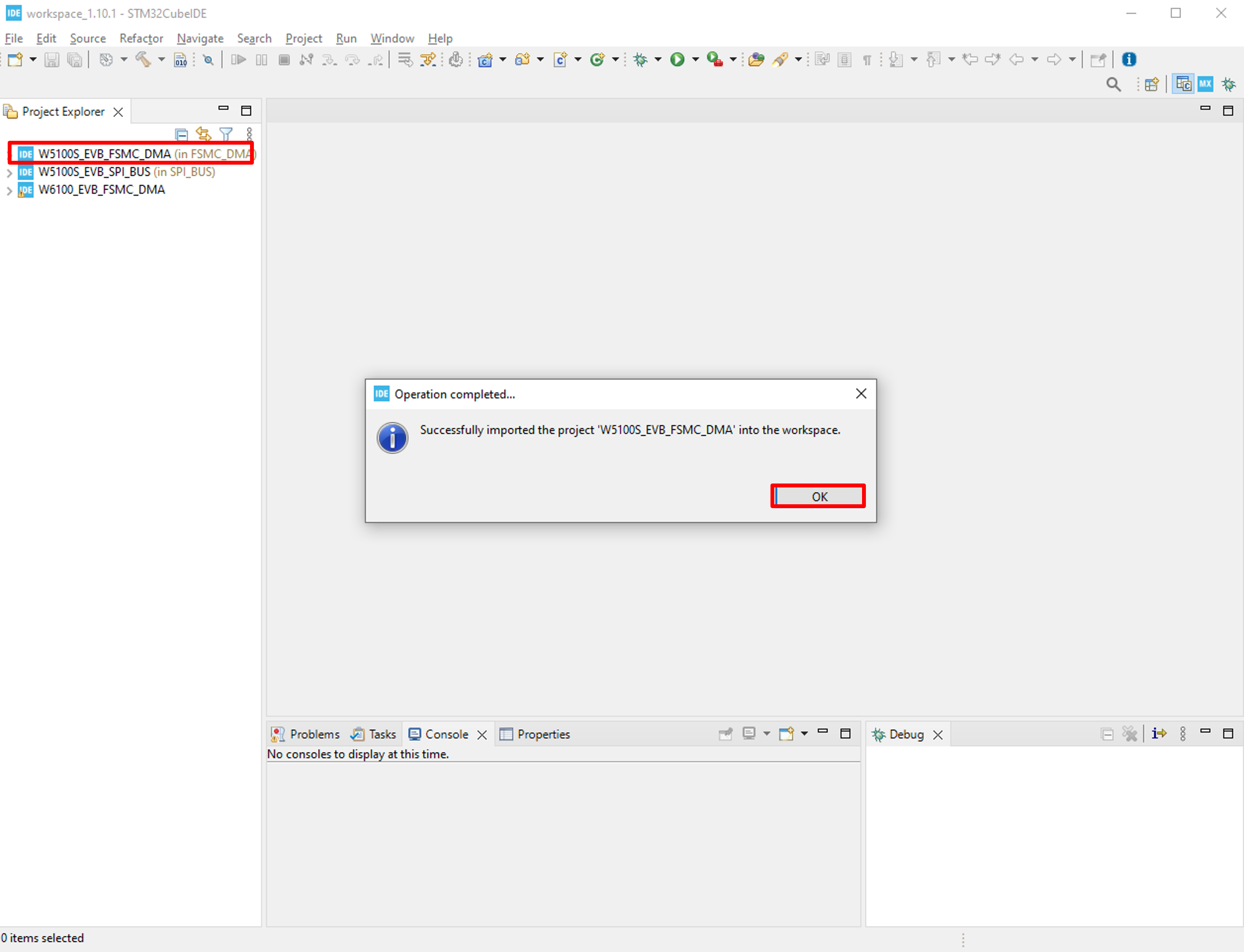
2-1. mouse right click → click to [Import]
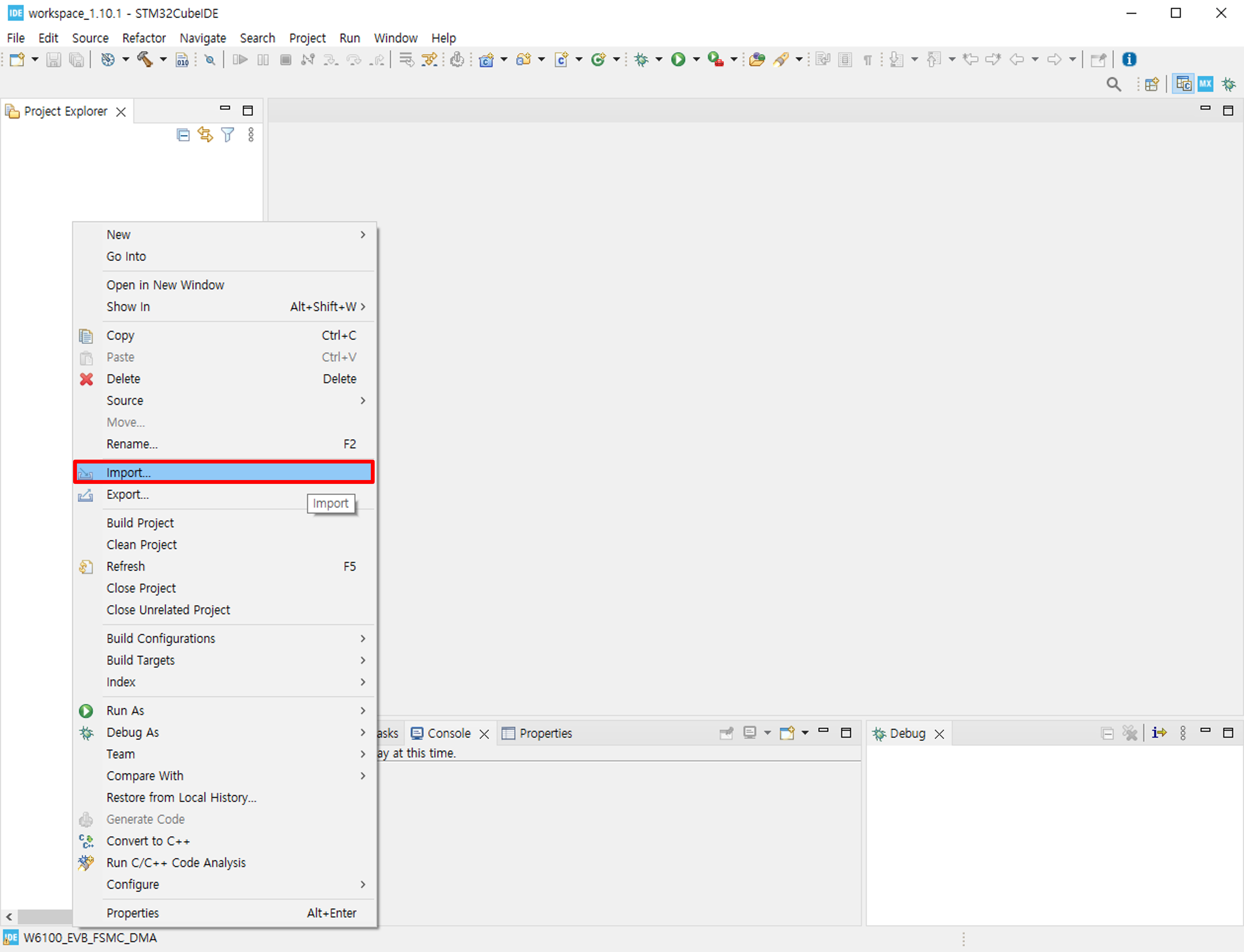
2-2. Select -> [Project from folder or Archive]
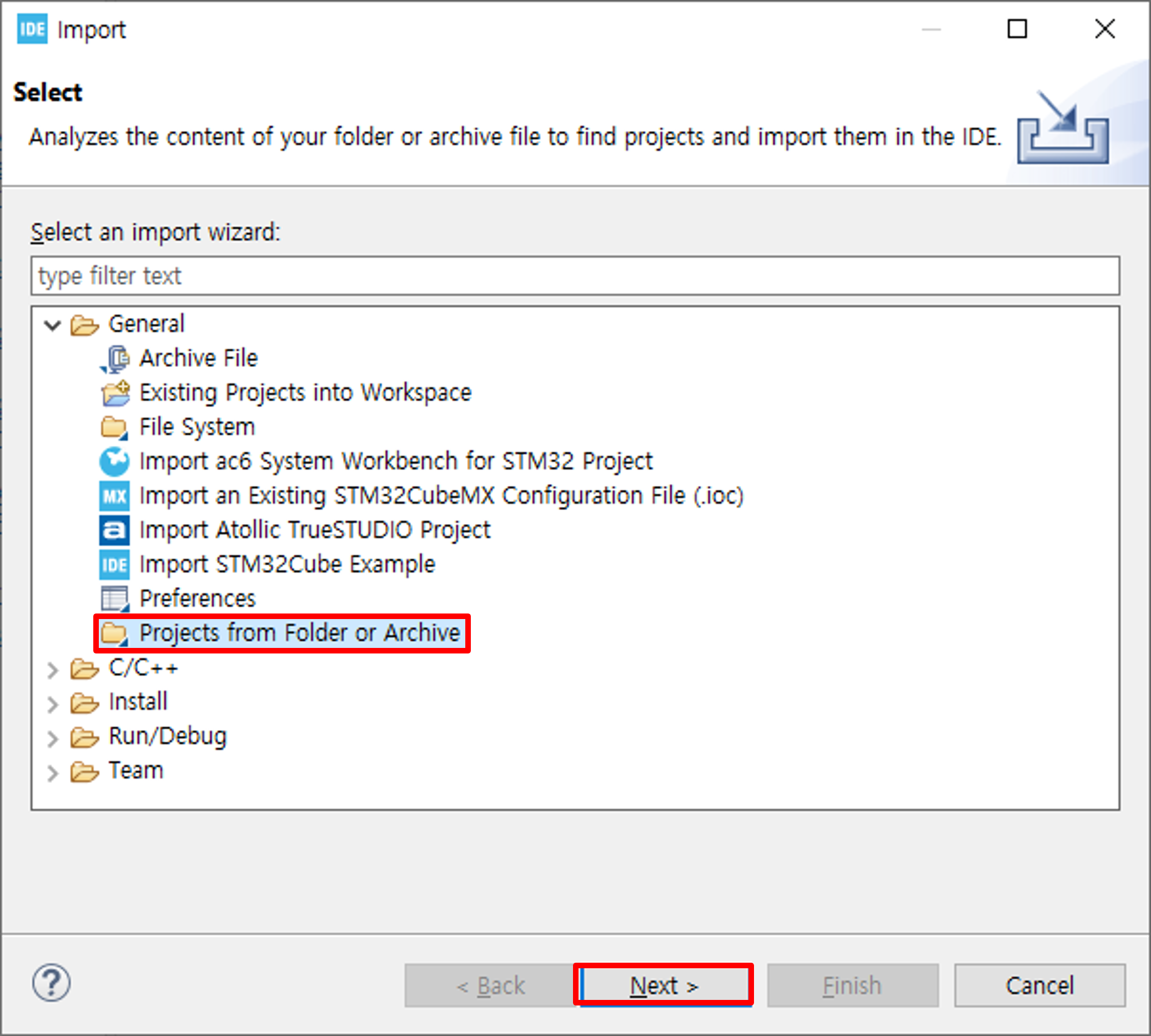
2-3. Select Folder from Github repository
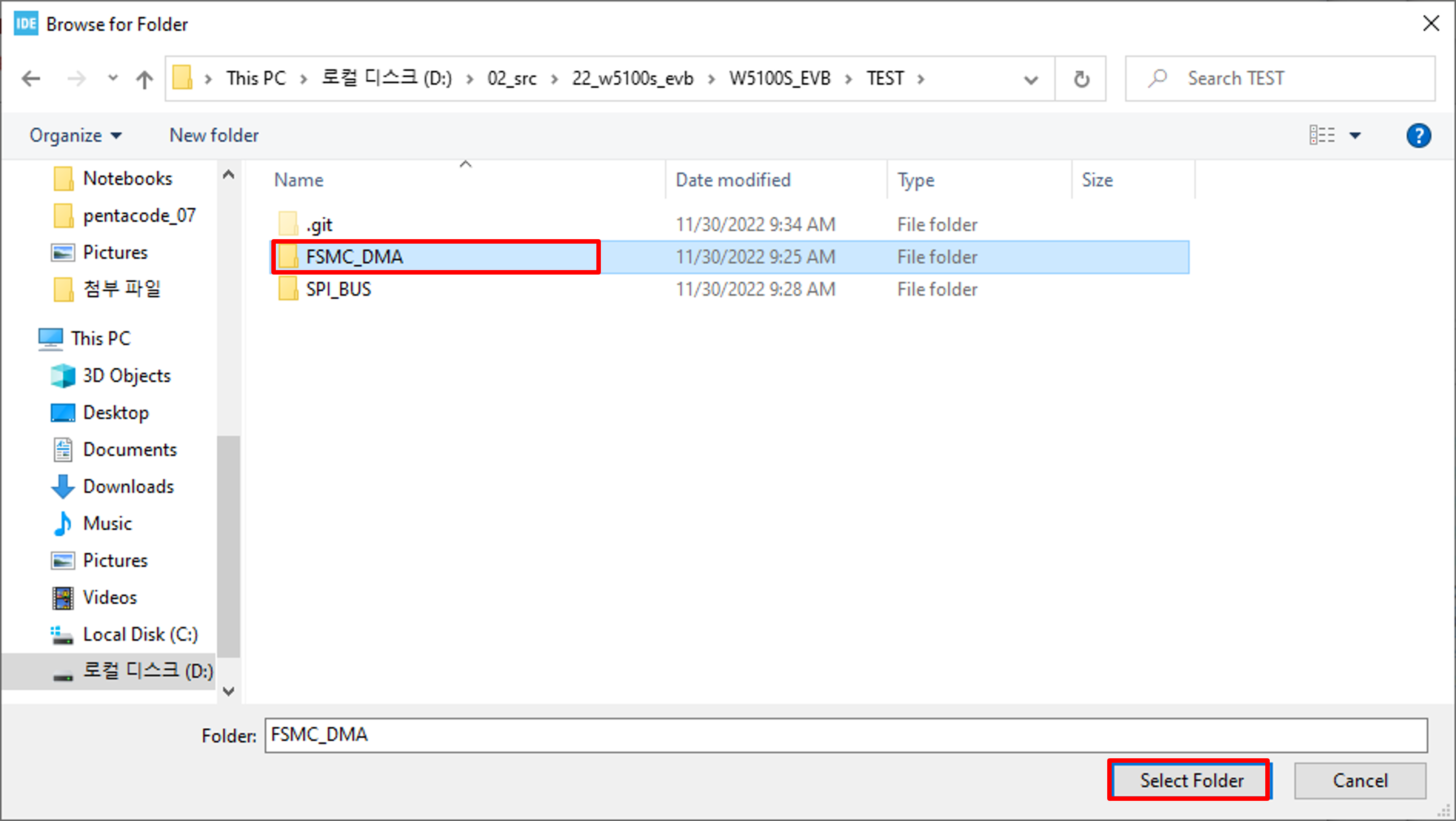
2-4. Click Finish
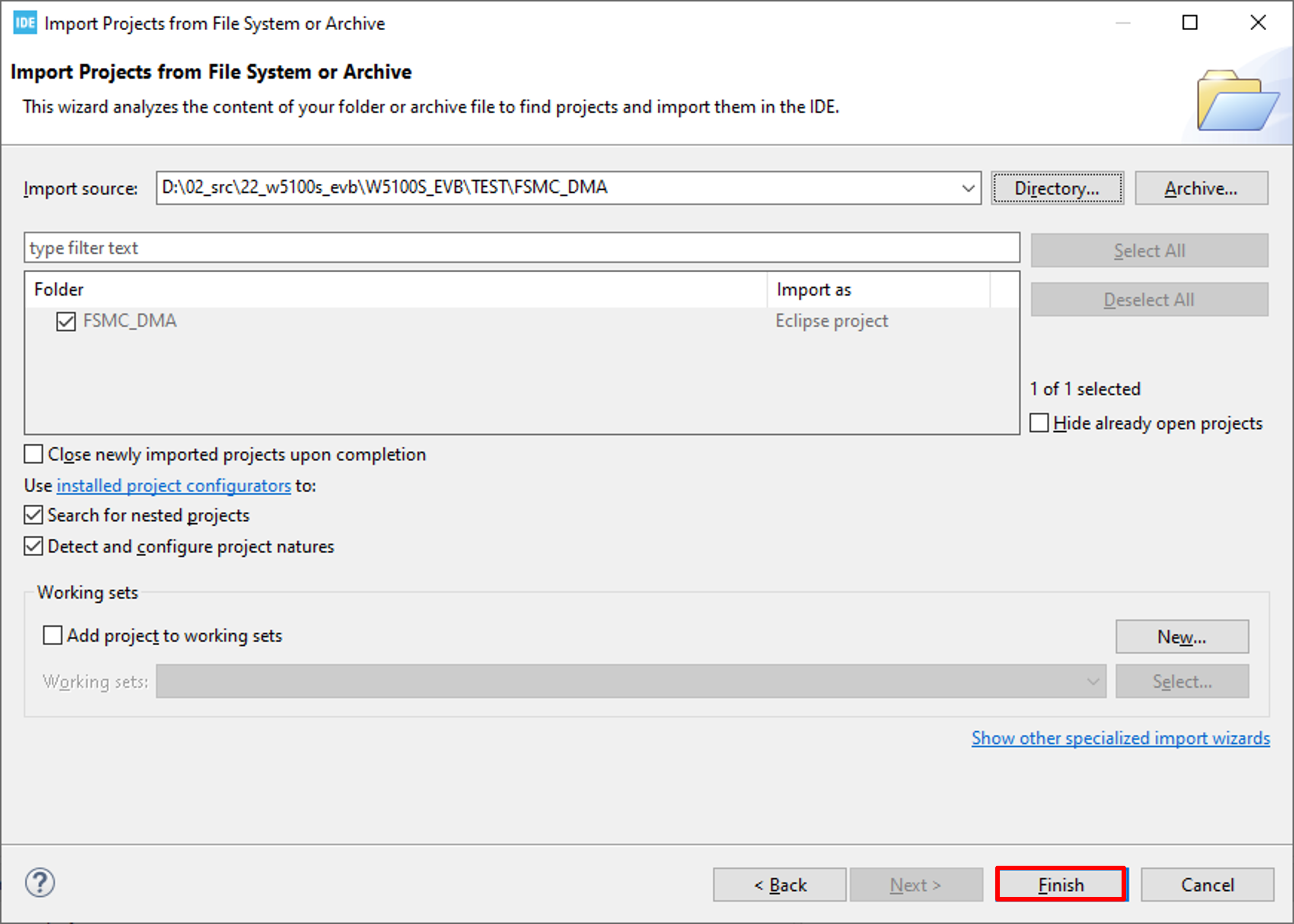
2. Project build And Complete settings
Before Complete, Users should check build configuration
1-1. Project mouse right click -> Click Properties
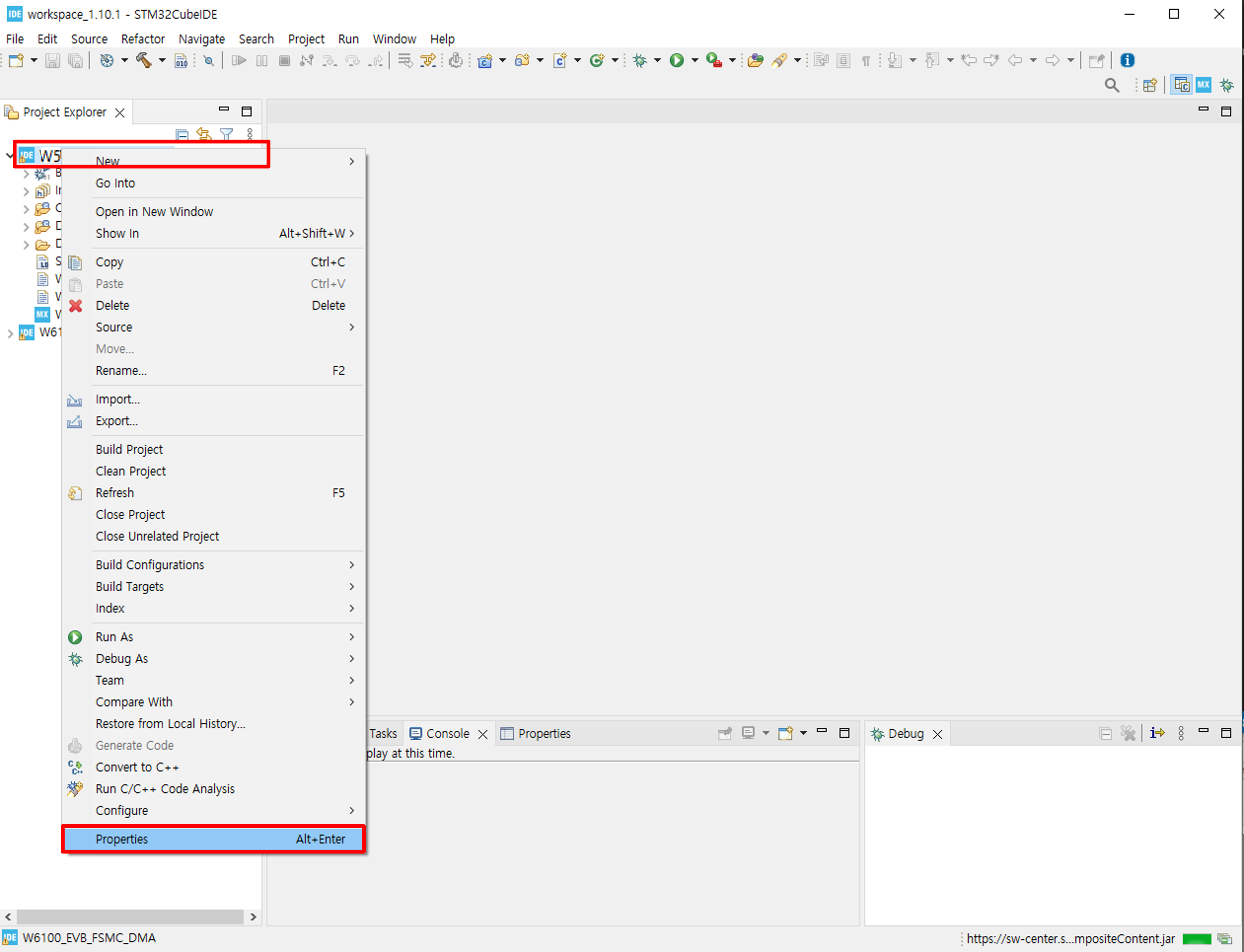
1-2. [C/C++Build]->[Settings]->Click [Convert to Intel Hex file]
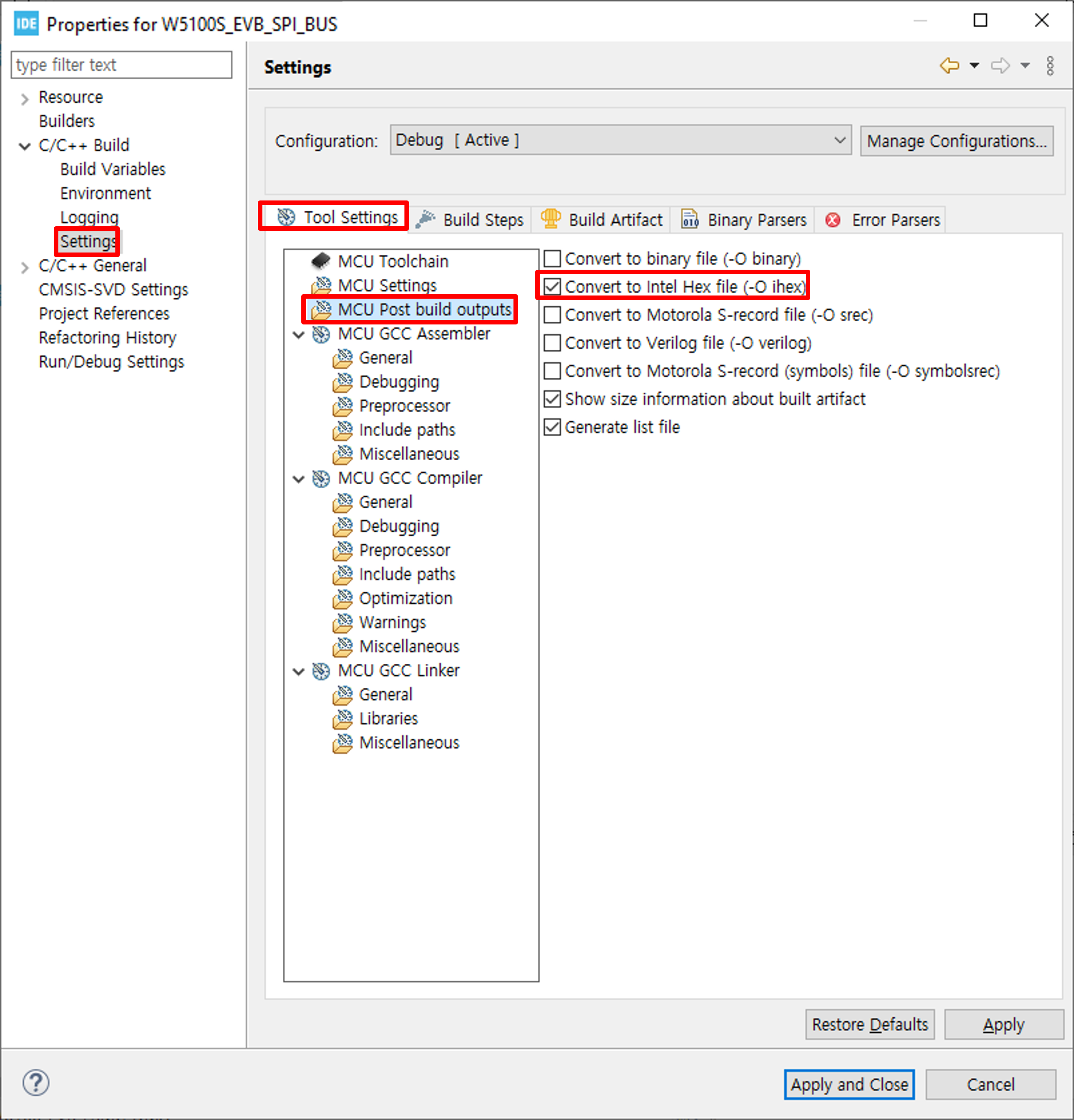
1-3. [C/C++General]->[Paths and Symbols]->[Includes]-> insert Paths
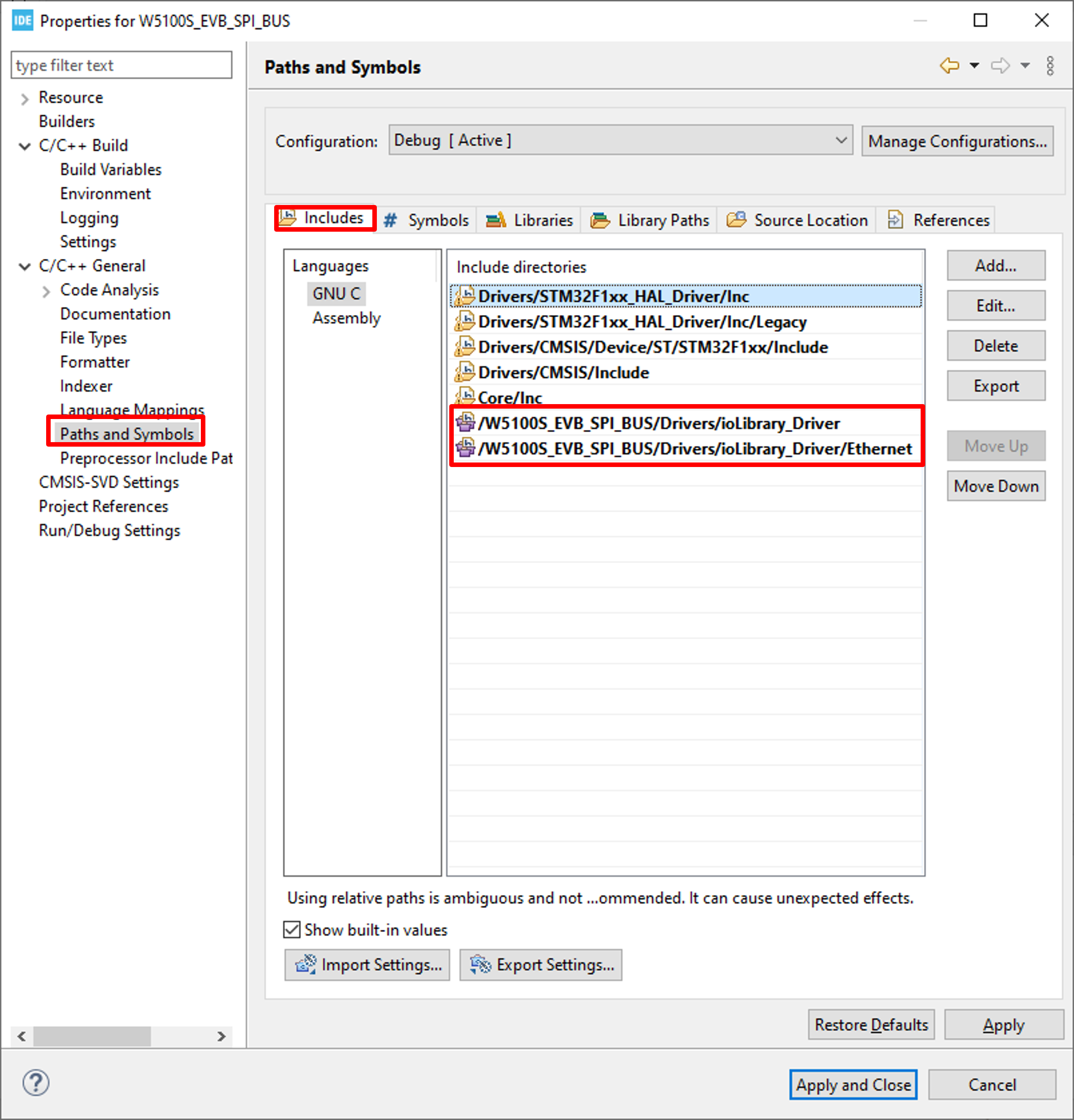
1-4. [C/C++General]->[Paths and Symbols]->[Includes]-> insert Symbols
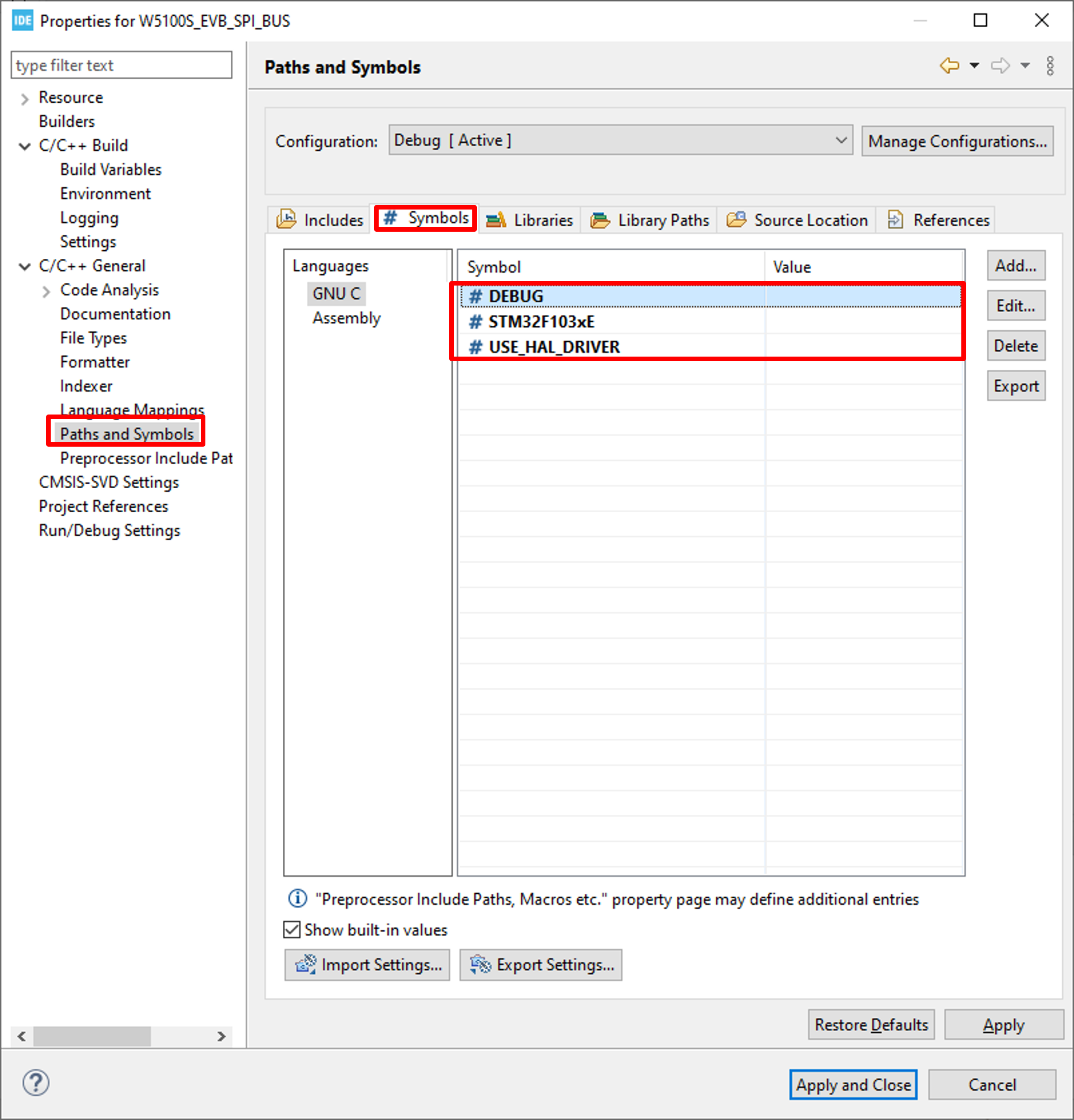
2-1. Project mouse right click -> Click [Clean Project]
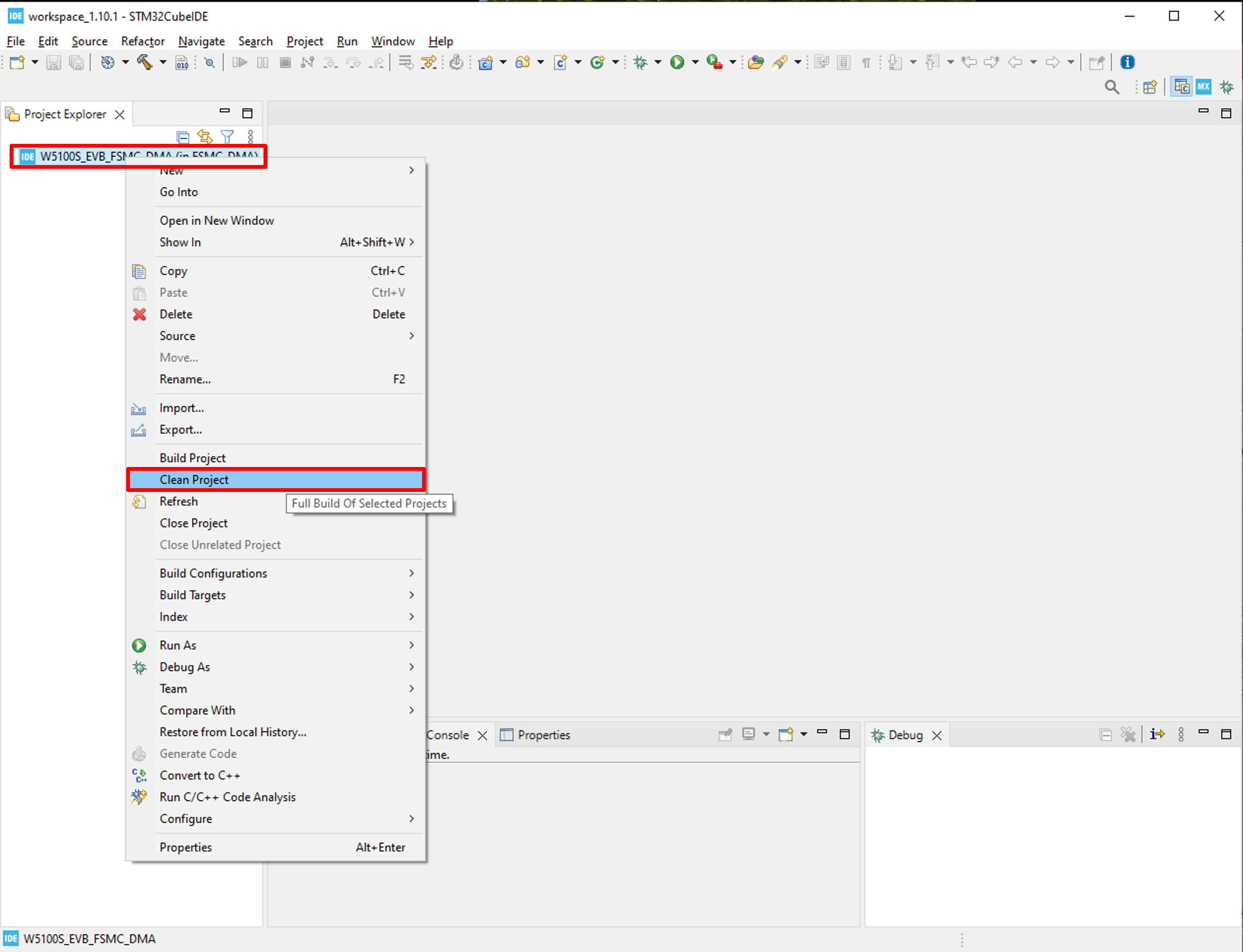
2-2. Project mouse right click -> Click [Build Project]
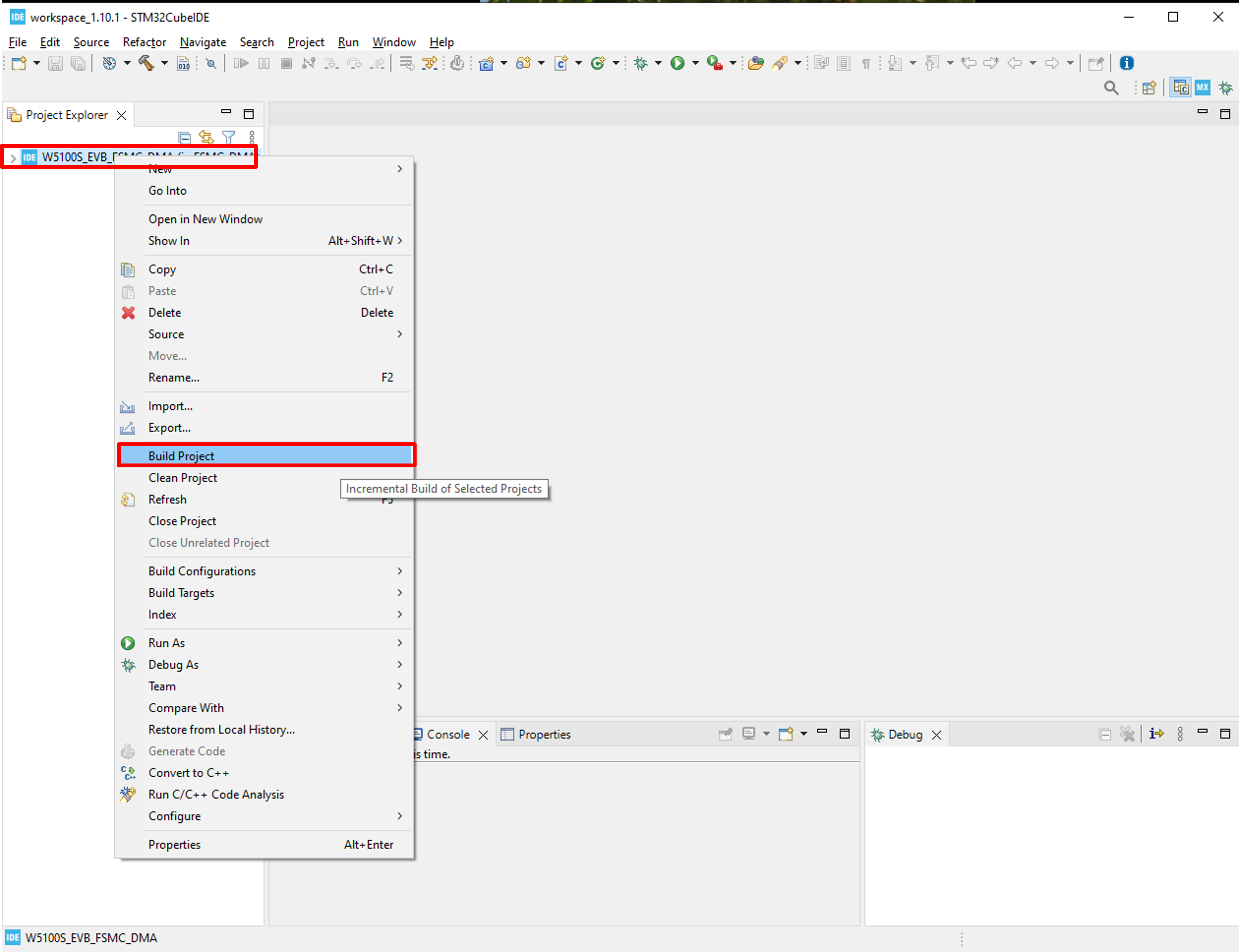
From now on, you can make your own application project based on the
newly created project for W5100S-EVB!
Enjoy W5100S-EVB !!