Getting Started
Unpacking the WIZ505SR-RP
What's in the Box?
The WIZ505SR-RP evaluation board package contains the following parts.
- WIZ505SR-RP Module
The entire list of parts of the board is available at the WIZ505SR-RP Overview: Product Contents page.
As WIZ505SR-RP already has Ethernet port, it is necessary to use WIZ500/505SR-RP-EVB to get started working with module.
Device Layout
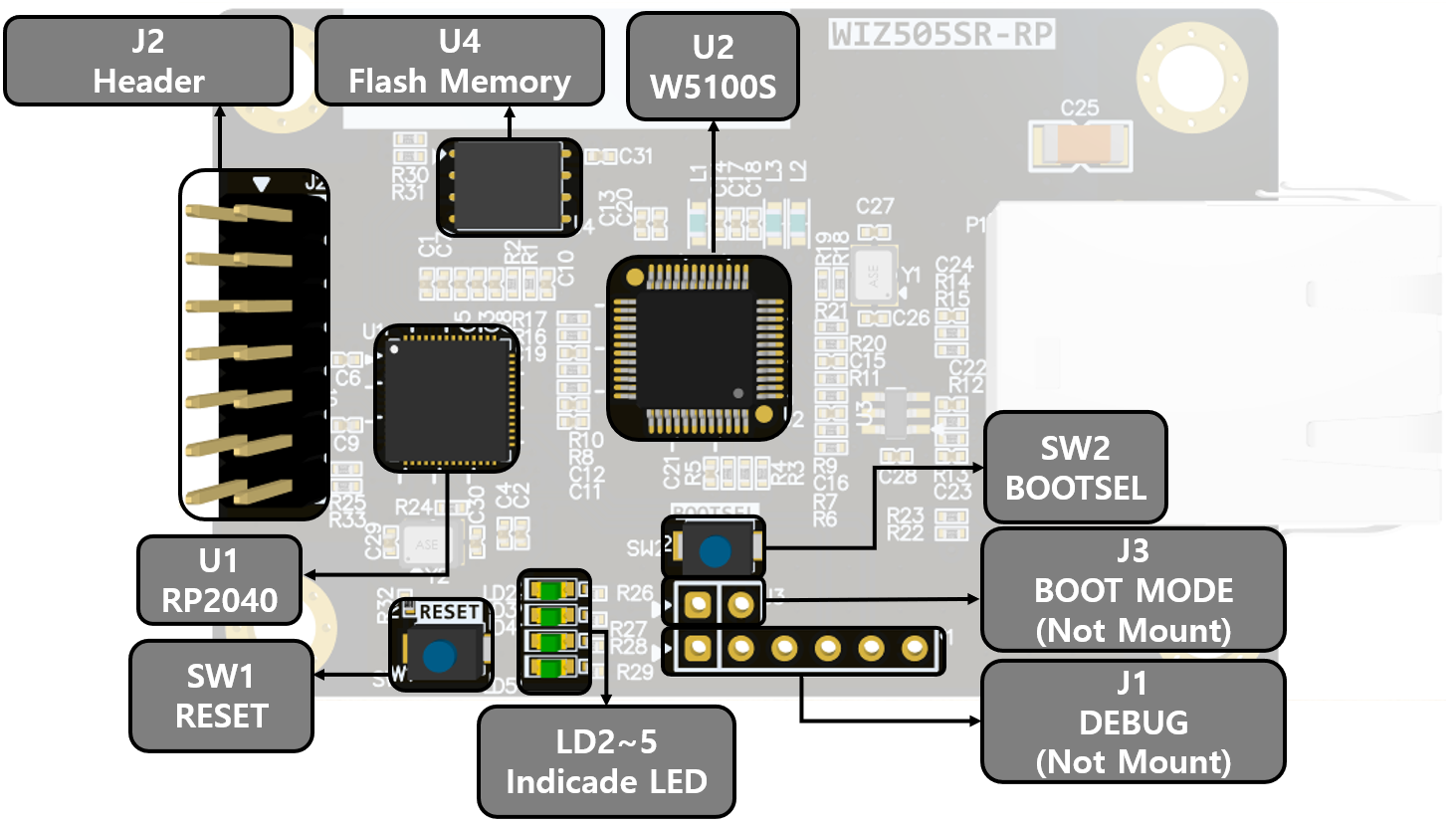 |
| Figure: WIZ505SR-RP Revision 1.0 Top |
Parts
| Item | Description |
|---|---|
| U1 | RP2040 MCU |
| U2 | W5100S |
| U4 | Flash memory |
| J1 | Debug |
| J2 | Header |
| J3 | Boot Mode |
| SW1 | Reset |
| SW2 | BOOTSEL |
| LD1~4 | LED indicators |
Prerequisites for Setup
Software
- Configuration tool program (Download page)
- TCP server / TCP client / UDP terminal program
- Serial terminal program
Hardware
- WIZ505SR-RP module
- WIZ500/505SR-RP-EVB
- Ethernet cable
- DB9 serial RS-232 cable (for Data UART, RS-232/TTL Ver. only)
- Power source for device
- When you use WIZ505SR-RP with WIZ500/500SR-RP EVB, you can use 5V DC adapter or USB port on your computer. But use only WIZ505SR-RP, connect 3.3V Power source on J2 - 2pin and 4pin
J1, J3 pins are not mounted.
Connect Your WIZ505SR-RP
WIZ505SR-RP Factory Settings
| Network Settings | Local | IP address | 192.168.11.2 | - |
|---|---|---|---|---|
| ::: | ::: | Gateway address | 192.168.11.1 | - |
| ::: | ::: | Subnet mask | 255.255.255.0 | - |
| ::: | ::: | DNS server | 8.8.8.8 | Google Public DNS |
| ::: | ::: | Port number | 5000 | - |
| ::: | Remote | IP address | 192.168.11.3 | - |
| ::: | ::: | Port number | 5000 | - |
| Serial Port Settings | Data UART | 115200-8-N-1 / Flow Control: None | - |
|---|---|---|---|
| ::: | Debug UART | 115200-8-N-1 / Flow Control: None | Fixed |
- Operation mode: TCP server mode
- Debug message: Enabled
- Serial command mode switch: Enabled
- Serial command mode switch code: +++ (hex code, [2B][2B][2B])
- Data packing option - Time: Disabled
- Data packing option - Size: Disabled
- Data packing option - Char: Disabled
- Inactivity Timer: Disabled
- Reconnection Timer: 3 second
- Keep-Alive: Enabled, 7-sec initial delay, 5-sec send interval
PC Settings
Double check that the WIZ505SR-RP and the PC, or laptop you are using to set up WIZ505SR-RP with are both in the same Ethernet network.
Example: PC Network Settings
When the WIZ505SR-RP's settings are factory default,
| Network Settings | PC or laptop (= Remote) | IP address | 192.168.11.3 | - |
|---|---|---|---|---|
| ::: | ::: | Gateway address | 192.168.11.1 | - |
| ::: | ::: | Subnet mask | 255.255.255.0 | - |
| ::: | ::: | Port number | 5000 | - |
- User should to matching the network settings of 'WIZ505SR-RP's remote host' and 'PC (or laptop)' for testing TCP client/mixed mode.
- If the DHCP(automatic IP allocation) is used, both the WIZ505SR-RP and test PC must be set to be assigned the same IP from the same router.
Connecting Steps
The WIZ500/505SR-RP-EVB is designed to use the DB9 connector to connect with the user’s serial device. Therefore, it is recommended to have all Ethernet and serial ports connected to the PC when testing. If the PC does not have a serial port, please purchase a RS-232 to USB converter separately.
Step 1: Plug in
Connect the WIZ505SR-RP module to evaluation board WIZ500/505SR-RP-EVB and also the cable as shown in the picture below.
- Ethernet Cable
- Used to connect the evaluation board’s RJ-45 connector and the PC’s Ethernet network interface card (PC's RJ-45 connector)
- Serial Cable
- Used to connect the evaluation board’s DB9 connector and the serial interface card (DB9 connector). If the PC does support serial interface, use the RS-232 to USB converter.
- Optional: USB type B cable (for debug message)
- Used to connect the evaluation board’s USB connector and the PC’s USB connector.
Image to be added
Step 2: Power on
Connect the 5V power adaptor or USB cable to the evaluation board and turn on the power switch.
- The power LED will turn red once the evaluation board is on.
Image to be added
Step 3: Search
Open the configuration tool and click the search button. If the board is turned on and connected to the same network, the MAC address or settings of the WIZ505SR-RP module can be checked using the configuration tool.
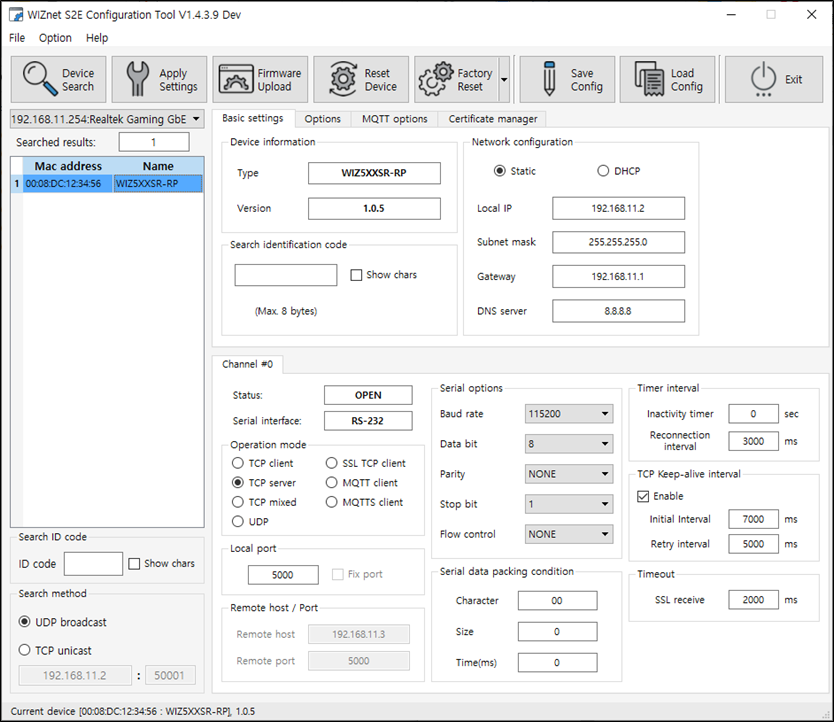 |
| Figure: WIZnet Configuration Tool |
Step 4: Set up your WIZ505SR-RP
Change the settings accordingly to the customer’s environment. The test shown in this document is based on factory setting.
Click Apply Settings button to save the changes in settings of the configuration tool.
Step 5: Connect
Connect the PC as the TCP client of the user’s serial device for data communication testing. In order to do this, the serial terminal program / TCP client terminal program must be opened on the PC. The serial terminal program and TCP client program must be set as below.
- Serial terminal program: 115200-8-N-1, Flow control: None
- TCP client program: 192.168.11.2:5000 (The IP address and port number of WIZ505SR-RP)
The COM port for serial terminal program connection can be checked as below.
- Control Panel -> System -> Device Manager
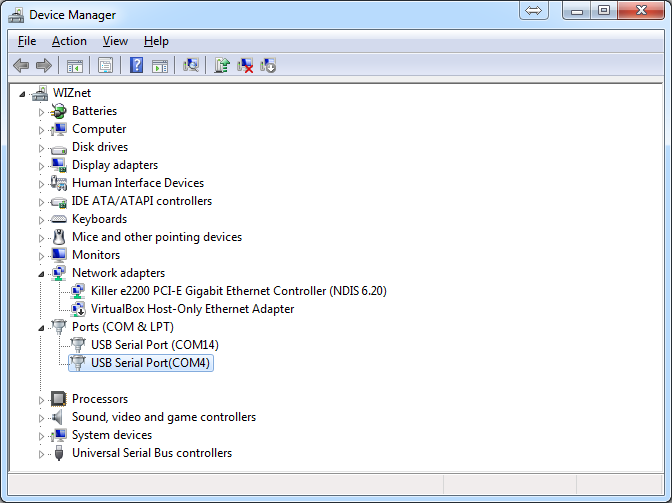 |
| Figure: Device Manager |
Step 6: Verify
The basic data communication of the WIZ505SR-RP can be verified as below.
- Serial to Ethernet: data communication verification
- Enter the character string in the serial terminal and check if the identical character string appears on the TCP client terminal.
- Ethernet to Serial: data communication verification
- Enter the character string in the TCP client terminal and check if the identical character string appears on the serial terminal.
Step 7: Done
Now you’re ready to use the WIZ505SR-RP!
- This document is based on the assumption of the PC as the serial device / remote network device.
- The next step is to connect the WIZ505SR-RP module to the target serial device and check if the device can communicate, control, and monitor via the remote PC or monitoring server.
If there is any problem?
Please refer to our Troubleshooting guide!