Firmware Update Guide
Using the WIZnet S2E Configuration Tool
The 'Using the WIZnet S2E Configuration Tool' section provides a firmware update guide through WIZnet S2E Configuration Tool.
Required Hardware and Software
Hardware
-
WIZ510SSL
-
WIZ510SSL-RS232/TTL-EVB Evaluation Board
-
Cables (Ethernet / Serial / Micro USB Type B)
Software
-
WIZnet S2E Configuration Tool
-
WIZ510SSL Firmware:
How to Download the Firmware Using the WIZnet S2E Configuration Tool
Step 1: Set up environment to use the WIZ510SSL
The process of set up environment to use the WIZ510SS is available at the WIZ510SSL Getting Started page.
Step 2: Firmware Upload
- Click the firmware upload button
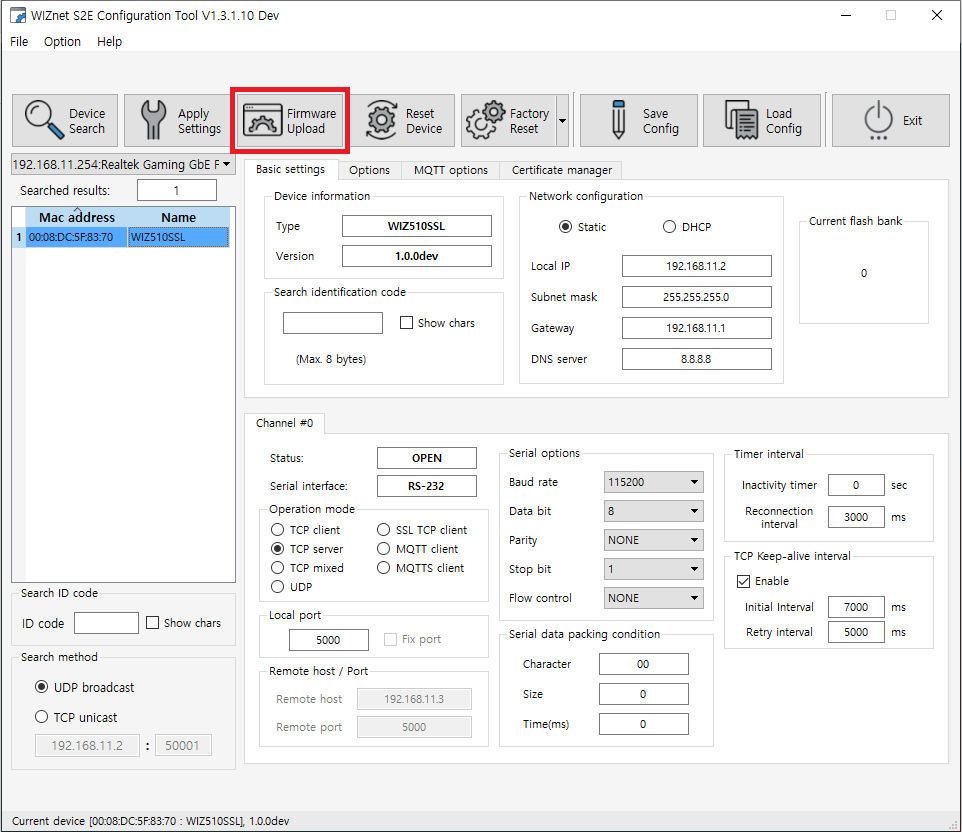 |
| Figure: Click the firmware upload button |
- Select the downloaded firmware (*.bin)
- When current flash bank 0 in the WIZnet S2E Configuration Tool, select firmware (.bin) for BANK 0
- When current flash bank 1 in the WIZnet S2E Configuration Tool, select firmware (.bin) for BANK 1
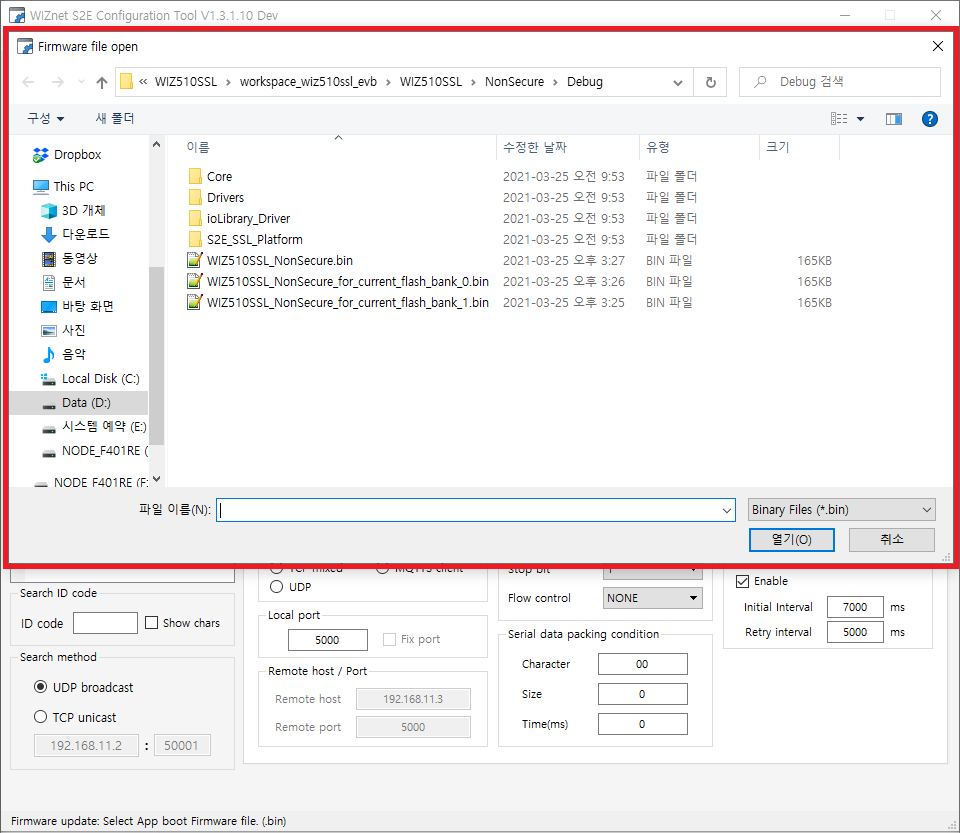 |
| Figure: Select the firmware |
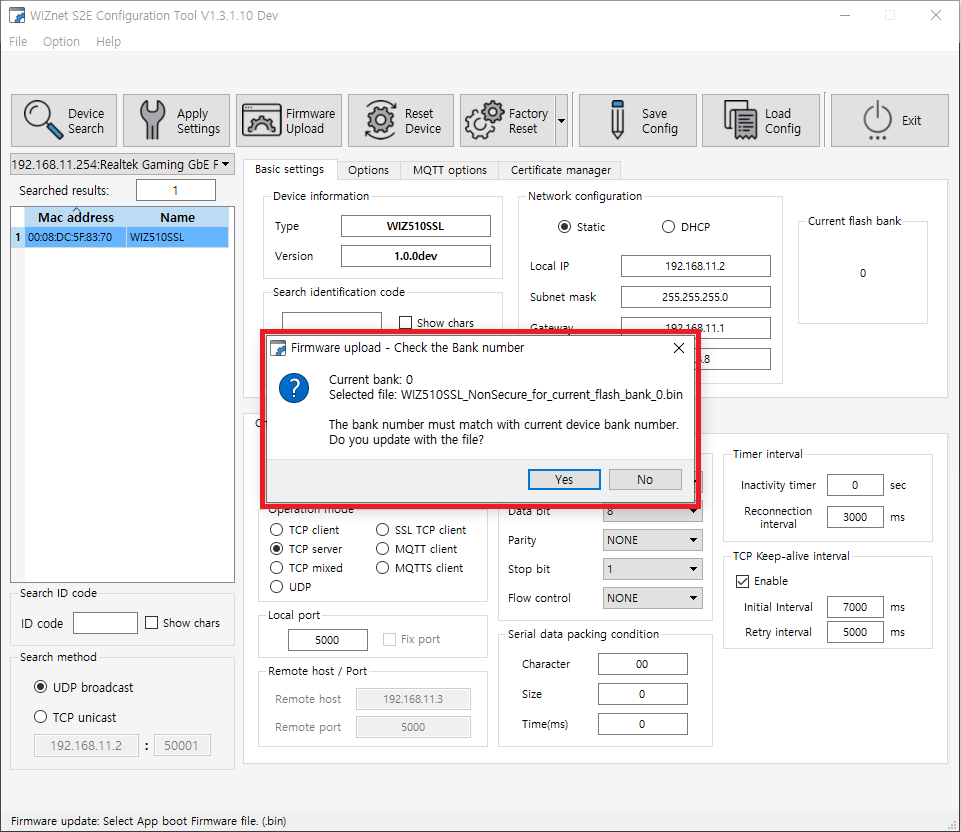 |
| Figure: Firmware selection warning |
- Uploading firmware
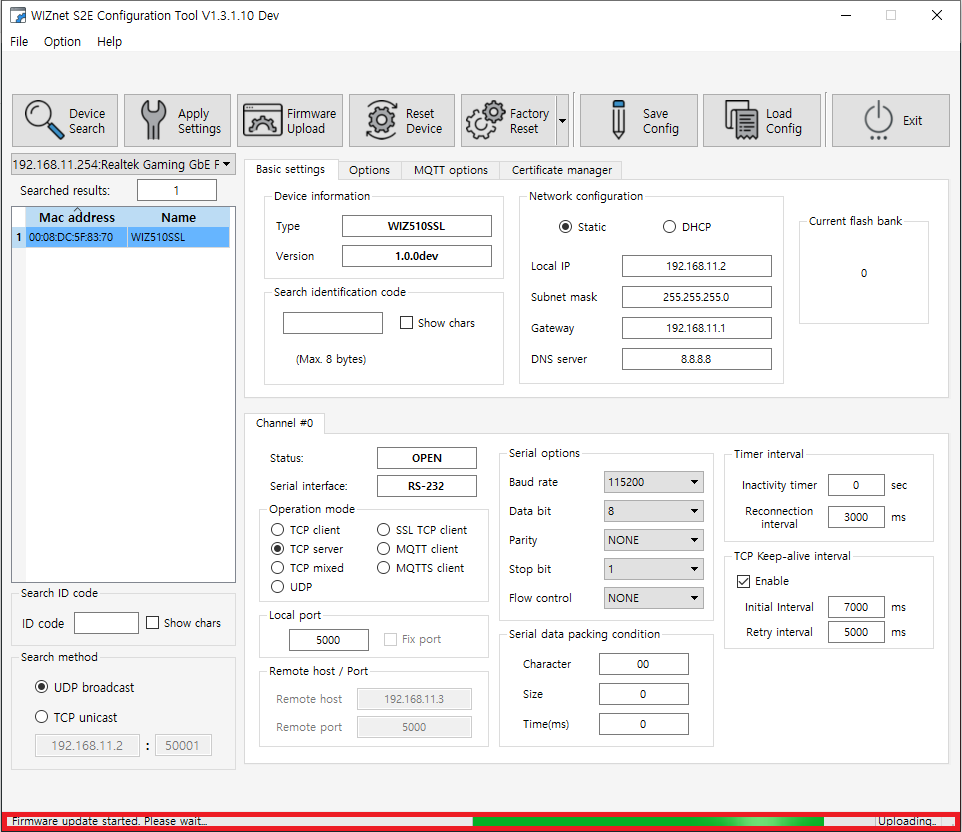 |
| Figure: Uploading firmware |
Step 3: Done
Firmware update is finished!
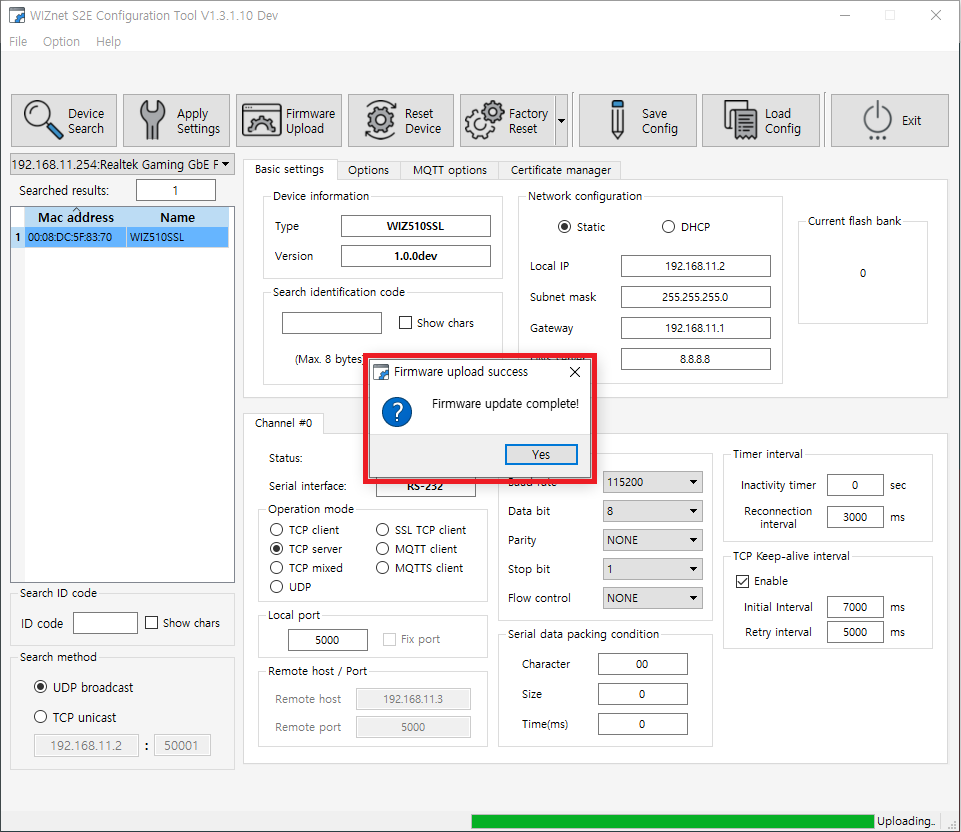 |
| Figure: Finished firmware update |